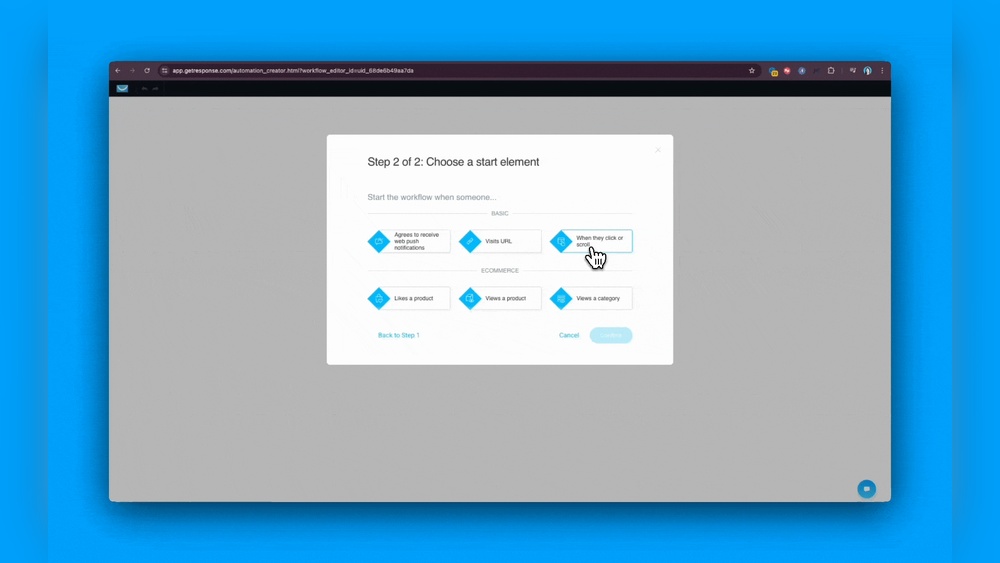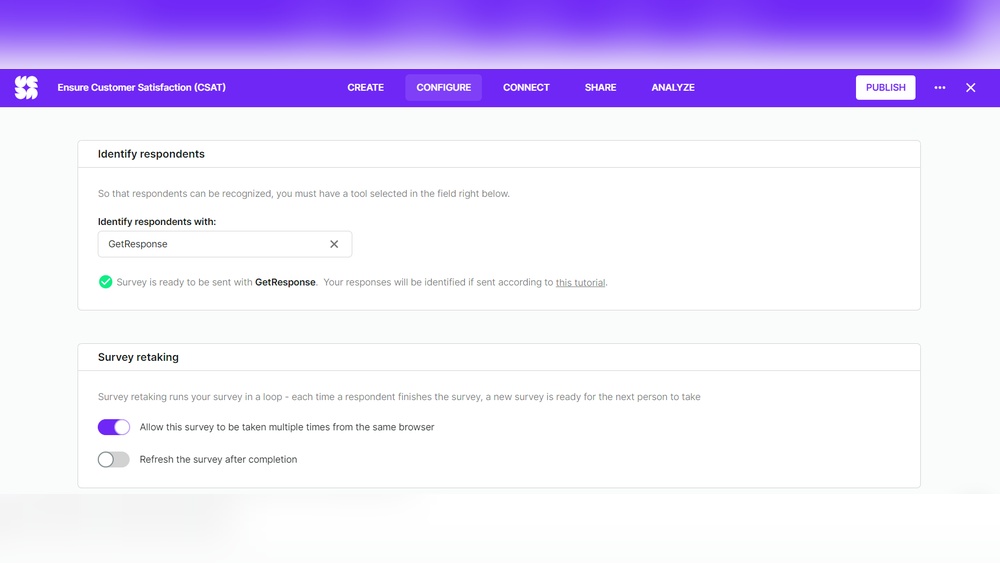Are you looking to boost your online presence without spending a fortune on web design? Creating a landing page with Google Sites is your answer.
You don’t need to be a tech wizard to craft a stunning, effective page that captures attention and converts visitors into customers. Imagine having a sleek, professional landing page in just a few clicks, all for free. Sounds appealing, right?
By the end of this article, you’ll know exactly how to leverage Google Sites to its fullest potential. You’ll discover tips to make your landing page visually appealing and persuasive, ensuring your message is clear and impactful. Whether you’re promoting a product, a service, or an event, this guide will equip you with the tools to create a landing page that stands out. Dive in, and let’s turn your vision into reality.
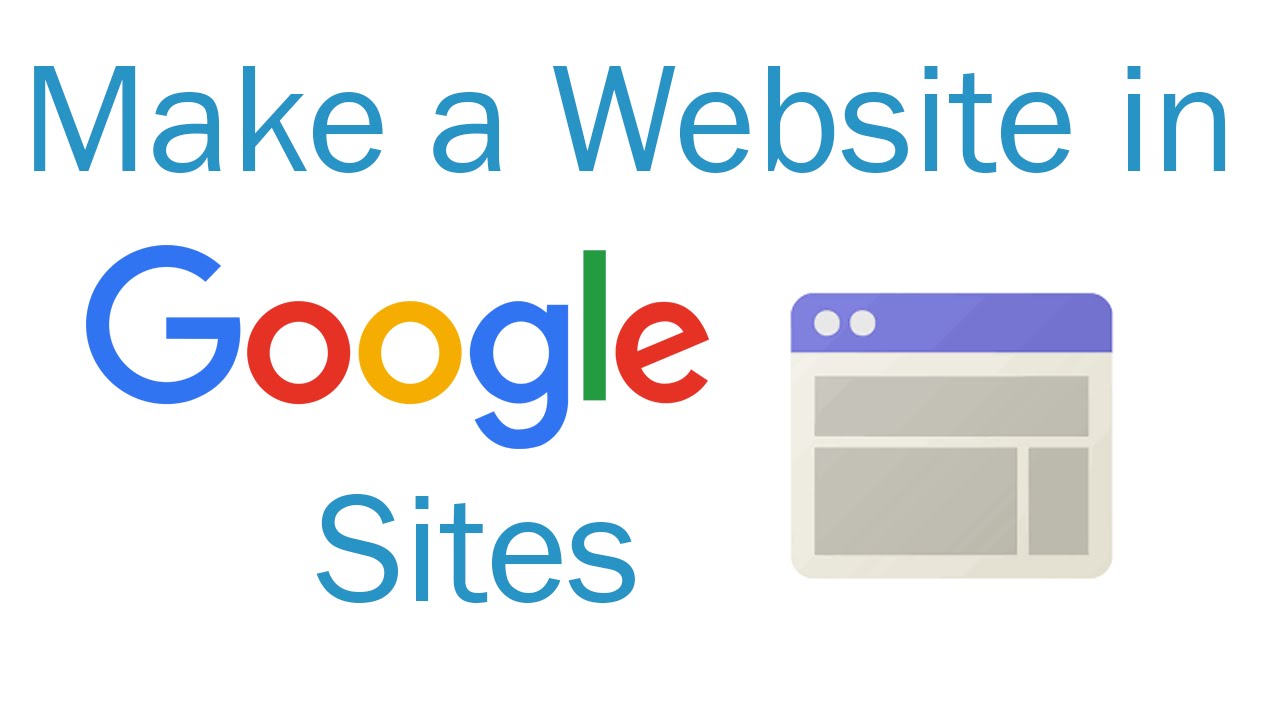
Credit: www.youtube.com
Getting Started With Google Sites
A Google Account is needed to use Google Sites. Start by visiting the Google Account page. Click on “Create account”. Enter your name, email, and password. Follow the steps to finish. Now, you have a Google Account. This account helps you access many Google services. Remember to keep your password safe.
Visit the Google Sites website. Sign in with your Google Account. The main page will show up. Click on the “+ Create” button to start a new site. Choose a template or a blank page. Templates help to make sites quickly. Explore the tools and features. Google Sites makes it easy to build a landing page.
Choosing A Template
Google Sites offers many templates. Each template is unique. Templates help create pages fast. Some templates focus on business needs. Others are for personal projects. Browse to find what you like. Think about your goal. Match it with the template.
Choosing the right template is important. Understand your audience first. Is the page for kids? Or adults? Pick templates that fit. Look at colors and layout. Make sure they suit your purpose. Experiment with templates. Switch if needed. Your page should look good and be easy to read.
Customizing Your Landing Page
Begin by choosing the right text for your page. Use simple words. Make your message clear. Click on text boxes to edit. Add images to make it look nice. Click the image box to change pictures. Use high-quality photos. They help your page stand out.
Layout and design are important. Choose a layout that fits your needs. You can use grids or columns. Drag and drop elements to rearrange. Keep the design clean. Avoid clutter. Use white space to make content easier to read.
Your landing page should match your brand. Use your brand colors. Add your logo. Place it at the top. This helps people recognize your brand. Consistent branding builds trust. Make sure fonts match your brand style. Keep everything uniform.

Credit: www.wikihow.com
Adding Interactive Features
Forms help gather important information. Surveys make your page interactive. Google Sites lets you add forms easily. Use Google Forms to create simple surveys. Add questions that matter to you. Embed them on your page with a few clicks. Users find it easy to fill out. You get answers quickly. Data is stored safely.
Videos make pages exciting. Maps help show locations. Google Sites allows easy embedding. Choose videos that fit your topic. Use YouTube for seamless integration. Embedding maps is simple too. Show your location with Google Maps. Provide clear directions. Make your page more engaging.
Optimizing For Mobile Devices
Mobile phones are everywhere. People use them for everything. Mobile responsiveness is essential. Your landing page must fit small screens. You need to check if your page adjusts well. Google Sites helps with this. It offers tools to make pages responsive. Use these tools to improve your site.
Testing is key. Open your page on a phone. Look at the layout. Does it fit the screen? Scroll through the page. Check if buttons are easy to press. Clickable elements should work well. If something looks off, adjust it. Use Google Sites to make changes. Ensure your page looks neat.
Credit: sites.google.com
Seo Best Practices
Keywords are like a map for your content. Choose words that match what people search. Use them in your title, headings, and main text. But don’t use too many. This keeps your page natural and easy to read. Also, use related words to help search engines understand your topic. This makes your page show up in the right searches.
Slow pages make visitors leave. Fast pages make them stay. To speed up, use smaller images. Compress them if you can. This makes them load faster. Also, limit the number of videos and animations. Too many can slow down your page. Keep your design simple. This helps your page load quicker and keeps visitors happy.
Publishing Your Landing Page
Create a landing page easily with Google Sites. Choose a template, customize it, and add content. Publish to share your site with the world.
Setting Permissions And Sharing
Open your Google Sites page. Click on the Share button. You see sharing options. Choose who can view or edit. You can share with specific people or the public. To share with specific people, enter their email addresses. For public sharing, select Anyone with the link. Decide if they can view or edit. Click the Done button to save changes.
Launching Your Page
Ready to launch? Click the Publish button. Choose a web address for your page. Make sure it is easy to remember. Check your settings one last time. Ensure everything looks good. Click Publish again to go live. Your page is now online. Share the link with your audience. You’re all set!
Analyzing Performance
Creating a landing page with Google Sites involves analyzing performance to optimize user engagement. Focus on clear design, fast loading times, and concise content. Regularly review metrics like visitor numbers and bounce rates to improve effectiveness.
Tracking Visitor Metrics Using Google Analytics
Google Analytics helps you see how visitors use your page. It shows important data like page views and time spent on site. Knowing these metrics is important. They help improve the site for users.
Setting up Google Analytics is easy. First, create an account on the Google Analytics website. Then, add the tracking code to your Google Site. This code tracks visitor actions and gives you reports.
Check reports often. Look for patterns in visitor behavior. If visitors leave quickly, it might mean changes are needed. Adjust the page to make it better. Keep testing and watching the data. This way, the landing page stays effective.
Frequently Asked Questions
Can I Create A Landing Page With Google Sites?
Yes, you can create a landing page using Google Sites. Customize templates, add content, and use drag-and-drop features. Google Sites offers simplicity and integration with other Google services. It’s ideal for straightforward landing pages with basic design needs.
How Do I Make Google My Landing Page?
Open your browser settings. Find the homepage section. Enter “https://www. google. com” as your default homepage. Save changes.
Can I Use Google Docs As A Landing Page?
Using Google Docs as a landing page is not ideal. It lacks design features and customization options. Consider dedicated landing page tools for better user experience and conversion rates. Optimize for SEO by using platforms like WordPress or Wix, which offer more flexibility and integration options.
How Do I Create A Google Site Page?
To create a Google site page, sign in to Google Sites. Click “Create,” choose a template, and customize content. Use the editing tools to add text, images, and links. Publish the site by clicking “Publish” and selecting your web address.
Conclusion
Creating a landing page with Google Sites is straightforward and effective. You can easily design a page that captures attention. Use clear headings and engaging content. Don’t forget to include a strong call to action. This ensures visitors know what to do next.
Keep the layout simple and user-friendly. With Google Sites, you have the tools to succeed. Experiment with different elements to see what works best. Remember, practice makes perfect. The more you create, the better you’ll become. Start building your landing page today.
Enjoy the process and watch your audience grow.