Imagine transforming your creative ideas into a stunning landing page without the need for complex design software or coding skills. Canva, a user-friendly design platform, makes this possible and incredibly simple.
You want to captivate your audience, boost your conversions, and make a memorable impression—all with a landing page that stands out. Whether you’re promoting a new product, gathering leads, or showcasing your portfolio, your landing page is your digital handshake.
But here’s the thing—creating a landing page that truly resonates with your audience requires more than just an eye for design. It demands an understanding of what captures attention and drives action. You might wonder how you can achieve this without being a design pro. Well, you’re in the right place. This article will guide you step-by-step through the process of crafting a compelling landing page on Canva that not only looks great but also performs exceptionally well. Dive in to discover how you can harness Canva’s powerful features to create a landing page that ensures your message is not only seen but remembered.

Credit: www.canva.com
Getting Started With Canva
Start by visiting Canva’s website. Click the sign-up button. Enter your email address. Choose a strong password. You can also use your Google or Facebook account to sign up. Once done, confirm your email. You are ready to use Canva!
Canva’s interface is simple. The toolbar is on the left. You can see many design options there. Click on templates to start. Use the search bar to find specific designs. The editing area is in the center. Here, you can add text and images. Explore different tools. The download button is on the top right. Save your work often.

Credit: www.youtube.com
Choosing The Right Template
Canva offers many templates for landing pages. They are easy to find. Start by searching the template library. Use the search bar to look for “landing page”. You will see many designs. Each one is unique. Choose a style that matches your goal.
Think about what your page needs. Some templates have more images. Others have more text. Pick one that fits your content. Check the layout. Is it clear and simple? A good design makes information easy to read. Remember, the right template helps your page look great.
Customizing Your Landing Page
Choose a clear and simple font. Make sure the text is easy to read. Adjust the size of the text for emphasis. Use bold to highlight key words. Align text neatly. Keep paragraphs short for better readability. Avoid using too many colors. Stick to one or two fonts. This keeps the page looking clean.
Select high-quality images. Ensure they are relevant to your topic. Place images where they catch the eye. Use graphics to explain important points. Avoid cluttering the page with too many images. Choose images that fit with your theme. Resize graphics to fit well on the page. Make sure they don’t slow down loading times.
Pick colors that match your brand. Use contrasting colors for readability. Avoid using too many bright colors. Keep the background simple. This helps the text stand out. Use shades of one color for a clean look. Adjust the background to suit your theme. Make sure the colors are easy on the eyes.
Adding Interactive Elements
Enhance your Canva landing page by integrating interactive elements. Utilize buttons, videos, and forms to engage visitors. Create a dynamic experience that keeps users exploring and interested.
Integrating Links And Buttons
Links and buttons make your page exciting. They guide your users. Adding them in Canva is simple. Select the text or shape. Click on the link icon. Type the URL and press enter. For buttons, choose a shape. Then, add text. Change color if you want. It should stand out. Use clear words on buttons. Like “Click Here” or “Learn More”. Make sure they are easy to find. Place them where users can see. It makes navigation smooth.
Embedding Videos And Media
Videos and media bring your page to life. They tell stories. To add a video in Canva, use the media button. Search for a video or upload your own. Click to add it to your page. Adjust the size to fit. Make sure it’s not too big. Use images too. They make your page pretty. Add captions to explain them. Users like to see videos and pictures. It makes them stay longer. Keep media relevant and engaging.
Optimizing For Mobile
Creating a landing page on Canva ensures mobile optimization. Choose responsive templates that adapt to various screen sizes seamlessly. Simplify elements for faster loading and user-friendly navigation.
Ensuring Mobile Responsiveness
Mobile responsiveness is very important for any landing page. A page should look good on all devices. Make sure images are not too big. Text should be easy to read. Buttons should be easy to tap. Check the page layout. It should adjust to screen size. Test your page on a phone. Also try it on a tablet. Make sure nothing looks odd.
Testing On Different Devices
Testing on different devices ensures your page works everywhere. Use a smartphone and a tablet. Check how the page looks on each. Make sure text is readable. Images should not be blurry. Buttons should work well. Testing helps find problems early. Fix any issues you see. Make sure the page loads fast. Slow pages lose visitors. Test again after changes. Keep checking on different devices. It helps keep your page perfect.
Saving And Exporting Your Design
Choosing the right file format is important. It keeps your design clear. PNG files are good for images. PDF files work for documents. JPEG is useful for photos. Each format has its own use. Pick the one that suits your needs. Make sure to check the size. Smaller files load faster. This is helpful for your landing page.
Exporting your landing page is easy. Click on the download button. Select the format you want. PNG, PDF, or JPEG. Your design saves quickly. You can find it on your computer. You can now share your page. Or upload it to your site. Remember to keep it simple. Simple designs work best.
Publishing Your Landing Page
Canva makes publishing easy. Click the Publish button to start. Choose the right format for your page. Options include PDF, PNG, or HTML. Each format serves different needs. PDFs are great for print. PNGs are suitable for images. HTML works best for web pages. Select the format that fits your plan. Follow Canva’s simple steps. Your page is ready to share with others.
Integrating your page is simple. First, get the HTML code from Canva. Copy this code carefully. Next, open your website editor. Paste the code where you want the landing page. Save your changes to see the page live. The page should now appear on your site. Adjustments might be needed for best fit. Test the page to ensure it works well. Make sure links and buttons function properly.
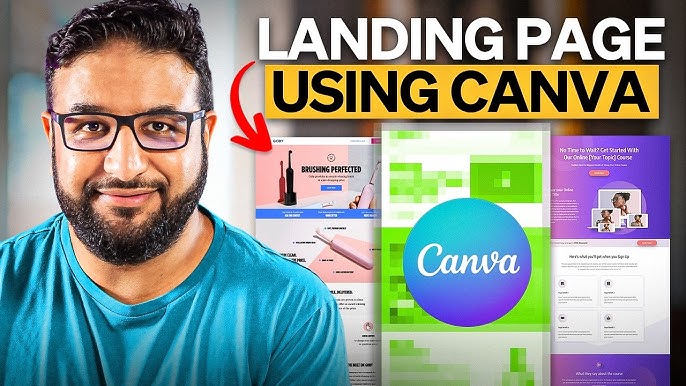
Credit: www.youtube.com
Frequently Asked Questions
Can You Create A Landing Page With Canva?
Yes, Canva allows you to create landing pages using customizable templates. Add images, texts, and interactive elements. Export your design as a PDF or image to integrate with your website. Canva offers user-friendly tools for effective landing page design without needing advanced technical skills.
How Do I Create A Simple Landing Page?
To create a simple landing page, choose a clean design template. Use engaging headlines and concise text. Add a clear call-to-action button. Include relevant images or videos to enhance appeal. Test for responsiveness across devices. Optimize for search engines to improve visibility.
How Do I Create A Scrolling Page In Canva?
To create a scrolling page in Canva, select a template. Add text and images. Resize the design vertically. Ensure all elements align seamlessly for smooth scrolling. Download as a PDF or PNG for the best results.
What’s The Difference Between A Homepage And A Landing Page?
A homepage provides an overview of a website, showcasing various sections and navigation. A landing page focuses on a specific goal, such as lead generation or conversions, often tied to marketing campaigns. Each serves distinct purposes in a digital strategy.
Conclusion
Creating a landing page on Canva is simple and effective. You can design visually appealing pages with ease. Canva offers diverse templates to fit any need. Customize your page to reflect your brand. Use clear headlines and engaging visuals. Ensure your message is concise and compelling.
Canva’s tools make this process smooth. Remember, a well-designed landing page attracts visitors. It can boost your engagement and conversion rates. Start designing today and watch your online presence grow. With practice, your skills will improve. Soon you’ll create landing pages with confidence and creativity.

