Are you looking to customize your WampServer experience by changing the localhost landing page? You’re in the right place!
With just a few simple steps, you can transform the default page into a personalized gateway that reflects your unique style or project needs. Imagine the satisfaction of opening your browser and seeing a landing page that truly represents you or your brand.
Whether you’re a developer seeking a more intuitive interface or a hobbyist wanting to add a personal touch, this guide will walk you through the process seamlessly. Ready to make your localhost page stand out? Let’s dive in and get started!
Wampserver Configuration Basics
Wampserver is a tool for web development. It has many parts. The main components are Apache, MySQL, and PHP. Apache acts as a web server. It helps you see web pages on your browser. MySQL is a database system. It stores data for your websites. PHP is a scripting language. It makes websites interactive. Each component works together. Together, they create a local server environment. This is useful for testing and developing websites.
Configuration files are important. They help you change settings on Wampserver. You will find them in the Wampserver folder. Look for files with names like `httpd.conf`. This file controls Apache settings. Another important file is `php.ini`. This file controls PHP settings. Changing these files changes how Wampserver works. Always make a backup before changing anything. This keeps your work safe.
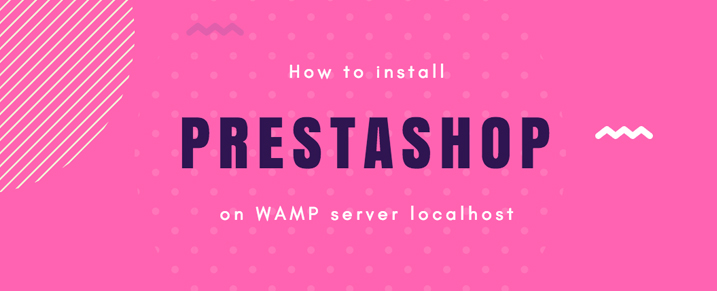
Credit: www.appseconnect.com
Customizing The Localhost Landing Page
Locate the WWW directory in your computer. Open Wampserver and find the folder named “www”. This is where your site files are. Navigate to this folder using your file manager. Here, you can create new files or edit existing ones. Make sure your changes are saved properly.
Edit the HTML files to change what shows on the page. Use a code editor to make changes. You can also edit CSS files to change styles. Add colors, fonts, and sizes. Save your changes and refresh the browser to see them. Check if everything looks right.
Add PHP code to make the page dynamic. PHP lets you change content based on user actions. Open your PHP file in a code editor. Write simple PHP codes to show current date or user info. Save and refresh the browser. PHP makes your page smart and interactive.
Managing Wampserver Settings
Apache config file helps control the server. Open it using a text editor. Find the line with DocumentRoot. Change the path to your new page’s folder. Save changes and restart Apache. Your new landing page should appear now.
PHP settings ensure your scripts run correctly. Locate the php.ini file. Modify any settings needed for your page. Common settings include memory limit and upload size. Save the file and restart PHP services. Your page should run smoother.
MySQL configuration affects database connections. Open the my.ini file. Adjust settings like max connections if needed. Ensure your database supports your page. Save changes and restart MySQL services. Your database should link correctly to the page.

Credit: www.drupal.org
Testing And Troubleshooting
Change the localhost landing page on WampServer by accessing the www directory. Replace the index file with your desired page. Ensure the new file is named ‘index’ to display correctly.
Checking For Errors
Errors can stop your page from loading. Check your code for typos. Ensure all files are in the correct folders. Use tools to spot any missing elements or broken links. Look at error messages for clues. Follow steps to fix each error.
Verifying Changes
Make sure your changes appear. Refresh your browser to view updates. Clear your cache if needed. Look at different parts of the page. Check on different devices if possible. Ensure links work properly. Confirm images load correctly.
Debugging Common Issues
Some issues happen often. Blank pages may appear due to missing files. Broken styles occur with incorrect paths. Slow loading can result from heavy images. JavaScript errors might stop functions. Use tools to find and fix these problems.
Enhancing Security
Improve your Wampserver’s security by changing the localhost landing page. Customize the page to reduce vulnerabilities. This simple step helps protect your server from unauthorized access.
Implementing Access Controls
Setting up access controls keeps your data safe. Use strong passwords. Only allow trusted users. Restrict access to sensitive files. This prevents unauthorized entry. Always monitor user activity. Detect any unusual behavior quickly.
Securing File Permissions
Proper file permissions protect your server. Limit who can read or write files. Only give permissions to necessary users. This reduces risks. Always check your file settings. Make sure they are correct.
Regularly Updating Wampserver
Updates fix bugs and improve security. Always use the latest version. Check for updates often. New updates bring better features. They also protect against new threats. Regular updates keep your server safe.
Leveraging Advanced Features
Third-party tools make your Wampserver more powerful. These tools can help with tasks like database management. They also offer features for debugging. Many developers use them for testing websites. Integration is usually straightforward. Most tools come with clear instructions. Always check compatibility with your Wampserver version. This ensures smooth operation.
Scripts can automate many tasks on Wampserver. They save time by reducing manual work. For example, backups can run automatically. Scripts can also help in deploying sites. You can schedule them to run at specific times. Learning to write scripts is useful. It’s a skill that benefits web development. Keep scripts organized for easy access.
Extensions expand the capabilities of Wampserver. They add new features and functions. Extensions can improve speed and performance. Some offer security enhancements. Many extensions are free to use. Choose extensions that suit your project needs. Installation is usually simple. Follow the instructions provided by the extension’s developer.

Credit: www.appseconnect.com
Frequently Asked Questions
How To Set Up Localhost In Wamp Server?
To set up localhost in WAMP server, install WAMP, launch it, and ensure the services are running. Access localhost via the browser using “http://localhost”. Manage projects from the www directory. Adjust configurations as needed in the httpd. conf file for custom settings.
How To Change Port 8080 In Wampserver?
To change port 8080 in WampServer, open httpd. conf in the Apache folder. Locate “Listen 8080” and replace 8080 with your desired port. Save the changes and restart WampServer to apply. Ensure the new port is not in use by other applications.
How Do I Change My Default Browser In Wamp Server?
Open WAMP server, click on the icon in the system tray, select “Tools”, then “Change browser”. Choose your preferred browser by navigating to its executable file and click “Open”. Your default browser for WAMP server will be updated.
How Do I Change The Default Editor In Wamp Server?
To change the default editor in WAMP server, right-click the WAMP icon, select “Tools”, then “Change Editor”. Choose your preferred editor from the list. Save the changes to apply.
Conclusion
Changing the localhost landing page on WampServer is straightforward. Follow the steps carefully. Customize your landing page to suit your needs. It enhances the user experience on your local server. Use this guide to make your changes easily. Remember to back up your files first.
This ensures your data is safe. Enjoy a personalized experience with your new landing page. Happy coding and good luck with your projects!


