Are you looking to streamline your appointment scheduling process while enhancing your HubSpot landing page? Embedding Calendly into your HubSpot landing page might just be the solution you’ve been searching for.
Imagine a seamless experience where your prospects can book appointments or meetings directly from your landing page without the hassle of back-and-forth emails. This integration not only simplifies scheduling but also boosts your conversion rates by reducing friction for your leads.
In this guide, we’ll walk you through the straightforward steps to embed Calendly into your HubSpot landing page, ensuring you capture every potential opportunity with ease. Stay with us, and discover how you can enhance your workflow and delight your prospects with this powerful integration.
Setting Up Calendly Account
Create a Calendly account by visiting their website. Click on the Sign Up button. Enter your email and set a password. You can also use Google or Microsoft accounts. Finish the signup by verifying your email. Once verified, your account is ready. You can now access Calendly’s dashboard. Explore the features available to you. Setting up is simple and quick. Ensure you remember your login details. This will help you log in anytime.
Log into your Calendly account. Click on Availability from the dashboard. Set your available days and hours. You can choose specific times each day. Make sure to save your settings. This ensures your availability is up to date. You can also add buffer times. This gives you breaks between meetings. Customize according to your schedule. It’s easy to update anytime. Check your settings to avoid double bookings.
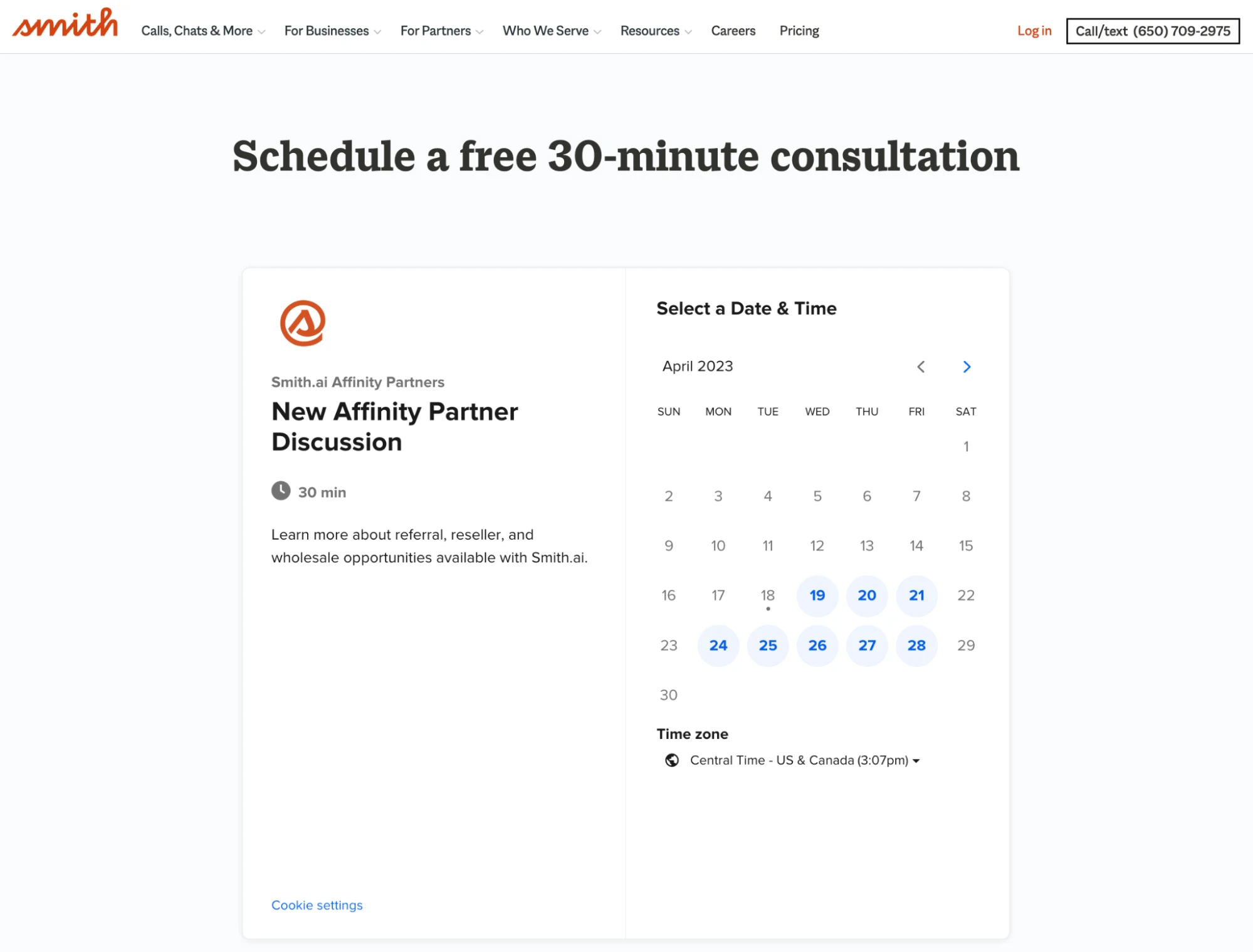
Credit: calendly.com
Preparing Hubspot Landing Page
Accessing HubSpot Dashboard: Open your computer. Find your web browser icon. Click it. Type “HubSpot login”. Press enter. Log into HubSpot. Use your email and password. You’re now on the HubSpot dashboard. The dashboard looks like a big control center. It has many options. You can see your data here. You can also manage your pages. It feels like you’re in charge.
Selecting the Landing Page: Look for “Marketing”. Click it. Then find “Website”. Click “Website” too. Look for “Landing Pages”. Click “Landing Pages”. A list will appear. These are your pages. Find the page you want. Click on it to open. Now you can edit this page. It’s like choosing a book from a shelf. You can now add Calendly to this page.
Generating Calendly Embed Code
First, open Calendly and sign in. Find your event and click on it. Look for the embed options on the page. They might be under the share section. Click on the embed button to see different choices. Choose the one that fits your needs.
Once you’ve chosen your embed option, you can customize it. Change the size or color if you want. You might see options to hide details. Adjust these settings to fit your landing page style. Copy the embed code after you customize it. This code will be used in Hubspot.
Integrating Calendly With Hubspot
Begin by opening your Calendly account. Find the event you want to embed. Click the share button. Choose the embed code option. Copy the code provided. Now, open your HubSpot landing page. Go to the edit page section. Look for the HTML module. Paste the Calendly embed code there. Save your changes. Your landing page now displays your Calendly event. Visitors can schedule directly from your HubSpot page.
After embedding, it’s important to test. Visit your landing page. Check if the Calendly widget appears. Make sure it functions well. Try scheduling a test event. Confirm the event gets saved in Calendly. If issues arise, revisit the embed steps. Ensure code is correctly placed. Double-check for any errors. Successful testing confirms proper integration.
Optimizing User Experience
Keeping the design simple helps users find what they need fast. Use clear fonts and avoid clutter. Large buttons are easy to click. Keep text short to hold attention.
Many people use phones for browsing. Ensure the page looks good on small screens. Images should adjust to screen size. Text must be easy to read without zooming. Make sure all links work on mobile.
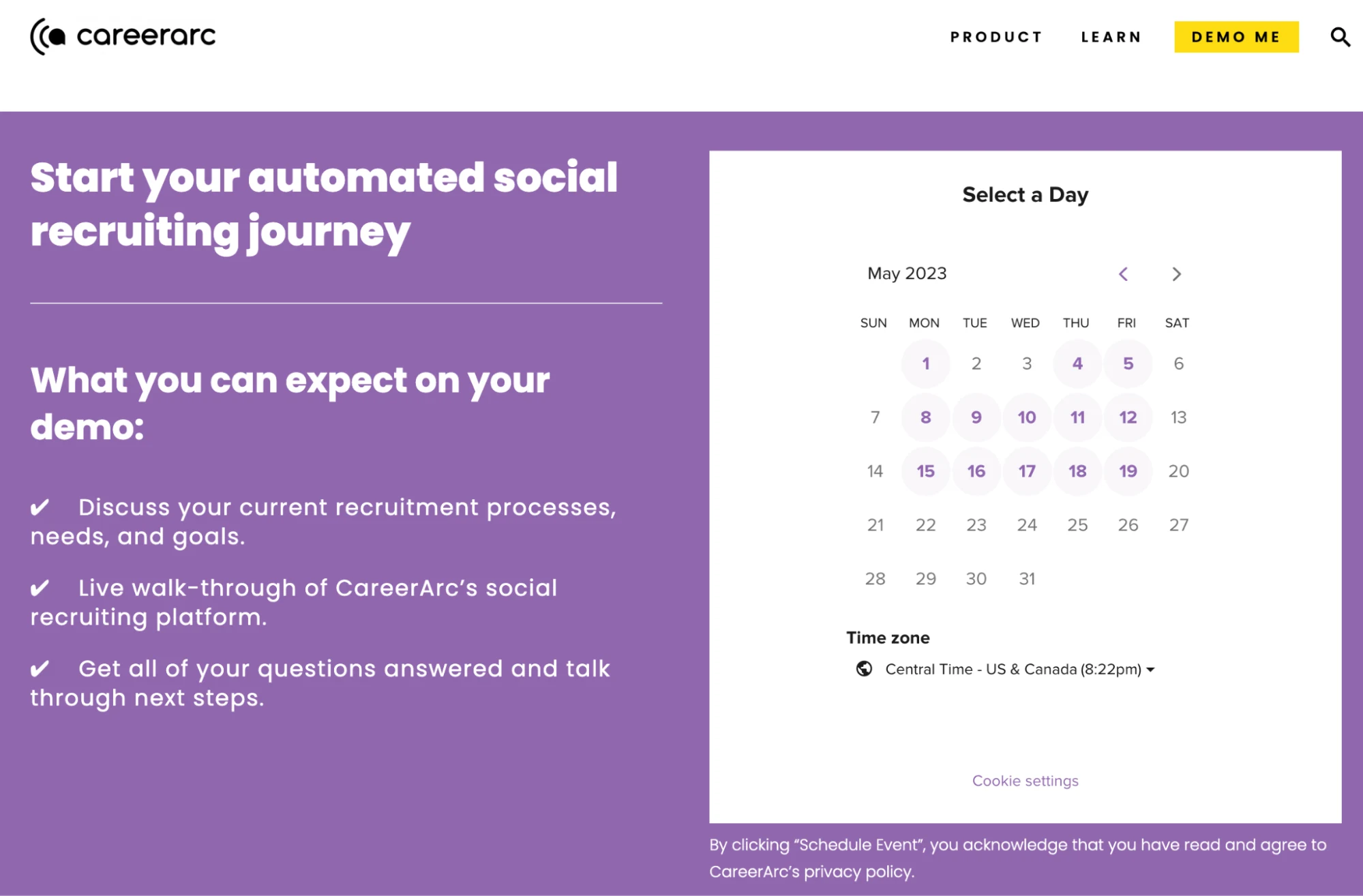
Credit: calendly.com
Troubleshooting Common Issues
Effortlessly integrate Calendly into HubSpot by adjusting embed code settings. Ensure compatibility by verifying script placement and updating HubSpot’s settings. Troubleshooting helps overcome common issues with seamless integration.
Resolving Display Problems
Calendly might not show properly on your Hubspot page. Check if the embed code is correct. Ensure the code is placed in the right spot. Sometimes, ad blockers can cause display issues. Turn them off and check again. Clear your browser cache if needed. If you use any plugins, they might be the cause. Disable them to see if Calendly appears. Check your internet connection too. A weak connection can cause problems.
Ensuring Functionality
Make sure the Calendly link works. Click it to see if the page opens. Ensure your Hubspot form and Calendly link don’t overlap. This can cause clicking issues. Test the link on different devices. Phones and tablets should work too. Update your browser to the latest version. Old browsers can have bugs. If problems persist, contact Calendly support. They can provide further help.
Benefits Of Calendly Integration
Streamlining Scheduling can save time for everyone. Calendly makes it easy to book meetings. No more back-and-forth emails. Just pick a time that works. It fits into your Hubspot page smoothly. This keeps everything in one place. People find this very helpful.
Enhancing User Engagement is also important. Calendly makes your page interactive. Visitors stay longer because they can book directly. This makes them happy and more likely to return. Happy visitors might become your customers. They love easy and quick solutions. Your page will look more professional too.
Credit: help.calendly.com
Frequently Asked Questions
Can You Integrate Calendly With Hubspot?
Yes, Calendly integrates seamlessly with HubSpot. Connect them to automate scheduling and streamline your workflow. Enhance productivity by syncing meetings, contacts, and activities effortlessly. Set up the integration through Calendly’s settings for a more efficient user experience.
Does Calendly Have A Landing Page?
Yes, Calendly offers a landing page feature. This feature helps users create personalized scheduling pages. It simplifies appointment booking and integrates seamlessly with calendars. Enhance user experience and streamline scheduling processes with Calendly’s landing page.
How Do You Embed Calendly Into Your Website?
Embed Calendly by copying the embed code from your Calendly account. Insert it into your website’s HTML where needed. Customize the appearance using Calendly’s options for a seamless integration. Ensure your website supports JavaScript for proper functionality. This enhances user experience and simplifies scheduling directly on your site.
How Do I Embed A Meeting Scheduler In Hubspot?
Log into HubSpot, navigate to “Sales Tools,” then select “Meetings. ” Click “Create Meeting Link” and customize settings. Copy the embed code and paste it into your website or email. Ensure the scheduler is visible and functional for users to book appointments easily.
Save changes and test the setup.
Conclusion
Embedding Calendly in a HubSpot landing page is simple. Follow the steps carefully. Check your settings to ensure everything works smoothly. This integration helps streamline scheduling. No more back-and-forth emails. Visitors can book appointments easily. It saves time for both parties.
Start using this feature today. Boost your efficiency and improve user experience. Happy scheduling!


