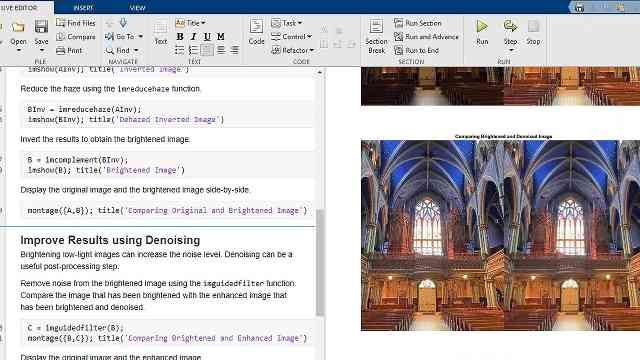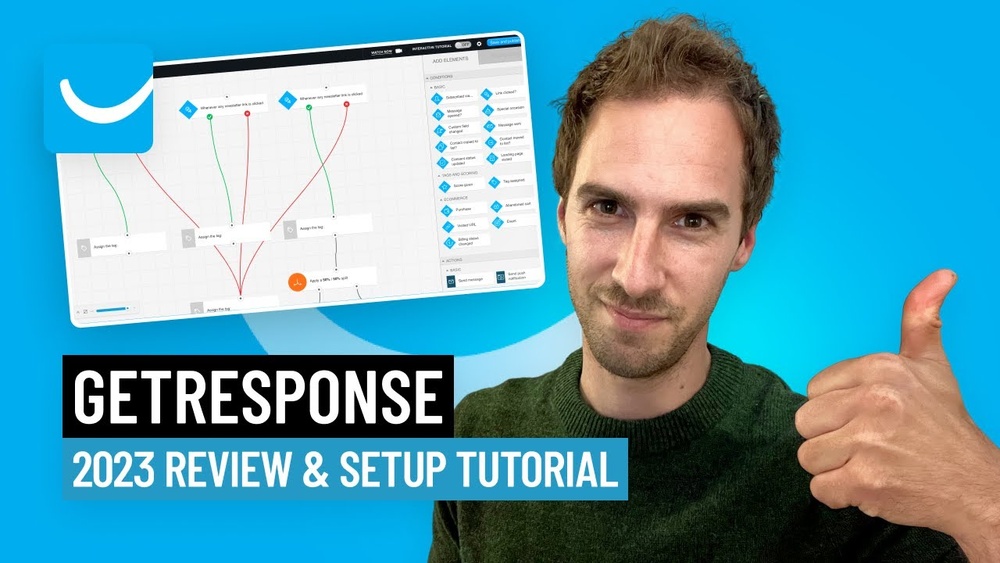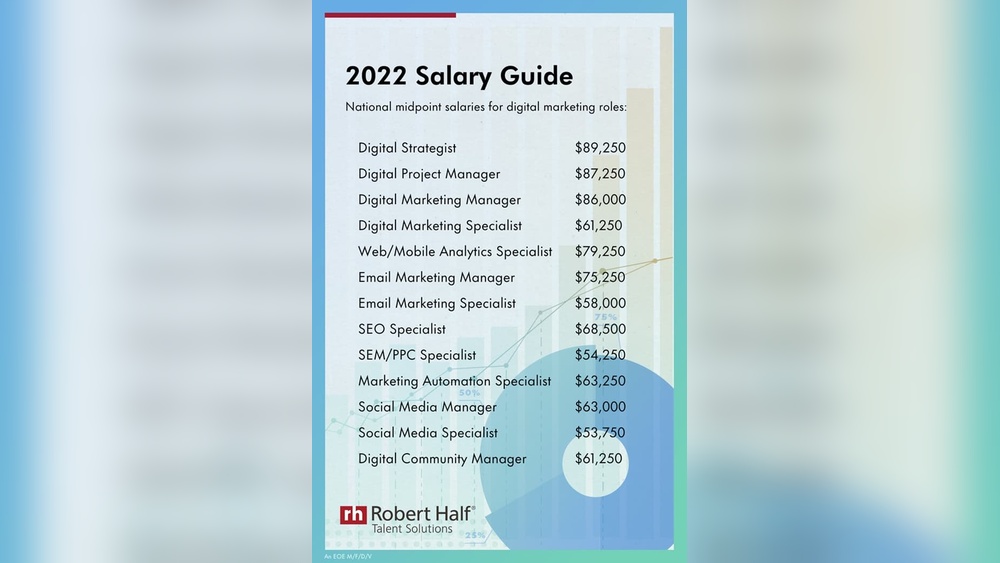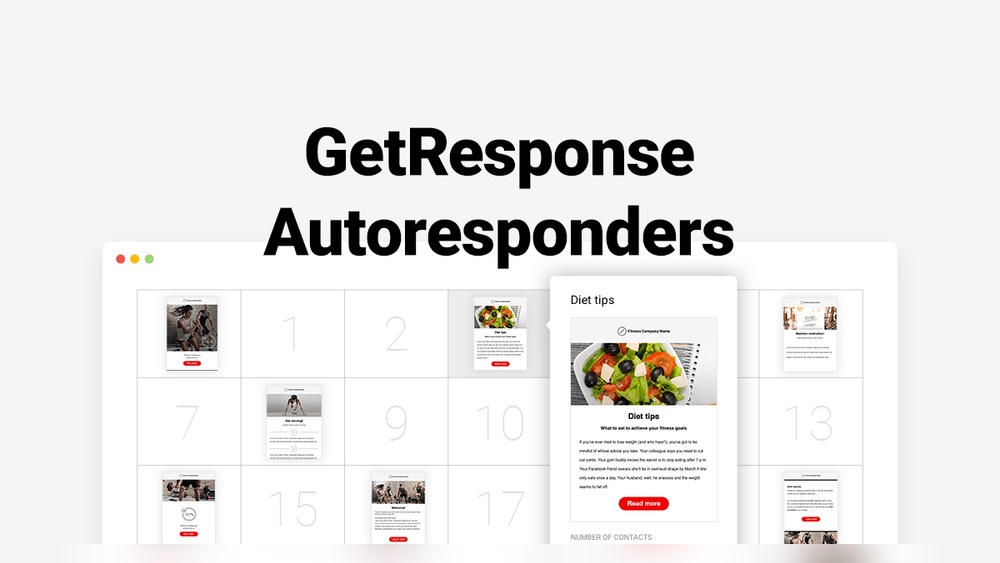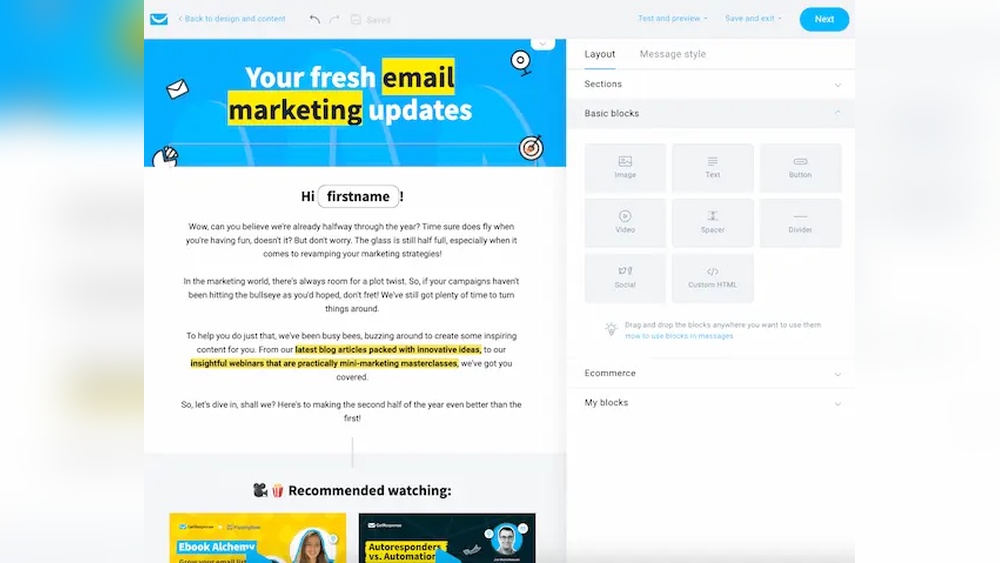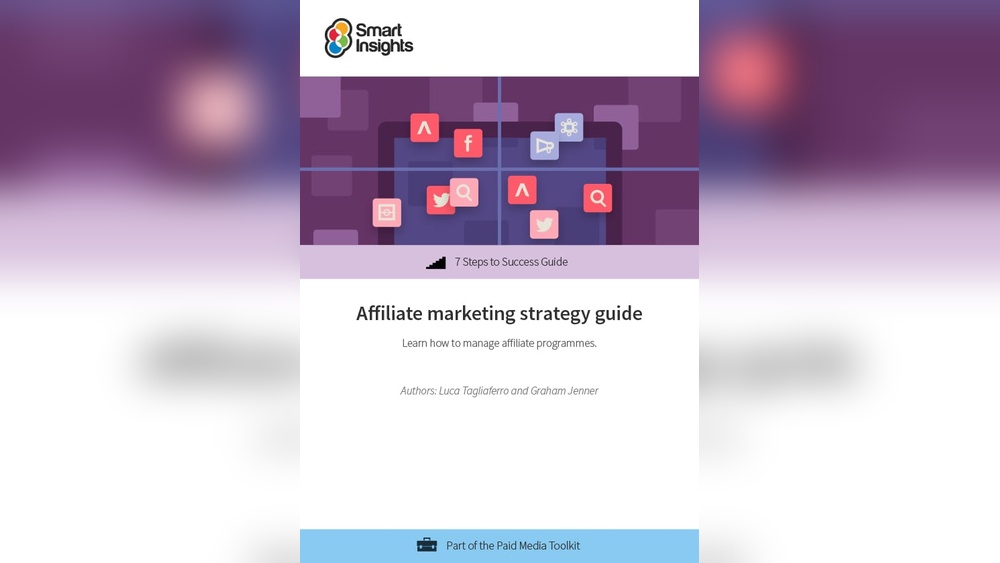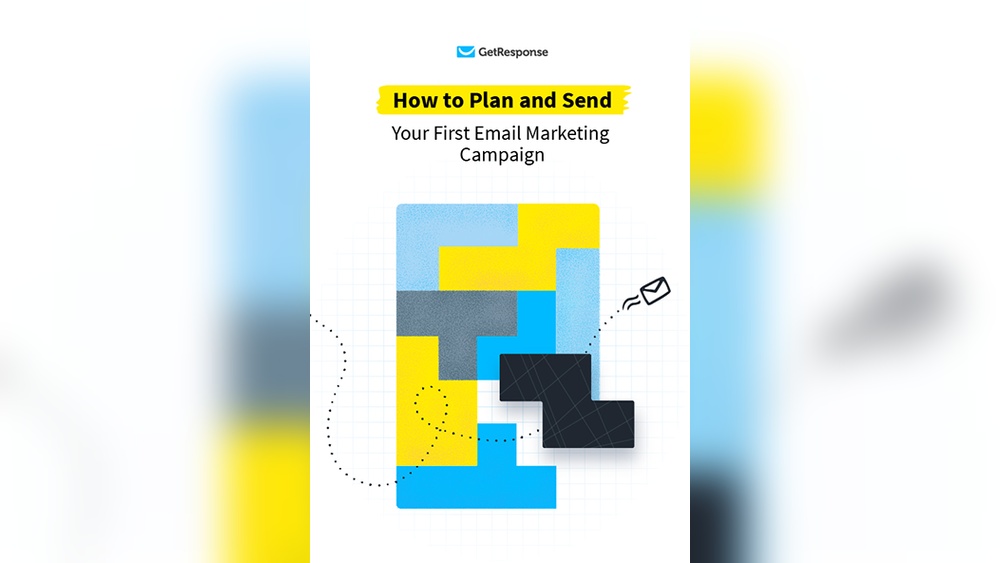Matlab offers comprehensive tools for image processing. These tools assist in image analysis, enhancement, and transformation.
Matlab’s image processing tools provide a robust platform for handling various image-related tasks. Users can perform operations like filtering, edge detection, and morphological transformations. Matlab also supports advanced techniques such as segmentation and feature extraction. Its built-in functions simplify complex image processing algorithms, making it accessible for both beginners and experts.
The graphical user interface (GUI) allows easy manipulation of images without deep coding knowledge. Matlab’s integration with other toolboxes enhances its functionality, enabling users to combine image processing with machine learning and data analysis. This makes Matlab an invaluable resource for researchers, engineers, and professionals in the field of image processing.

Credit: rkpattnaik780.medium.com
Introduction To Matlab Image Processing
MATLAB is a powerful tool for image processing. It offers a comprehensive suite of tools and functions. These tools help in processing and analyzing images with ease.
Image processing using MATLAB involves various techniques and methods. These include image enhancement, filtering, segmentation, and more. Let’s dive into the key aspects of MATLAB for image processing.
The Role Of Matlab In Image Enhancement
Image enhancement improves the visual appearance of images. MATLAB offers several functions for this purpose. These functions include:
- Histogram Equalization: Balances the contrast of images.
- Adaptive Histogram Equalization: Enhances contrast using local areas.
- Filtering: Removes noise using various filters.
- Sharpening: Enhances edges and details in images.
Key Features Of Matlab For Image Workflows
MATLAB provides several key features for efficient image workflows. These features include:
| Feature | Description |
|---|---|
| Image Importing | Supports multiple image formats. |
| Image Visualization | Displays images with various tools. |
| Image Analysis | Measures and analyzes image properties. |
| Image Exporting | Exports processed images in desired formats. |
These features make MATLAB a versatile tool for image processing workflows.
MATLAB also supports custom scripting and automation. Users can create their own functions and scripts. This flexibility enhances productivity and efficiency.
MATLAB‘s extensive documentation and community support further aid in learning and troubleshooting. This makes it an ideal choice for both beginners and experts in image processing.

Credit: www.mathworks.com
Getting Started With Matlab For Images
MATLAB is a powerful tool for image processing. It offers a wide range of functions. These functions help in manipulating and analyzing images. Getting started with MATLAB for images can be easy and fun. In this section, we will guide you through the basics.
Setting Up The Matlab Environment
First, you need to set up the MATLAB environment. Follow these steps to get started:
- Install MATLAB: Download and install MATLAB from the official website.
- Open MATLAB: Launch the application on your computer.
- Set Path: Navigate to the folder where your images are stored.
Now, your environment is ready to work with images.
Basic Matlab Commands For Image Importing
Importing images into MATLAB is straightforward. Use these basic commands to import images:
- imread: This command reads an image file into MATLAB.
- imshow: This command displays the image in a figure window.
Here is an example code to import and display an image:
img = imread('your_image.jpg');
imshow(img);With these simple commands, you can start working with images in MATLAB.
Core Functions In Matlab For Image Enhancement
MATLAB provides powerful tools for image enhancement. These tools help improve image quality. They are essential in fields like medical imaging and photography. Let’s explore the core functions available for image enhancement.
Contrast Adjustment Tools
Contrast adjustment is crucial for better image clarity. MATLAB offers several tools for this purpose:
- imadjust: This function adjusts the image intensity values.
- histeq: This tool performs histogram equalization for contrast improvement.
- adapthisteq: This advanced function adjusts contrast adaptively.
Here’s an example of using imadjust:
I = imread('image.jpg');
J = imadjust(I,stretchlim(I),[]);
imshowpair(I,J,'montage');
Noise Reduction Techniques
Noise can degrade image quality. MATLAB offers tools to reduce noise:
- medfilt2: This function applies median filtering to remove noise.
- wiener2: This tool uses Wiener filtering for noise reduction.
- imgaussfilt: This function applies Gaussian filtering to smooth images.
Here’s an example of using medfilt2:
I = imread('noisy_image.jpg');
J = medfilt2(I, [3 3]);
imshowpair(I,J,'montage');
Advanced Image Processing Techniques
Matlab provides powerful tools for advanced image processing techniques. These techniques help to analyze and manipulate images efficiently. Below, we delve into some of the key advanced image processing techniques available in Matlab.
Edge Detection And Image Segmentation
Edge detection is a crucial technique in image processing. It helps to identify the boundaries within images. Matlab offers several methods for edge detection like Sobel, Canny, and Prewitt.
- Sobel: This method uses a pair of 3×3 convolution masks.
- Canny: This method is known for its optimal edge detection.
- Prewitt: This method is similar to the Sobel method but simpler.
Image segmentation involves dividing an image into different parts. Matlab’s segmentation tools help in separating objects within an image. It is essential for tasks like object recognition and tracking.
- Thresholding: Separates pixels based on intensity levels.
- Clustering: Groups similar pixels together.
- Region-based methods: Divides the image into regions based on similarities.
Morphological Operations
Morphological operations are techniques that process images based on their shapes. These operations are applied to binary images. Matlab offers several morphological operations that modify the structure of an image.
- Dilation: Adds pixels to the boundaries of objects.
- Erosion: Removes pixels from the boundaries of objects.
- Opening: Erosion followed by dilation. Used to remove small objects.
- Closing: Dilation followed by erosion. Used to close small holes.
Here is a simple code example for morphological operations in Matlab:
% Read the binary image
binaryImage = imread('image.png');
% Perform dilation
dilatedImage = imdilate(binaryImage, strel('disk', 5));
% Perform erosion
erodedImage = imerode(binaryImage, strel('disk', 5));
% Display results
subplot(1, 3, 1), imshow(binaryImage), title('Original Image');
subplot(1, 3, 2), imshow(dilatedImage), title('Dilated Image');
subplot(1, 3, 3), imshow(erodedImage), title('Eroded Image');
These techniques play an important role in image analysis and manipulation. They help to enhance and extract meaningful information from images.
Color Image Processing Capabilities
MATLAB offers robust color image processing capabilities that help users manipulate and analyze color images efficiently. These tools are essential for various applications, such as medical imaging, object recognition, and digital image enhancement.
Color Space Conversion
One of the fundamental tasks in color image processing is color space conversion. MATLAB provides built-in functions to convert images between different color spaces. Common color spaces include RGB, HSV, and YCbCr.
Converting an image from RGB to HSV color space:
img_rgb = imread('image.jpg');
img_hsv = rgb2hsv(img_rgb);
This conversion helps in separating color information from intensity. It makes image analysis easier for specific tasks like object detection.
Color Channel Manipulation
Manipulating individual color channels is another powerful feature of MATLAB. Users can isolate, enhance, or modify the color channels to achieve desired effects.
For example, extracting the red channel from an RGB image:
img_rgb = imread('image.jpg');
red_channel = img_rgb(:,:,1);
This allows specific adjustments to the red channel without altering the green and blue channels.
| Function | Description |
|---|---|
| rgb2hsv | Converts RGB image to HSV color space |
| rgb2ycbcr | Converts RGB image to YCbCr color space |
| imadjust | Adjusts image intensity values or colormap |
These capabilities make MATLAB an excellent tool for color image processing. Whether you are working on medical imaging or digital enhancements, MATLAB provides the tools to get the job done.
Integration Of Algorithms And Functions
MATLAB provides powerful tools for image processing. You can combine various algorithms and functions to create complex solutions. This integration makes it easier to handle intricate image processing tasks.
Custom Algorithm Development
Custom algorithm development is crucial in image processing. MATLAB allows you to write your own algorithms. You can tailor these algorithms to meet specific needs. Here is a simple example:
function outputImage = customFilter(inputImage)
% Custom filter algorithm
outputImage = imgaussfilt(inputImage, 2);
end
With this approach, you gain control over the processing steps. You can optimize the performance and accuracy of your image processing tasks.
Combining Multiple Functions For Complex Tasks
Combining multiple functions can make complex tasks simpler. MATLAB’s toolbox has many built-in functions. You can chain these functions together to achieve desired results.
For example, you might want to filter an image and then detect edges. Here is a sample workflow:
inputImage = imread('example.jpg');
filteredImage = imgaussfilt(inputImage, 2);
edges = edge(filteredImage, 'Canny');
imshow(edges);
In this example, the image is first filtered. Then, edge detection is applied. This combination helps in identifying features in the image clearly.
Using MATLAB for image processing offers flexibility. You can develop custom algorithms or combine multiple functions. This makes handling complex image processing tasks easier.
Practical Applications Of Matlab In Image Enhancement
MATLAB is a powerful tool for image enhancement. It helps in improving image quality. This is important in many fields like medicine, security, and astronomy.
Real-world Examples Of Image Enhancement
MATLAB has many practical uses. Let’s look at some real-world examples:
- Medical Imaging: Enhancing MRI and CT scans for better diagnosis.
- Astronomy: Improving telescope images to see distant stars.
- Security: Enhancing CCTV footage for better clarity.
These examples show how MATLAB makes a difference in various fields.
Case Studies: Before And After Comparisons
Case studies help us see the power of MATLAB. Here are some examples:
| Case Study | Before Enhancement | After Enhancement |
|---|---|---|
| Medical Imaging |  |  |
| Astronomy |  |  |
| Security |  |  |
These before and after images show the clear benefits of using MATLAB.
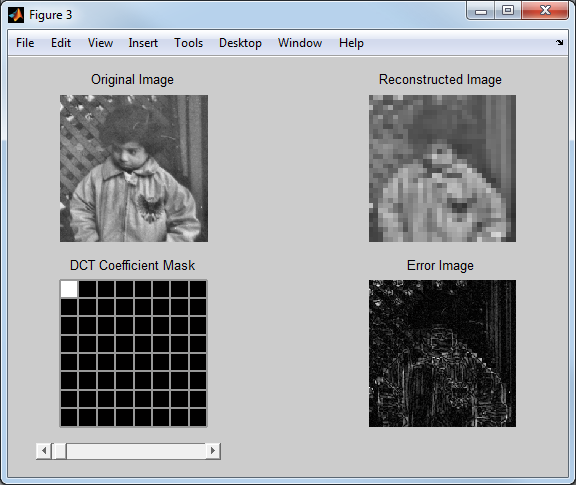
Credit: blogs.mathworks.com
Optimizing Performance For Large Image Sets
Working with large image sets in Matlab can be challenging. Optimizing performance is crucial for efficient processing. This section discusses key techniques for handling big data in image processing.
Batch Processing Images
Batch processing is essential for handling large image sets. It allows you to process many images at once, saving time and resources.
Using the batch function in Matlab, you can automate image processing tasks. Here is a simple example:
images = dir('path_to_images/.jpg');
for i = 1:length(images)
img = imread(fullfile('path_to_images', images(i).name));
processed_img = yourImageProcessingFunction(img);
imwrite(processed_img, fullfile('path_to_processed_images', images(i).name));
end
Batch processing helps in reducing repetitive tasks. This makes the workflow efficient and less error-prone.
Efficient Memory Management
Memory management is vital when dealing with large datasets. Efficient use of memory ensures the system does not crash.
Use the clear function to free up memory:
clearvars img processed_img;
Another technique is to use matfile objects. They allow partial loading and saving of variables:
matObj = matfile('largeData.mat', 'Writable', true);
for i = 1:1000
matObj.var(i) = i;
end
Efficient memory management keeps your system running smoothly. It also improves processing speed.
Future Trends In Matlab Image Processing
The field of image processing is evolving rapidly, and MATLAB remains at the forefront. Let’s explore two key areas: Machine Learning and AI Integration, and Emerging Techniques in Image Analysis.
Machine Learning And Ai Integration
Machine learning and AI are revolutionizing image processing. These technologies enable more accurate and efficient analysis. MATLAB offers robust tools for integrating machine learning with image processing workflows.
- Automated Feature Extraction: AI can identify features without manual intervention.
- Pattern Recognition: Machine learning algorithms improve pattern detection.
- Enhanced Image Classification: AI models classify images with higher accuracy.
Using MATLAB, you can train custom models. These models can analyze and interpret images swiftly. AI-driven tools simplify complex tasks, making them accessible to all.
Emerging Techniques In Image Analysis
New methods in image analysis are emerging every day. These techniques offer improved results and efficiency.
| Technique | Description |
|---|---|
| Deep Learning | Utilizes neural networks for advanced image recognition. |
| Edge Detection | Identifies the boundaries within images. |
| 3D Image Processing | Analyzes images in three dimensions for more detail. |
Deep learning models can handle large datasets. These models enhance image analysis capabilities. Edge detection techniques help in identifying important features. 3D image processing opens new avenues for detailed analysis.
MATLAB continues to innovate. Its tools are adapting to new trends in image processing. Users can expect ongoing advancements that leverage the latest technologies.
Frequently Asked Questions
Can Matlab Be Used For Image Processing?
Yes, MATLAB can be used for image processing. It offers powerful tools for analyzing and manipulating images.
What Is The Image Processing Toolbox In Matlab?
The image processing toolbox in MATLAB provides algorithms and tools for image analysis, visualization, and algorithm development. It helps with image segmentation, enhancement, and noise reduction. Users can also perform geometric transformations and image registration. This toolbox is essential for developing advanced image processing applications.
How To Do Image Preprocessing In Matlab?
Use MATLAB for image preprocessing by loading images with `imread()`. Convert to grayscale with `rgb2gray()`. Resize using `imresize()`. Apply filters using `imfilter()`. Enhance contrast with `imadjust()`.
Which Software Is Best For Image Processing?
Adobe Photoshop is the best software for image processing. It offers powerful tools, versatility, and extensive support.
Conclusion
Exploring Matlab tools for image processing can significantly enhance your projects. These tools offer efficiency and precision. Whether you’re a beginner or an expert, Matlab provides the necessary resources. Start utilizing these powerful tools today to elevate your image processing tasks.
Unlock the full potential of your projects with Matlab.