Best image processing tools include Adobe Photoshop, GIMP, and Affinity Photo. These tools offer extensive features for editing and manipulation.
Image processing tools are essential for photographers, designers, and digital artists. Adobe Photoshop is renowned for its powerful capabilities and versatility. GIMP, an open-source option, provides robust features for free. Affinity Photo stands out with its professional-grade tools at a competitive price.
Each tool caters to different skill levels and budgets, ensuring there’s something for everyone. Users can perform tasks like retouching, compositing, and transforming images with ease. These tools support various file formats and offer advanced functions like layer management and color correction. Selecting the right tool enhances productivity and creativity in digital image processing.
Introduction To Image Processing Tools
Image processing tools are essential for creating stunning visuals. They allow users to edit and enhance images quickly. These tools are widely used by photographers, designers, and digital marketers.
The Importance Of Visuals
Visuals play a crucial role in capturing attention. They help convey messages more effectively than text alone.
Images can enhance a website’s appeal and improve user experience. Quality visuals can also boost engagement on social media platforms.
Using the best image processing tools ensures your visuals are top-notch. This can lead to higher interaction rates and better audience retention.
The Role Of Image Processing
Image processing involves editing and manipulating images. It helps in improving the quality and aesthetics of visuals.
These tools offer various features like cropping, resizing, and color correction. Advanced tools provide functions like background removal and adding special effects.
Using image processing tools can save time and effort. They make complex editing tasks simpler and more accessible.
| Feature | Description |
|---|---|
| Crop | Removes unwanted parts of an image. |
| Resize | Adjusts the dimensions of an image. |
| Color Correction | Improves the color balance and brightness. |
| Background Removal | Eliminates the background from an image. |
| Special Effects | Adds creative effects to images. |
- Image processing tools enhance visual quality.
- They simplify complex editing tasks.
- They save time and effort.
Choosing the right image processing tool can make a big difference. It can improve your visual content and make it more engaging.

Credit: www.eweek.com
Photoshop: The Industry Standard
Photoshop: The Industry Standard is a popular image processing tool. It’s known for its robust features and versatility. Professionals use it for graphic design, photo editing, and digital art. Let’s dive into its key features and learning resources.
Key Features
- Layers: Organize and manage elements easily.
- Selection Tools: Precisely select and edit parts of images.
- Filters and Effects: Add artistic touches with a variety of filters.
- Retouching Tools: Remove blemishes and imperfections seamlessly.
- Custom Brushes: Create unique designs with custom brushes.
Learning Curve And Resources
Photoshop can be complex for beginners. Luckily, many resources are available to help.
- Online Tutorials: Websites like YouTube offer free tutorials.
- Adobe’s Official Guide: Comprehensive guides directly from Adobe.
- Community Forums: Join forums to ask questions and get tips.
- Books: Many books provide step-by-step instructions.
| Resource Type | Examples |
|---|---|
| Online Tutorials | YouTube, Udemy |
| Guides | Adobe’s Official Guide |
| Community Forums | Reddit, Adobe Community |
| Books | Photoshop for Dummies |
Gimp: A Powerful Open-source Alternative
GIMP stands for GNU Image Manipulation Program. It’s a versatile and free image editing tool. It’s perfect for both beginners and professionals.
Customizability And Flexibility
GIMP offers extensive customization options. Users can change the interface to suit their needs. You can move and resize toolbars and dialogs.
GIMP supports a wide range of file formats. It can handle JPEG, PNG, TIFF, and more. This makes it easy to work with any project.
GIMP also supports script-based automation. This allows you to automate repetitive tasks. It uses languages like Python and Scheme.
Community Support And Plugins
GIMP has a strong community support. There are many tutorials and forums available. This makes it easy to learn and solve problems.
Users can enhance GIMP with plugins. These add new features and capabilities. You can find plugins for almost any task.
Here’s a table of popular plugins:
| Plugin Name | Function |
|---|---|
| G’MIC | Image processing with over 500 filters |
| Resynthesizer | Smart object removal and texture generation |
| Layer Effects | Apply Photoshop-like effects to layers |
GIMP’s plugin library is constantly growing. This ensures it stays relevant and powerful.
- Free to use
- Highly customizable
- Strong community support
- Extensive plugin library
GIMP is a great choice for anyone. It offers powerful tools for image processing. It’s also free and open-source.
Lightroom: For Photography Enthusiasts
Lightroom is a favorite tool for photographers. It helps in organizing and editing photos. With Lightroom, you can make your photos look professional. Let’s explore why Lightroom is popular among photography enthusiasts.
Workflow Efficiency
Lightroom offers a streamlined workflow. You can import, organize, and edit photos in one place. This saves time and effort. The interface is user-friendly and intuitive. You can quickly navigate through different modules.
- Import photos from camera or computer
- Organize photos using collections
- Edit photos with advanced tools
Lightroom also supports non-destructive editing. This means your original photos remain unchanged. You can always revert to the original version.
Presets And Batch Editing
Presets are a powerful feature in Lightroom. They allow you to apply pre-defined settings to your photos. You can create your own presets or use ones available online. This makes editing faster and consistent.
- Select a photo
- Apply a preset
- Adjust settings if needed
Batch editing is another time-saving feature. You can apply the same settings to multiple photos at once. This is useful for events like weddings or photo shoots. It ensures all photos have a uniform look.
| Feature | Description |
|---|---|
| Presets | Apply pre-defined settings to photos |
| Batch Editing | Edit multiple photos at once |
| Non-destructive Editing | Original photos remain unchanged |
Lightroom’s presets and batch editing features enhance your workflow efficiency. They allow you to focus more on creativity and less on repetitive tasks.
Canva: Simplifying Design For Everyone
Canva is a powerful image processing tool. It makes design easy for everyone. From beginners to experts, anyone can use Canva. This tool offers a range of features. Let’s explore why Canva is so popular.
User-friendly Interface
Canva has an intuitive interface. It is easy to navigate. Users can find tools and options quickly. The drag-and-drop feature is simple to use. Even kids can create beautiful designs. No need for advanced design skills. Canva makes it easy for everyone.
Templates And Collaboration
Canva provides numerous templates. These templates save time. Users can start with a template and customize it. There are templates for social media, posters, and more. Users can also collaborate on projects. Multiple people can work on a design at the same time. This makes teamwork easier.
| Feature | Description |
|---|---|
| User-Friendly Interface | Easy to navigate and use |
| Drag-and-Drop | Simple drag-and-drop functionality |
| Templates | Wide range of customizable templates |
| Collaboration | Allows multiple users to work together |
Canva is a great tool for everyone. It makes design accessible to all. Whether you are a beginner or an expert, Canva simplifies the process.
Pixlr: Quick Edits On The Go
Pixlr stands out as a top image processing tool. It offers fast and effective edits. It’s great for users who need instant results. Pixlr combines powerful features with ease of use. Let’s explore its key features.
Web-based Accessibility
Pixlr is a web-based tool. You don’t need to install anything. Just open your browser and start editing. This makes it convenient for quick edits. Access your projects from any device, anywhere.
Pixlr supports multiple formats like JPEG, PNG, and more. It’s perfect for users who need flexibility. You can also save your work in the cloud. This ensures your files are safe and accessible.
Mobile App Integration
Pixlr offers a mobile app for editing on the go. The app is available for both iOS and Android. This means you can edit photos directly from your phone.
The mobile app includes many of the web-based features. You can crop, rotate, and add filters. It’s like having a mini photo studio in your pocket.
Here are some features of the Pixlr mobile app:
- Easy-to-use interface
- Multiple editing tools
- Instant social media sharing
- Advanced filters and effects
| Feature | Web-Based | Mobile App |
|---|---|---|
| Accessibility | Browser | iOS, Android |
| Editing Tools | Comprehensive | Comprehensive |
| File Formats | JPEG, PNG | JPEG, PNG |
Capture One: The Professional’s Choice
Capture One is a top image processing tool for professionals. It offers unmatched features and precision. Photographers favor it for its advanced capabilities. Let’s dive into some of its key features.
Color Correction Mastery
Capture One excels in color correction. It provides tools to perfect color balance. You can adjust hues, saturation, and lightness with ease. The Color Editor allows targeted adjustments. This ensures accurate and vibrant colors in every photo.
The software supports custom color profiles. These profiles help maintain color consistency. Capture One also offers skin tone adjustments. This feature is crucial for portrait photographers. Achieve natural-looking skin tones effortlessly.
Tethered Shooting Capabilities
Capture One offers exceptional tethered shooting capabilities. This feature is vital for studio photographers. It allows direct connection between the camera and computer. Photographers can instantly view and edit images on a larger screen.
Real-time adjustments and previews are possible. This speeds up the workflow significantly. Capture One supports a wide range of cameras. It ensures smooth and reliable tethered shooting.
| Feature | Description |
|---|---|
| Color Editor | Advanced tool for precise color adjustments. |
| Custom Color Profiles | Maintain color consistency across projects. |
| Skin Tone Adjustments | Achieve natural-looking skin tones. |
| Tethered Shooting | Direct camera-to-computer connection. |
| Real-time Adjustments | Instantly view and edit images. |
Capture One is a powerful tool for serious photographers. Its features ensure high-quality and efficient photo processing.

Credit: databox.com
Snagit: Beyond Basic Screenshots
Snagit: Beyond Basic Screenshots is a powerful tool for capturing and editing images. It’s not just for screenshots. Snagit offers various features to enhance your workflow. Let’s explore its capabilities.
Screen Capture And Recording
Snagit excels in screen capture and recording. It lets you capture anything on your screen. You can capture entire screens or specific areas. Recording videos is also simple. You can record your screen with a single click. It supports both video and audio capture. This is perfect for creating tutorials or presentations.
Annotation And Quick Edits
Snagit makes annotation and quick edits easy. You can add text, arrows, and shapes to your captures. Highlight important areas or add notes with ease. The tool also includes a wide range of stamps. These stamps can emphasize key points in your images.
Quick edits are simple with Snagit. You can crop, resize, and adjust colors in seconds. The user-friendly interface ensures that anyone can edit images. No advanced skills are required.
Key Features:
- Easy screen capture and recording
- Powerful annotation tools
- Quick and simple edits
- User-friendly interface
Table of Features:
| Feature | Description |
|---|---|
| Screen Capture | Capture full screen or specific areas |
| Video Recording | Record screen with audio |
| Annotations | Add text, arrows, and shapes |
| Quick Edits | Crop, resize, and adjust colors |
Paint.net: Lightweight And Intuitive
Paint.NET is a powerful image processing tool known for its lightweight and intuitive design. This software provides a range of features that cater to both beginners and advanced users. It strikes a balance between simplicity and functionality, making it a favorite among many.
Ease Of Use
One of the standout features of Paint.NET is its ease of use. The interface is clean and user-friendly. Even those new to image editing can navigate it easily. The tools are well-organized and accessible, reducing the learning curve.
Here are some reasons why Paint.NET is easy to use:
- Simple and clean interface
- Well-organized tool panels
- Easy-to-understand icons and labels
- Quick access to frequently used tools
Plugin Support
Paint.NET supports a wide range of plugins. These plugins extend its capabilities beyond the default features. Users can easily install and manage these plugins to add new effects and tools.
Here are some popular plugins for Paint.NET:
| Plugin Name | Function |
|---|---|
| Curves+ | Advanced color adjustments |
| Feather | Smooth edges of selections |
| Boltbait’s Plugin Pack | Various effects and adjustments |
Using plugins, users can customize Paint.NET to suit their specific needs. This flexibility makes it a versatile tool for different types of image processing tasks.
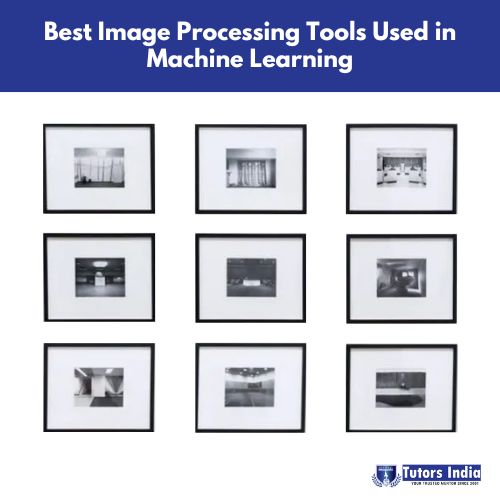
Credit: www.tutorsindia.com
Comparing Tools: Which One Suits You?
Choosing the right image processing tool can be daunting. Different tools serve different purposes. Let’s compare the top tools to help you decide.
Cost-benefit Analysis
Cost is a crucial factor when selecting an image processing tool. Some tools offer free versions, while others require a subscription. Consider your budget and how much you’re willing to spend.
| Tool | Cost | Benefits |
|---|---|---|
| GIMP | Free | Open-source, versatile, wide range of features |
| Adobe Photoshop | Paid | Professional-grade, extensive features, high-quality output |
| Canva | Freemium | Easy to use, templates, collaborative |
Specific Needs And Use Cases
Different users have different needs. Identify your specific use case to find the best tool.
- Beginners: Canva is user-friendly and great for simple tasks.
- Advanced Users: Adobe Photoshop offers extensive features for professionals.
- Developers: GIMP is open-source and highly customizable.
Evaluate the tools based on your requirements. Do you need basic edits or professional-level processing? Each tool has its strengths and weaknesses.
Consider your workflow and how each tool fits into it. This will help you make a more informed decision.
Future Trends In Image Processing
The field of image processing is evolving rapidly. New technologies are shaping this industry. Future trends promise more advanced and efficient tools. Let’s explore some of these exciting trends.
Ai And Machine Learning
AI and Machine Learning are revolutionizing image processing. These technologies enable more accurate and faster results. AI can identify patterns and features in images. This leads to better image recognition and classification. Machine learning algorithms learn from data. They improve their performance over time. This makes them ideal for tasks like facial recognition and object detection.
Here are some key advantages:
- Improved accuracy in image analysis
- Faster processing times
- Ability to handle large datasets
Cloud-based Editing
Cloud-based editing is becoming increasingly popular. It offers several benefits over traditional methods. Users can access powerful editing tools from any device. This makes collaboration easier and more efficient. Cloud-based tools also provide automatic updates. This ensures users always have access to the latest features.
Some benefits include:
- Access from any device
- Enhanced collaboration
- Automatic updates and improvements
These trends are shaping the future of image processing. They promise to make tools more powerful and accessible.
Final Thoughts
In the world of image processing, choosing the right tool matters. Each tool offers unique features. This section helps you make an informed decision. Improve your skills with the right resources.
Choosing The Right Tool
Selecting the best tool depends on your needs. Here are some key factors to consider:
- Ease of Use: User-friendly interfaces save time.
- Features: Look for tools with the features you need.
- Community Support: Strong user communities provide help and tutorials.
- Cost: Some tools are free, others require payment.
Below is a table summarizing some popular tools:
| Tool | Ease of Use | Features | Community Support | Cost |
|---|---|---|---|---|
| Photoshop | High | Extensive | Strong | Paid |
| GIMP | Medium | Moderate | Strong | Free |
| Canva | Very High | Basic | Moderate | Freemium |
Expanding Your Skills
Improving your skills in image processing is essential. Here are some tips:
- Online Courses: Platforms like Coursera offer tutorials.
- Practice: Regular use improves proficiency.
- Join Communities: Forums and groups offer support and advice.
- Stay Updated: Keep up with new tools and features.
By following these tips, you can master image processing. Choose the right tool and expand your skills. This will boost your productivity and creativity.
Frequently Asked Questions
Which Software Is Best For Image Processing?
Adobe Photoshop is the best software for image processing. It offers advanced features and an intuitive interface. Other options include GIMP and Affinity Photo.
Which Technique Is Best For Image Processing?
The best technique for image processing is convolutional neural networks (CNNs). CNNs excel in tasks like object detection and image classification.
Which Is Better, Opencv Or Tensorflow?
OpenCV excels in image processing and computer vision tasks. TensorFlow is better for deep learning and neural networks. Choose based on your project needs. Both are powerful and widely used tools.
Which Model Is Best For Image Processing?
The best model for image processing is the Convolutional Neural Network (CNN). CNNs excel at recognizing patterns in images.
Conclusion
Choosing the right image processing tool can enhance your visual projects. Each tool offers unique features and benefits. Assess your needs and budget to find the best fit. With the right tool, your images will stand out. Embrace these tools to elevate your creative endeavors.
Happy editing!



