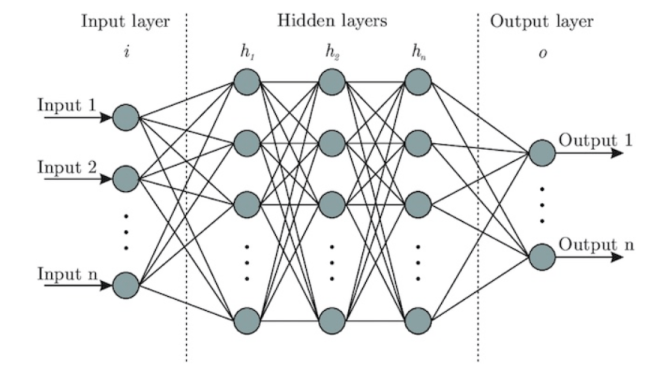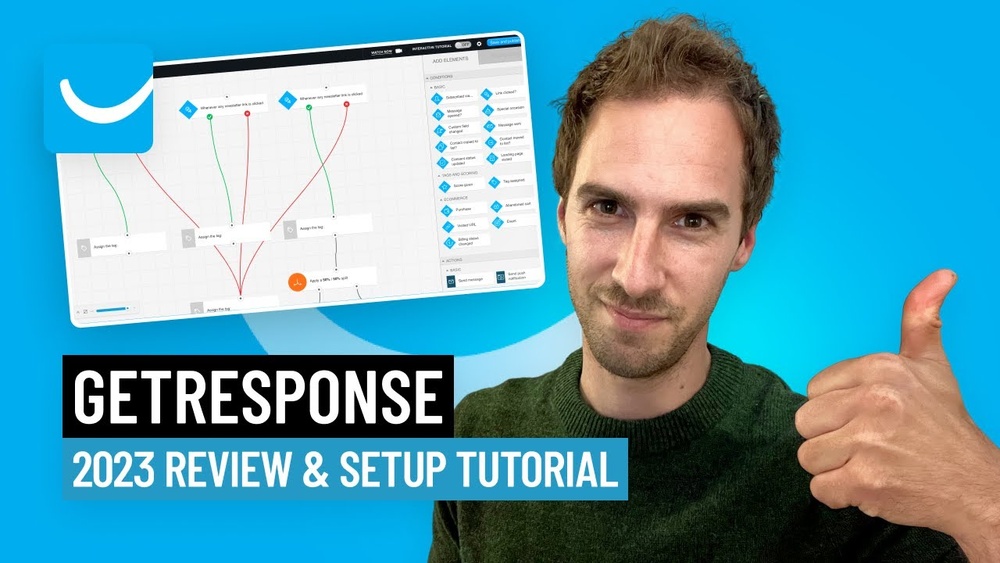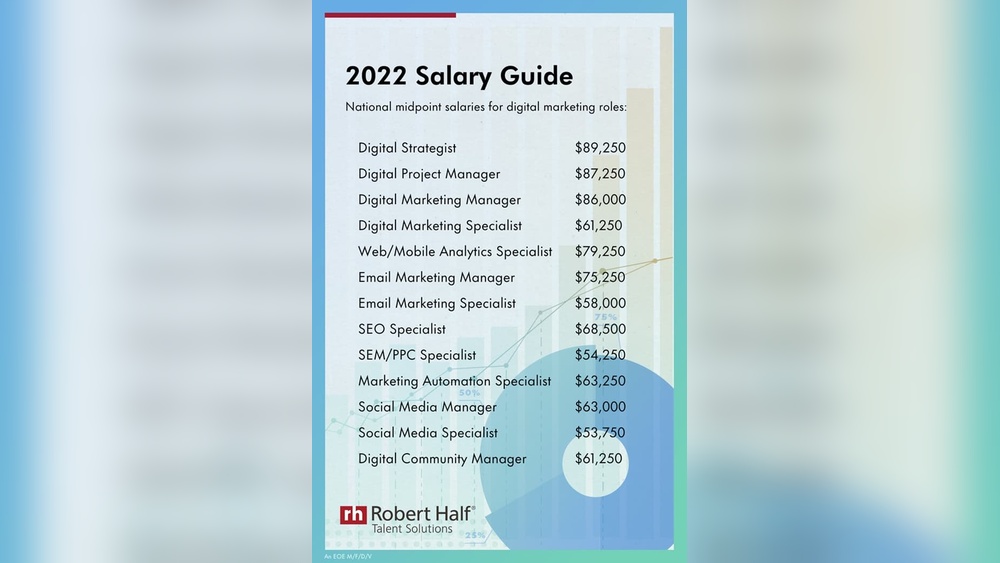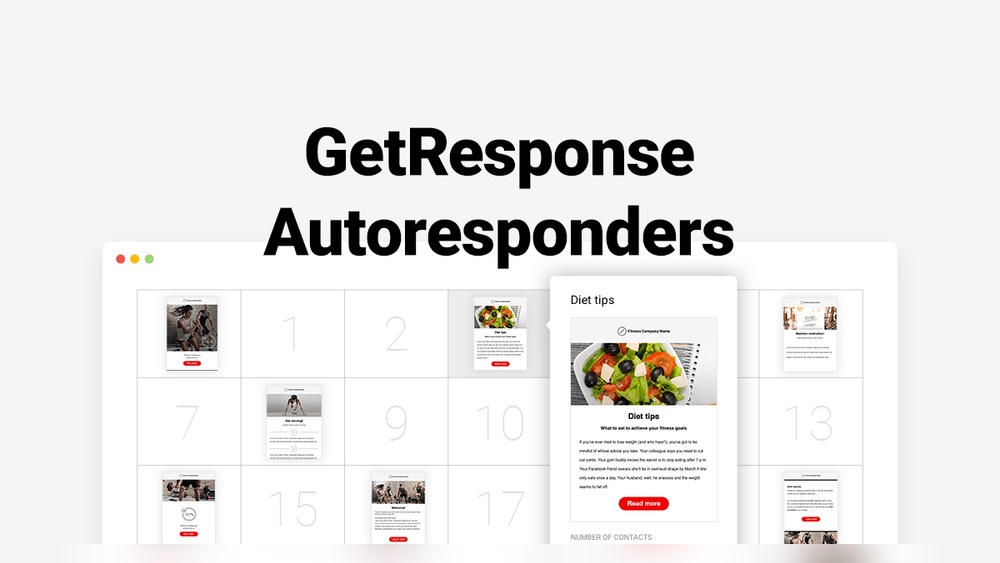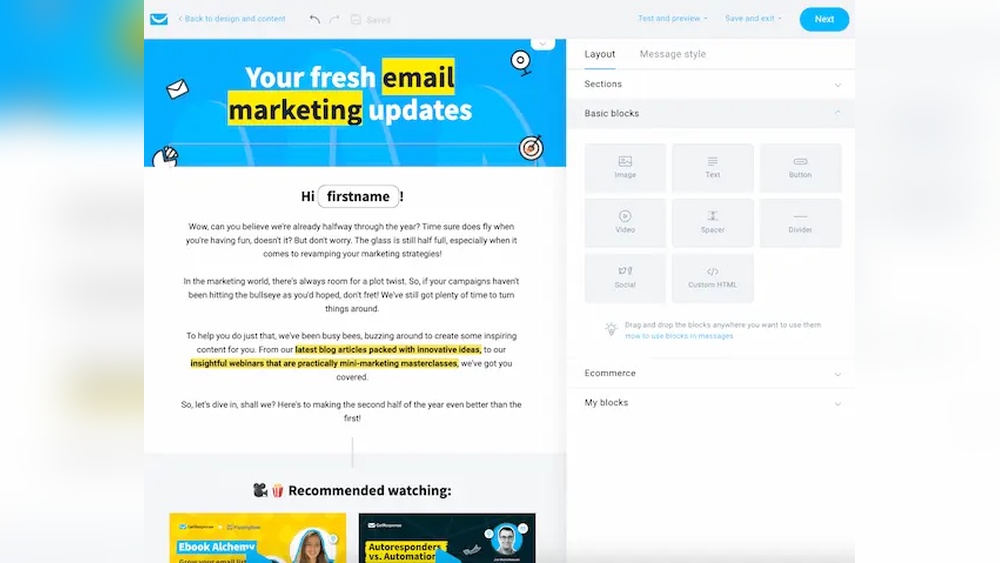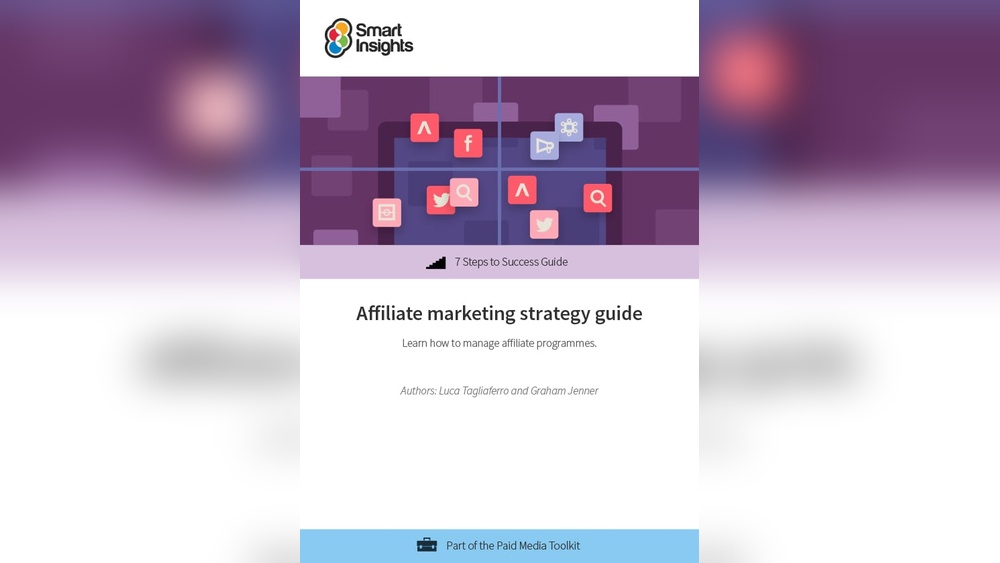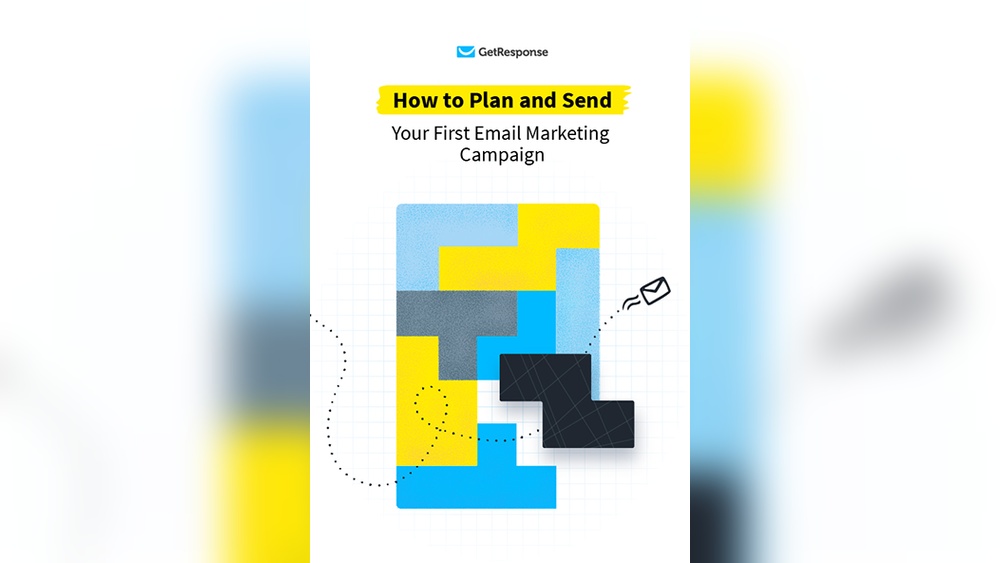Python offers powerful image processing tools like OpenCV, PIL, and scikit-image. These libraries simplify complex image manipulation tasks.
Image processing in Python has gained immense popularity due to its versatility and ease of use. OpenCV is a robust library that provides a vast array of functions for image manipulation. The Python Imaging Library (PIL), now known as Pillow, offers simple and efficient methods for opening, manipulating, and saving image files.
Scikit-image is another powerful library that specializes in complex image processing tasks, such as segmentation and feature extraction. These tools help developers and researchers perform advanced image analysis with minimal effort. Python’s strong community support further enhances the capabilities of these libraries, making them indispensable in various fields, including computer vision and machine learning.
The Power Of Python In Image Processing
Python has revolutionized the world of image processing. It offers a range of powerful tools for enhancing images. These tools make it easy to perform complex tasks with simple code. Python’s popularity has grown due to its simplicity and versatility. Many developers choose Python for its robust libraries and community support.
Popular Libraries For Image Enhancement
Several Python libraries stand out for image enhancement. These libraries provide a wide range of features. Here are some popular ones:
- OpenCV: A versatile library for real-time computer vision.
- Pillow: An easy-to-use library for basic image processing tasks.
- scikit-image: A collection of algorithms for image processing.
- Matplotlib: A plotting library that can display images.
| Library | Key Features |
|---|---|
| OpenCV | Real-time processing, extensive algorithms, camera integration |
| Pillow | Image opening, manipulation, and saving |
| scikit-image | Advanced algorithms, easy integration with NumPy |
| Matplotlib | Visualization, plotting, basic image manipulation |
Advantages Of Using Python For Image Manipulation
Python offers many advantages for image manipulation. These benefits make it a preferred choice for developers.
- Ease of Use: Python’s syntax is simple and readable.
- Extensive Libraries: Many libraries cater specifically to image processing.
- Community Support: A large community provides abundant resources and support.
- Integration: Python integrates well with other languages and tools.
- Cross-Platform: Python works on various operating systems.
Python’s ease of use stands out. Its syntax is simple and readable, making it accessible for beginners. The extensive libraries available for image processing are another significant advantage. These libraries save time and effort, providing pre-built functions for various tasks.
Community support is another key benefit. The large Python community means abundant resources and help are available. Integration with other languages and tools further enhances Python’s capabilities. Python’s cross-platform nature ensures it works on various operating systems, making it versatile for different environments.
import cv2
import numpy as np
# Load an image
image = cv2.imread('example.jpg')
# Convert to grayscale
gray_image = cv2.cvtColor(image, cv2.COLOR_BGR2GRAY)
# Display the image
cv2.imshow('Grayscale Image', gray_image)
cv2.waitKey(0)
cv2.destroyAllWindows()

Credit: rkpattnaik780.medium.com
Getting Started With Python Image Tools
Image processing in Python is both powerful and accessible. It allows you to manipulate images, extract information, and create stunning visuals. This section will guide you through the initial steps to get started.
Setting Up Your Python Environment
Before diving into image processing, you need to set up your Python environment. Follow these steps to ensure a smooth start:
- Install Python: Download and install Python from the official website. Make sure to add Python to your system’s PATH.
- Choose an IDE: Use an Integrated Development Environment (IDE) like PyCharm, VSCode, or Jupyter Notebook for better coding experience.
- Create a Virtual Environment: Use the command below to create a virtual environment:
python -m venv myenvThis keeps your project dependencies isolated.
Essential Libraries Installation
Several libraries are essential for image processing in Python. Here’s a list of must-have libraries:
- OpenCV: A library for real-time computer vision. Install it using:
pip install opencv-pythonpip install Pillowpip install numpyBelow is a table summarizing these libraries and their purposes:
| Library | Purpose | Installation Command |
|---|---|---|
| OpenCV | Real-time computer vision | pip install opencv-python |
| Pillow | Image manipulation | pip install Pillow |
| NumPy | Numerical operations | pip install numpy |
Once these libraries are installed, you are ready to start processing images. The next steps involve loading and manipulating images, which will be covered in the following sections.
Pil And Pillow: The Foundation Of Image Processing
PIL (Python Imaging Library) is a powerful image processing library in Python. It allows users to perform basic and advanced image processing tasks easily. Pillow is a fork of PIL that continues the legacy with more features and better compatibility.
Basic Operations With Pil And Pillow
PIL and Pillow make basic image processing simple. You can open, display, and save images with just a few lines of code.
Example Code:
from PIL import Image
# Open an image file
image = Image.open('example.jpg')
# Display the image
image.show()
# Save the image
image.save('example_copy.jpg')Resizing and cropping images are also straightforward. You can resize images to fit specific dimensions and crop to focus on a particular area.
Example Code:
from PIL import Image
# Open an image file
image = Image.open('example.jpg')
# Resize the image
resized_image = image.resize((200, 200))
# Save the resized image
resized_image.save('resized_example.jpg')
# Crop the image
cropped_image = image.crop((100, 100, 300, 300))
# Save the cropped image
cropped_image.save('cropped_example.jpg')Advanced Techniques And Features
Pillow offers advanced features for more complex tasks. You can apply filters, rotate images, and even draw on them.
- Applying Filters: Enhance your images with built-in filters.
- Rotating Images: Rotate images to any angle.
- Drawing on Images: Add text or shapes to your images.
Example Code:
from PIL import Image, ImageFilter, ImageDraw, ImageFont
# Open an image file
image = Image.open('example.jpg')
# Apply a blur filter
blurred_image = image.filter(ImageFilter.BLUR)
blurred_image.save('blurred_example.jpg')
# Rotate the image
rotated_image = image.rotate(45)
rotated_image.save('rotated_example.jpg')
# Draw on the image
draw = ImageDraw.Draw(image)
font = ImageFont.load_default()
draw.text((10, 10), 'Hello, World!', font=font, fill='white')
image.save('drawn_example.jpg')PIL and Pillow are the foundation of image processing in Python. They offer both basic and advanced features, making them essential tools for any developer.
Opencv: Beyond The Basics
OpenCV is a powerful tool for image processing in Python. It goes beyond basic operations. OpenCV allows for advanced image transformations and real-time processing. This makes it a favorite among developers and researchers. Let’s dive into some advanced features.
Image Transformations And Filters
With OpenCV, you can apply a variety of image transformations. These include rotation, scaling, and translation. You can also apply filters to enhance images or extract features. Common filters include Gaussian Blur, Median Blur, and Bilateral Filter.
- Gaussian Blur: Reduces image noise and detail.
- Median Blur: Effective for removing salt-and-pepper noise.
- Bilateral Filter: Smoothens images while preserving edges.
Here’s a simple example of applying a Gaussian Blur using OpenCV:
import cv2
# Load an image
image = cv2.imread('example.jpg')
# Apply Gaussian Blur
blurred_image = cv2.GaussianBlur(image, (5, 5), 0)
# Save the result
cv2.imwrite('blurred_example.jpg', blurred_image)
Real-time Image Processing Capabilities
OpenCV excels in real-time image processing. This is crucial for applications like video surveillance and robotics. OpenCV can capture video from a webcam and process it in real-time. Here’s how you can start:
import cv2
# Capture video from webcam
cap = cv2.VideoCapture(0)
while True:
# Read a frame
ret, frame = cap.read()
# Apply a filter (e.g., converting to grayscale)
gray_frame = cv2.cvtColor(frame, cv2.COLOR_BGR2GRAY)
# Display the frame
cv2.imshow('Gray Video', gray_frame)
# Break the loop on 'q' key press
if cv2.waitKey(1) & 0xFF == ord('q'):
break
# Release the capture and close windows
cap.release()
cv2.destroyAllWindows()
With these capabilities, you can create dynamic and interactive image processing applications. OpenCV’s real-time features make it ideal for innovative projects.
Scikit-image: Scientific Image Processing
Scikit-Image is a powerful Python library for image processing. It is built on top of NumPy, SciPy, and Matplotlib. This tool is perfect for scientific and complex image tasks. It is easy to use and well-documented. Scikit-Image helps you analyze, transform, and understand images with ease.
Algorithms And Tools For Complex Tasks
Scikit-Image offers a wide range of algorithms and tools. You can perform tasks like:
- Image segmentation
- Feature extraction
- Image filtering
- Geometric transformations
Each algorithm is optimized for performance. This ensures your tasks run quickly. The library also supports 3D image processing. This makes it suitable for medical imaging and other fields.
Below is a code example for image segmentation:
from skimage import data, filters
image = data.coins()
edges = filters.sobel(image)
The code above uses the Sobel filter. It detects edges in the image. Scikit-Image makes complex tasks simple and efficient.
Integrating With Other Scientific Libraries
Scikit-Image integrates well with other scientific libraries. It works seamlessly with:
- NumPy: For numerical operations
- SciPy: For advanced computations
- Matplotlib: For visualizing results
This integration enhances your workflow. You can easily switch between libraries. This allows for a more flexible and powerful image processing experience.
Here’s an example of how to use Scikit-Image with Matplotlib:
import matplotlib.pyplot as plt
from skimage import data
image = data.camera()
plt.imshow(image, cmap='gray')
plt.show()
The code above loads an image and displays it using Matplotlib. Combining these libraries boosts your productivity.
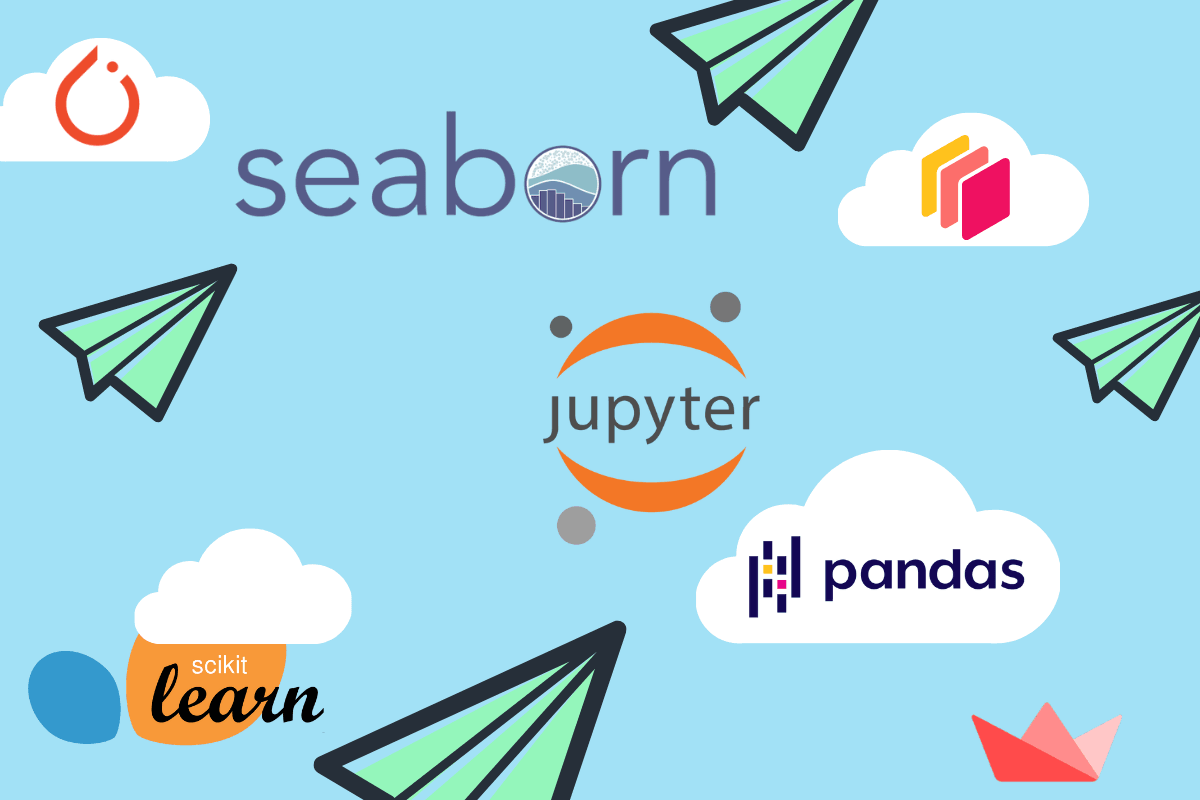
Credit: www.datacamp.com
Improving Image Quality With Python
Python offers powerful tools for improving image quality. You can easily enhance your photos using these tools. This section will explore techniques for noise reduction and enhancing image resolution.
Techniques For Noise Reduction
Noise in images can be distracting. Luckily, Python has solutions. One popular library is OpenCV. It offers various methods to reduce noise.
- Gaussian Blur: Smoothens the image by averaging pixel values.
- Median Blur: Replaces each pixel with the median of neighboring pixels.
- Bilateral Filter: Reduces noise while preserving edges.
Here is a simple example of using Gaussian Blur in Python:
import cv2
# Load the image
image = cv2.imread('image.jpg')
# Apply Gaussian Blur
blurred_image = cv2.GaussianBlur(image, (5, 5), 0)
# Save the result
cv2.imwrite('blurred_image.jpg', blurred_image)
Enhancing Image Resolution
Enhancing image resolution makes images clearer. Python libraries like Pillow and scikit-image are very useful.
- Resampling: Changes the number of pixels in an image.
- Interpolation: Estimates new pixel values based on existing ones.
Here is a code example using Pillow to enhance resolution:
from PIL import Image
# Load the image
image = Image.open('image.jpg')
# Enhance resolution
enhanced_image = image.resize((1024, 1024), Image.ANTIALIAS)
# Save the result
enhanced_image.save('enhanced_image.jpg')
By using these methods, you can significantly improve the quality of your images. Python makes the process straightforward and efficient.
Automating Image Editing Workflows
Automating image editing workflows helps save time and effort. Python offers powerful tools for this task. These tools make repetitive tasks easy. This section covers various aspects of automating image editing.
Batch Processing Multiple Images
Batch processing handles multiple images at once. This is very efficient. Python libraries like Pillow and OpenCV are useful for batch processing. Below is an example of batch processing using Pillow:
from PIL import Image
import os
def batch_resize(input_folder, output_folder, size):
for filename in os.listdir(input_folder):
if filename.endswith(".jpg") or filename.endswith(".png"):
img = Image.open(os.path.join(input_folder, filename))
img = img.resize(size)
img.save(os.path.join(output_folder, filename))
batch_resize('input_images', 'output_images', (800, 600))
This code resizes all images in the input folder. The resized images are saved in the output folder.
Creating Custom Filters And Effects
Custom filters and effects enhance images. Python allows creating unique filters. You can use NumPy and OpenCV for this purpose. Below is an example of a custom grayscale filter:
import cv2
import numpy as np
def apply_grayscale(input_image, output_image):
img = cv2.imread(input_image)
gray = cv2.cvtColor(img, cv2.COLOR_BGR2GRAY)
cv2.imwrite(output_image, gray)
apply_grayscale('input_image.jpg', 'output_image.jpg')
This code converts an image to grayscale. The result is saved as a new file.
| Tool | Purpose |
|---|---|
| Pillow | Basic image processing |
| OpenCV | Advanced image manipulation |
| NumPy | Mathematical operations |
These tools are essential for automating workflows. They make complex tasks simple. Experiment with these tools to explore more possibilities.
Visualizing The Results
Image processing can transform pictures in amazing ways. But, seeing the results is key. Python offers tools to visualize these changes clearly. This helps understand the impact of the image processing techniques.
Displaying Before And After Comparisons
One effective way to show image processing results is with before and after comparisons. Python’s Matplotlib library makes this easy. Use it to display images side by side.
import matplotlib.pyplot as plt
def display_comparison(original, processed):
fig, ax = plt.subplots(1, 2, figsize=(10, 5))
ax[0].imshow(original, cmap='gray')
ax[0].set_title('Original Image')
ax[1].imshow(processed, cmap='gray')
ax[1].set_title('Processed Image')
plt.show()
Using this function, you can easily compare images. It helps highlight the changes made by your processing steps.
Exporting Enhanced Images
Once an image is processed, exporting it is important. Python’s PIL (Python Imaging Library) and OpenCV libraries offer great support for this.
To save an image using PIL, use the following code:
from PIL import Image
def save_image(image, filename):
image.save(filename)
For OpenCV, the code looks like this:
import cv2
def save_image(image, filename):
cv2.imwrite(filename, image)
These functions help store enhanced images for future use. Save images in formats like JPEG, PNG, and more.
| Library | Code Snippet | Format |
|---|---|---|
| PIL | image.save(filename) | JPEG, PNG |
| OpenCV | cv2.imwrite(filename, image) | JPEG, PNG |
Both libraries are powerful and offer robust features for exporting images. Choose one based on your project needs.
Challenges In Image Processing
Image processing in Python offers many benefits, but it has challenges too. Developers face difficulties while working with various image formats and ensuring quality. Balancing performance and quality is crucial. Let’s explore these challenges in detail.
Dealing With Different Image Formats
Images come in various formats like JPEG, PNG, and TIFF. Each format has unique properties. Handling these formats can be tricky. Converting between formats may lead to quality loss.
- JPEG: Common but lossy compression
- PNG: Lossless but larger file size
- TIFF: High quality but complex
Python’s libraries like Pillow help with format conversions. Yet, developers need to understand each format’s pros and cons.
Balancing Quality And Performance
Maintaining image quality while ensuring performance is tough. High-quality images need more processing power. This affects the speed of applications.
Developers use optimization techniques to tackle this. Resizing images is a common method. But resizing might reduce quality. Efficient algorithms and libraries like OpenCV can help. They offer a balance between speed and quality.
| Method | Quality | Performance |
|---|---|---|
| Resizing | Medium | High |
| Compression | Low | Very High |
| Efficient Algorithms | High | Medium |
Choosing the right method is crucial for optimal performance. Testing different approaches can help find the best balance.
Future Trends In Python Image Processing
Python image processing is evolving rapidly. New tools and techniques are emerging. These trends make image processing easier and more powerful. Let’s explore some exciting trends in this field.
Machine Learning And Ai Integration
Machine learning and AI are transforming image processing. These technologies help automate tasks. They can detect patterns and make predictions. Python libraries like TensorFlow and PyTorch are popular for this purpose.
These libraries provide pre-trained models. You can use them to classify images. They also help with object detection and segmentation.
- TensorFlow: Easy-to-use for beginners and experts.
- PyTorch: Known for its flexibility and speed.
AI integration allows for more accurate image analysis. This leads to better results in fields like healthcare and security.
Emerging Libraries And Tools
New libraries and tools are emerging in Python image processing. They offer advanced features and are easy to use. Some notable mentions include OpenCV and scikit-image.
| Library/Tool | Features |
|---|---|
| OpenCV | Real-time processing, extensive documentation. |
| scikit-image | Easy to use, integrates well with other libraries. |
OpenCV is widely used for computer vision. It supports many different image formats. scikit-image is great for beginners. It provides simple functions for basic tasks.
New tools are making image processing more accessible. They are reducing the complexity and time required for projects.

Credit: www.turing.com
Frequently Asked Questions
Can Python Do Image Processing?
Yes, Python can do image processing. Libraries like OpenCV, PIL, and scikit-image make it easy to manipulate images.
What Is The Best Python Library For Image Processing?
The best Python library for image processing is OpenCV. It offers extensive tools for image manipulation and analysis. It supports various file formats and has robust features for computer vision tasks. OpenCV is widely used due to its efficiency and versatility.
Which Python Version Is Best For Image Processing?
Python 3. 8 or newer is best for image processing. It supports libraries like OpenCV, Pillow, and scikit-image effectively.
Is Pil Included In Python?
No, PIL is not included in Python by default. Use the Pillow library instead, which is a modern fork of PIL.
Conclusion
Python offers powerful tools for image processing, simplifying complex tasks. Libraries like OpenCV and Pillow provide robust functionalities. Whether you’re a beginner or expert, Python’s versatility makes it an ideal choice. Explore these tools to enhance your projects and streamline workflows.
Dive into Python’s image processing capabilities and elevate your skills today.