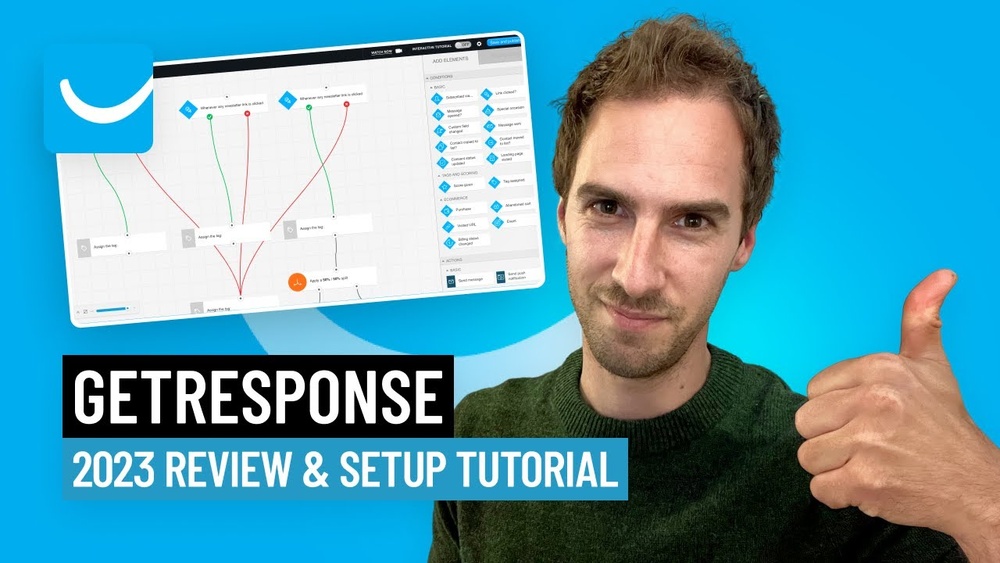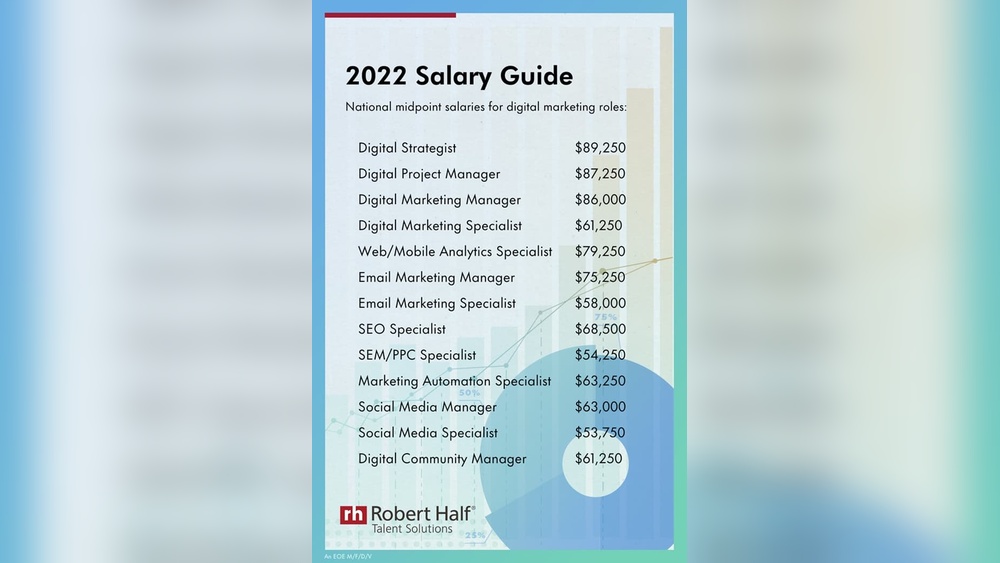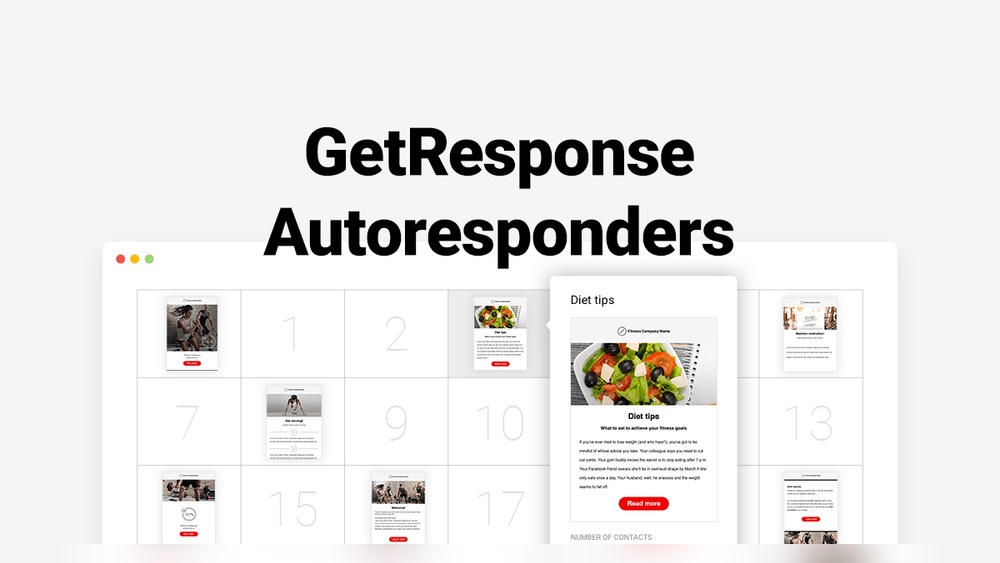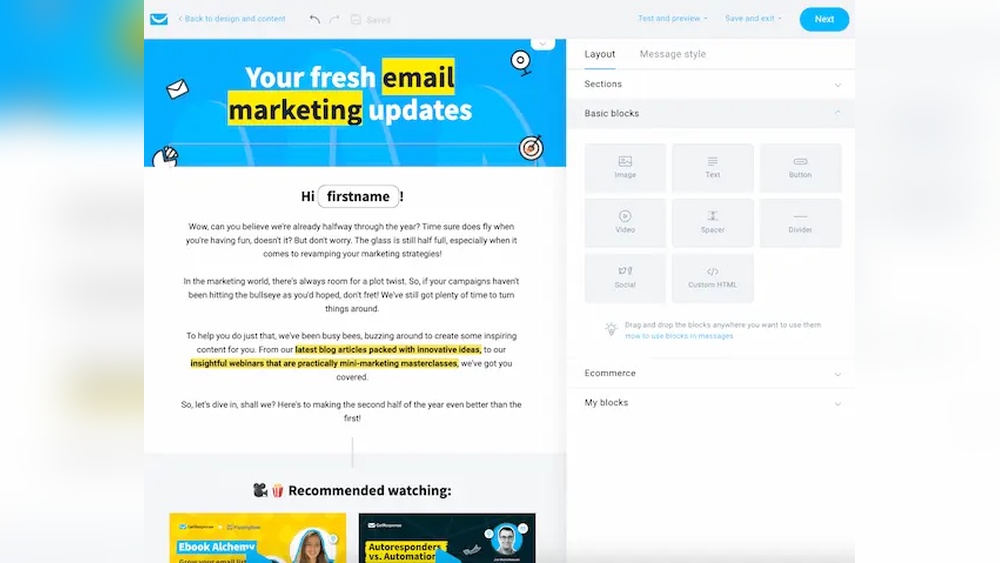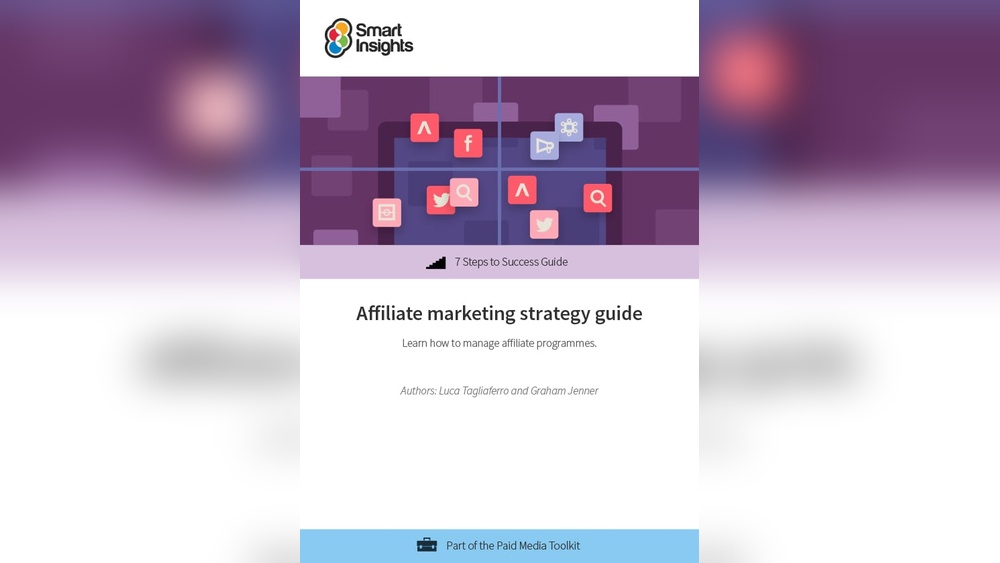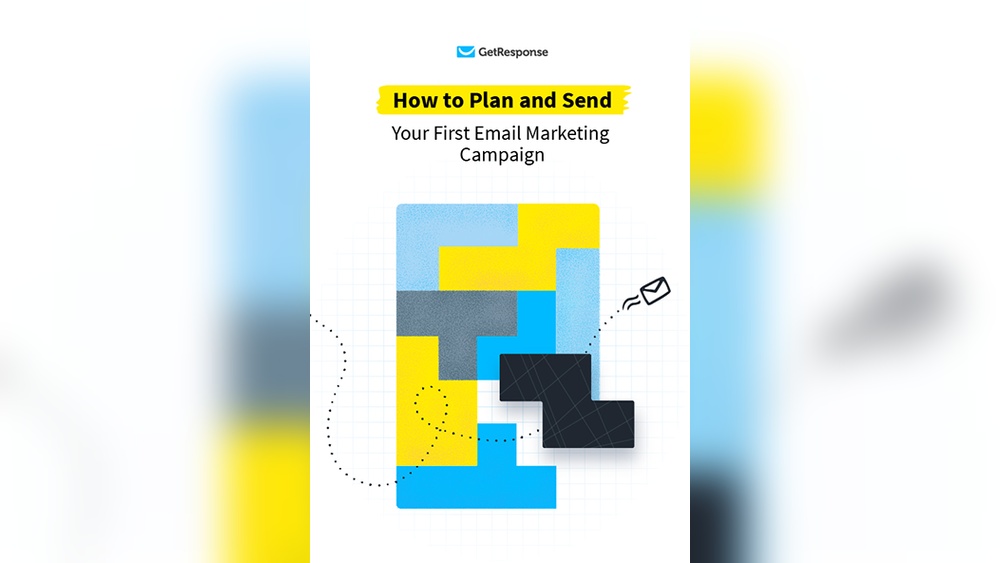Tools for image processing with C# .NET include OpenCV, Emgu CV, and AForge.NET. These libraries offer powerful functionalities for developers.
Image processing is essential in various applications, from computer vision to graphics design. C#. NET provides several robust libraries that simplify this task. OpenCV is a popular choice, known for its extensive features and community support. Emgu CV is a.
NET wrapper for OpenCV, making it easier to integrate with C#. AForge. NET is another comprehensive library offering numerous tools for image manipulation and analysis. These tools allow developers to create efficient and high-quality image processing applications. Understanding and utilizing these libraries can significantly enhance your development process and outcomes in image processing projects.
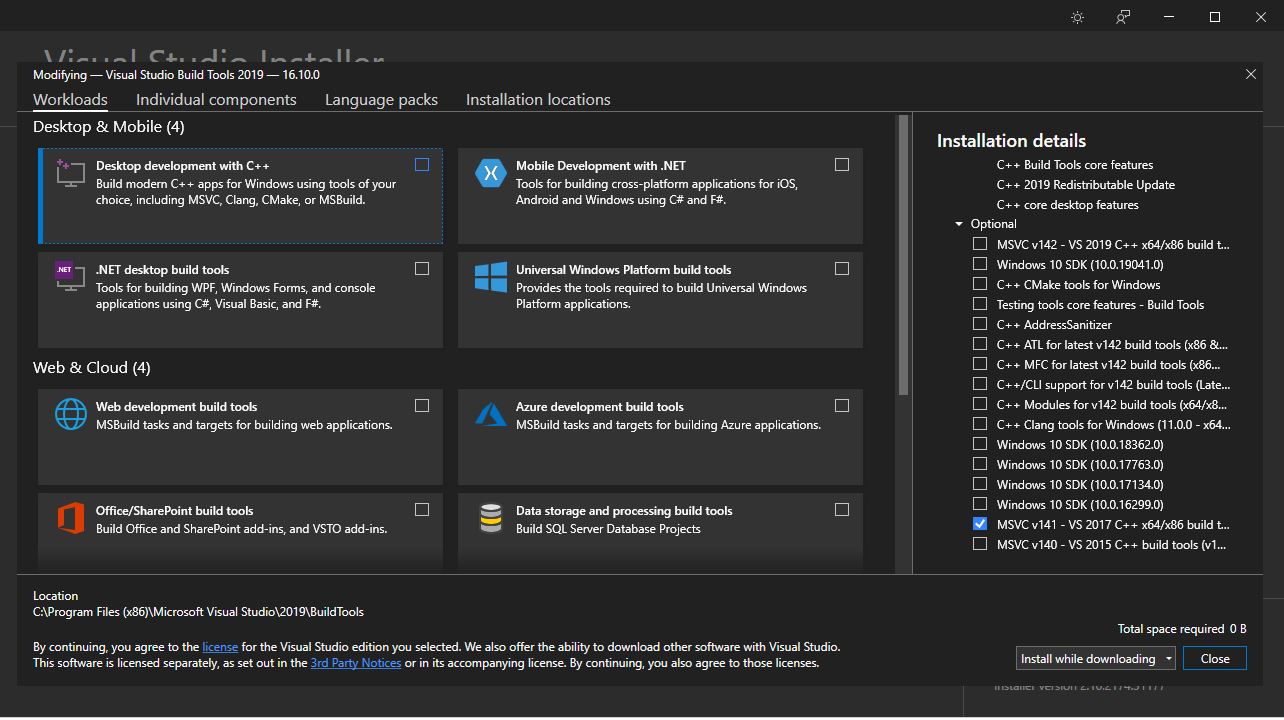
Credit: learn.microsoft.com
Introduction To Image Processing In C#
Image processing is a crucial aspect of modern software applications. It involves manipulating and analyzing images to enhance them. C# is a powerful language for image processing tasks.
The Role Of C# In Image Processing
C# offers a variety of tools for image processing. These tools include libraries like System.Drawing and ImageSharp. These libraries provide functionalities to manipulate and analyze images.
With C#, you can perform operations such as:
- Resizing images
- Applying filters
- Adjusting brightness and contrast
- Detecting edges
C#’s object-oriented nature makes it easier to organize and manage code. This helps in creating efficient image processing applications.
Benefits Of Using C# For Visual Enhancement
Using C# for image processing offers several benefits:
| Benefit | Description |
|---|---|
| Performance | C# is compiled, providing fast execution for image tasks. |
| Library Support | Rich libraries like ImageSharp simplify complex tasks. |
| Ease of Use | C#’s syntax is clean and easy to understand. |
| Cross-Platform | With .NET Core, C# applications run on multiple platforms. |
Here’s a simple code snippet to demonstrate image resizing using ImageSharp:
using SixLabors.ImageSharp;
using SixLabors.ImageSharp.Processing;
public void ResizeImage(string inputPath, string outputPath, int width, int height)
{
using (Image image = Image.Load(inputPath))
{
image.Mutate(x => x.Resize(width, height));
image.Save(outputPath);
}
}
This snippet loads an image, resizes it, and saves it. This demonstrates C#’s capability in handling image processing tasks efficiently.
Getting Started With C# Image Libraries
Image processing is vital for many applications. With C#, you can manipulate images with ease. This guide helps you get started with C# image libraries.
Popular C# Libraries For Image Manipulation
Several libraries make image manipulation simple in C#. Here are some of the most popular ones:
- System.Drawing: A basic library for simple image tasks.
- ImageSharp: A modern library for advanced image processing.
- Magick.NET: A .NET wrapper for the ImageMagick library.
- OpenCvSharp: A .NET wrapper for OpenCV, great for complex tasks.
Below is a quick comparison of these libraries:
| Library | Features | Usage |
|---|---|---|
| System.Drawing | Basic image tasks, 2D graphics | Simple |
| ImageSharp | Advanced processing, cross-platform | Moderate |
| Magick.NET | Extensive features, supports many formats | Advanced |
| OpenCvSharp | Complex image tasks, computer vision | Complex |
Setting Up Your Environment For Image Processing
First, you need to set up your development environment. Follow these steps:
- Install Visual Studio: Download and install Visual Studio from the official website.
- Create a new project: Open Visual Studio and create a new C# project.
- Add NuGet packages: Add the necessary image libraries via NuGet Package Manager.
Here is a sample code snippet to get you started with ImageSharp:
using SixLabors.ImageSharp;
using SixLabors.ImageSharp.Processing;
namespace ImageProcessingApp
{
class Program
{
static void Main(string[] args)
{
using (Image image = Image.Load("path/to/your/image.jpg"))
{
image.Mutate(x => x.Grayscale());
image.Save("path/to/save/your/processed_image.jpg");
}
}
}
}
Basic Operations In Image Processing
Image processing is an essential part of many applications. It involves manipulating images to enhance them or extract useful information. In C#, there are several tools and libraries available for this purpose. This section will cover some basic operations, including loading and saving images, and pixel manipulation techniques.
Loading And Saving Images
Loading and saving images are fundamental tasks in image processing. With C#, you can easily handle these operations using the System.Drawing namespace. Below is an example of how to load and save an image.
using System.Drawing;
public void LoadAndSaveImage()
{
// Load an image from a file
Image image = Image.FromFile("path_to_image.jpg");
// Save the image to a new file
image.Save("path_to_save_image.jpg");
}
This simple code snippet demonstrates how to load and save images in C#. It shows the basic structure, making it easy to understand.
Pixel Manipulation Techniques
Pixel manipulation allows you to change individual pixels in an image. This can be useful for tasks like filtering, thresholding, and color transformations. Below is an example of how to manipulate pixels in an image.
using System.Drawing;
public void ManipulatePixels()
{
// Load an image
Bitmap bitmap = new Bitmap("path_to_image.jpg");
for (int x = 0; x < bitmap.Width; x++)
{
for (int y = 0; y < bitmap.Height; y++)
{
// Get the pixel color
Color pixelColor = bitmap.GetPixel(x, y);
// Invert the color
Color invertedColor = Color.FromArgb(255 - pixelColor.R, 255 - pixelColor.G, 255 - pixelColor.B);
// Set the new color
bitmap.SetPixel(x, y, invertedColor);
}
}
// Save the modified image
bitmap.Save("path_to_save_inverted_image.jpg");
}
This code shows how to load an image, invert its colors, and save the result. Each pixel’s color is inverted by subtracting its RGB values from 255.
These basic operations provide a foundation for more advanced image processing tasks. With C# and the System.Drawing namespace, you can perform a wide range of image manipulations.
Advanced Image Enhancements
Enhancing images can make them more appealing and useful. In C# .NET, there are many tools for advanced image enhancements. This section will explore some of these methods.
Color Correction Methods
Color correction can change the look of an image. Here are some common methods:
- Brightness and Contrast Adjustment: Adjusting brightness makes an image lighter or darker. Contrast changes the difference between light and dark areas.
- Gamma Correction: Gamma correction balances the brightness of an image. It makes sure that the image looks natural.
- White Balance: White balance corrects the colors in an image. It ensures that white areas appear truly white.
Applying Filters And Effects
Filters and effects can give images a unique look. Here are some examples:
- Blur Filter: The blur filter softens an image. It can hide imperfections or create a dreamy effect.
- Sharpen Filter: This filter makes edges in an image clearer. It enhances details.
- Sepia Tone: Sepia tone gives an image a warm, brownish color. It makes the image look vintage.
- Negative Effect: The negative effect inverts the colors of an image. It can create a striking visual.
Here is a simple C# code snippet to apply a blur filter:
using System.Drawing;
using System.Drawing.Imaging;
public void ApplyBlur(string inputPath, string outputPath)
{
Bitmap image = new Bitmap(inputPath);
for (int x = 1; x < image.Width - 1; x++)
{
for (int y = 1; y < image.Height - 1; y++)
{
Color prevX = image.GetPixel(x - 1, y);
Color nextX = image.GetPixel(x + 1, y);
Color prevY = image.GetPixel(x, y - 1);
Color nextY = image.GetPixel(x, y + 1);
int avgR = (prevX.R + nextX.R + prevY.R + nextY.R) / 4;
int avgG = (prevX.G + nextX.G + prevY.G + nextY.G) / 4;
int avgB = (prevX.B + nextX.B + prevY.B + nextY.B) / 4;
Color avgColor = Color.FromArgb(avgR, avgG, avgB);
image.SetPixel(x, y, avgColor);
}
}
image.Save(outputPath, ImageFormat.Jpeg);
}
This code shows how to apply a blur filter using C#.
Working With Bitmaps In C#
Bitmaps are one of the most used image formats in programming. In C#, working with bitmaps involves understanding their structure and performing operations efficiently. This section explores how to handle bitmaps effectively using C#.
Understanding Bitmap Structure
A bitmap is a collection of pixels arranged in a grid. Each pixel represents a color. In C#, you can manipulate bitmaps using the System.Drawing namespace.
Bitmaps have several properties:
- Width: The number of pixels in the horizontal direction.
- Height: The number of pixels in the vertical direction.
- PixelFormat: Describes the color and alpha channel of the image.
Here’s a simple code snippet to create a new bitmap:
Bitmap bmp = new Bitmap(100, 100);Efficient Bitmap Operations
Efficient bitmap operations are crucial for performance. The LockBits method allows direct access to the pixel data, speeding up operations.
Steps to use LockBits:
- Lock the bitmap in memory.
- Get the address of the first pixel data.
- Manipulate the pixel data.
- Unlock the bitmap.
Below is a sample code snippet:
BitmapData bmpData = bmp.LockBits(
new Rectangle(0, 0, bmp.Width, bmp.Height),
ImageLockMode.ReadWrite,
bmp.PixelFormat);
IntPtr ptr = bmpData.Scan0;
int bytes = Math.Abs(bmpData.Stride) bmp.Height;
byte[] rgbValues = new byte[bytes];
Marshal.Copy(ptr, rgbValues, 0, bytes);
// Perform operations on rgbValues array here
Marshal.Copy(rgbValues, 0, ptr, bytes);
bmp.UnlockBits(bmpData);
Using LockBits is faster than the GetPixel and SetPixel methods. This approach allows bulk pixel processing, which saves time.
To summarize, understanding the bitmap structure and using efficient operations like LockBits can optimize your image processing tasks in C#.
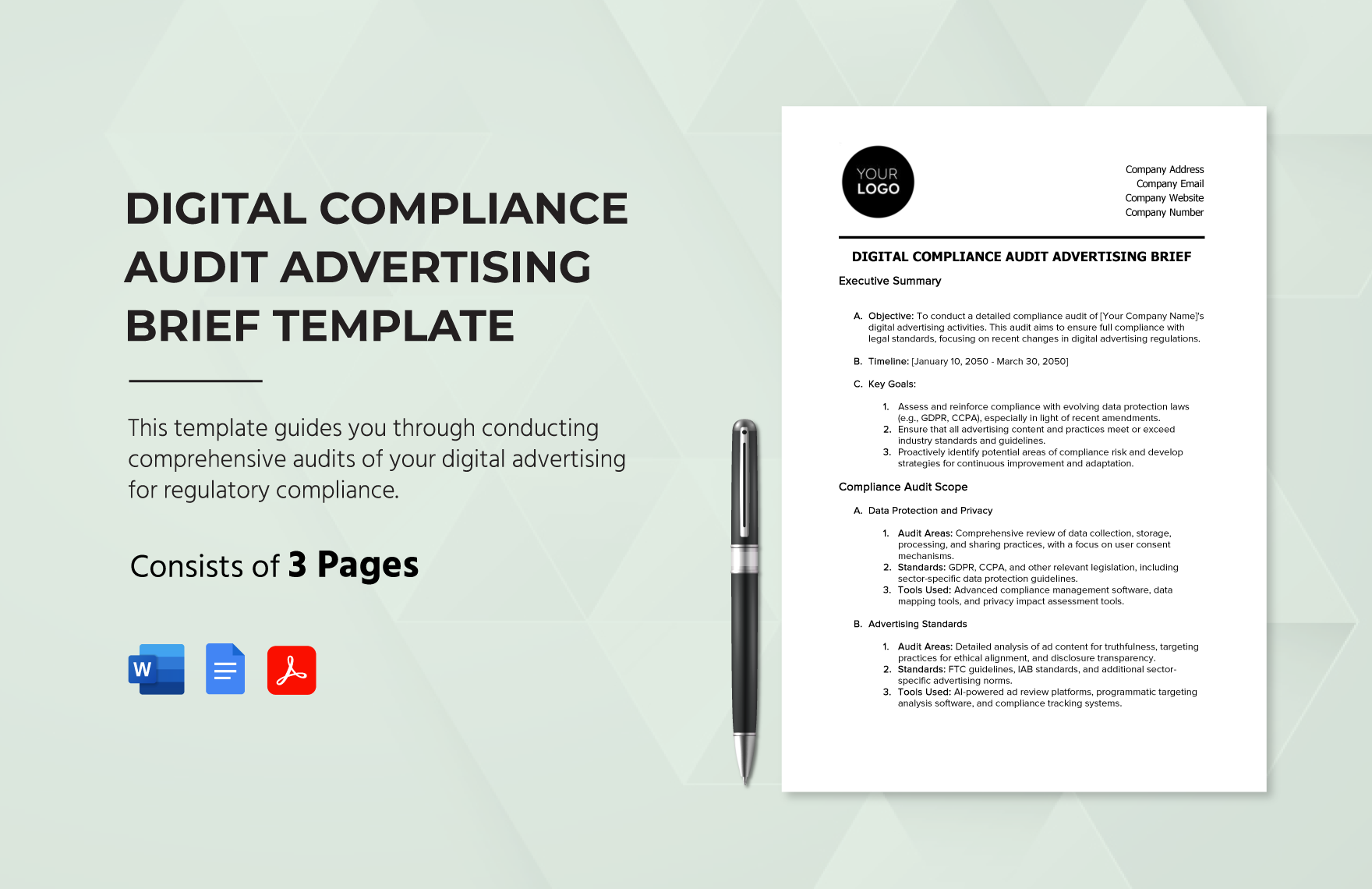
Credit: www.template.net
Creating Custom Image Filters
Creating custom image filters is a powerful tool in image processing. Using C# and .NET, you can design and integrate unique filters. These filters can enhance or transform images in your applications. Let’s explore how to design and integrate custom filters.
Designing Your Own Filters
Designing filters allows you to create unique effects. You can start by understanding image matrices. Images are made up of pixels, which can be represented in a 2D array. Each pixel has color values for red, green, and blue (RGB).
To create a custom filter, you need to manipulate these pixel values. Here’s a simple example:
public Bitmap ApplyCustomFilter(Bitmap image) {
for (int y = 0; y < image.Height; y++) {
for (int x = 0; x < image.Width; x++) {
Color originalColor = image.GetPixel(x, y);
int newRed = (int)(originalColor.R 0.5);
int newGreen = (int)(originalColor.G 0.7);
int newBlue = (int)(originalColor.B 0.9);
Color newColor = Color.FromArgb(newRed, newGreen, newBlue);
image.SetPixel(x, y, newColor);
}
}
return image;
}
This code reduces the red, green, and blue values by different percentages. You can change the values to create different effects. Experiment with different formulas to achieve the desired look.
Integrating Filters Into Applications
Integrating your custom filters into applications enhances user experience. First, create a method to apply the filter:
public void ApplyFilterAndDisplay(Bitmap image, PictureBox pictureBox) {
Bitmap filteredImage = ApplyCustomFilter(image);
pictureBox.Image = filteredImage;
}
Next, add a button to your form. In the button’s click event, call the method:
private void btnApplyFilter_Click(object sender, EventArgs e) {
Bitmap image = new Bitmap("path_to_image.jpg");
ApplyFilterAndDisplay(image, pictureBox);
}
Ensure the PictureBox is present on your form. Users can now apply the filter by clicking the button. This makes the application interactive and fun to use.
Creating custom image filters with C# and .NET is exciting. It allows you to add unique effects and improve user engagement.
Optimizing Performance For Image Processing
Optimizing performance in image processing is essential for efficient and fast applications. High-performance image processing enhances user experience and reduces processing time. In this section, learn the best practices and techniques to optimize performance in image processing with C#.NET.
Best Practices For Performance
Follow these best practices to ensure high performance in image processing:
- Use efficient algorithms: Choose algorithms that are optimized for speed and accuracy.
- Minimize memory usage: Manage memory effectively to avoid bottlenecks.
- Leverage hardware acceleration: Utilize GPU and other hardware features for better performance.
- Avoid redundant calculations: Store results of expensive calculations and reuse them.
- Profile your code: Use profiling tools to identify performance bottlenecks.
Multithreading In Image Processing
Multithreading can significantly boost performance in image processing. By splitting tasks into multiple threads, you can perform concurrent operations. Here’s how to use multithreading in C#.NET:
- Create a ThreadPool: Use the .NET ThreadPool class to manage threads efficiently.
- Divide tasks: Split your image processing tasks into smaller chunks.
- Assign tasks to threads: Use the
Taskclass to assign tasks to different threads. - Synchronize threads: Ensure threads run without interfering with each other using locks.
- Monitor performance: Continuously check and optimize thread performance.
Here is a simple example of using threads in C#.NET:
using System.Threading.Tasks;
public void ProcessImageInParallel(byte[] image)
{
int length = image.Length;
Parallel.For(0, length, i =>
{
// Image processing logic
image[i] = ProcessPixel(image[i]);
});
}
private byte ProcessPixel(byte pixel)
{
// Process pixel data
return (byte)(pixel 2);
}
Using multithreading can greatly enhance the speed of image processing tasks. It distributes the workload efficiently across multiple cores.
Real-world Applications And Case Studies
Image processing with C# and .NET has many real-world applications. This technology is used in various industries. Below, we explore some practical examples and case studies.
Case Study: Image Processing In Medical Imaging
Medical imaging relies on precise image processing. C# and .NET help create clear images. Doctors need these images for diagnosis.
One hospital uses .NET for MRI scans. The software enhances image quality. This helps doctors see details clearly. Early detection of diseases becomes easier.
Another clinic uses .NET for X-rays. The software removes noise from images. Patients get accurate results faster. This improves patient care and reduces wait times.
Case Study: Real-time Image Processing In Video Games
Video games need fast image processing. C# and .NET make this possible. Games require smooth graphics and quick updates.
A popular game studio uses .NET for real-time rendering. This ensures high-quality graphics. Players enjoy a better gaming experience. The game runs smoothly without lag.
Another game developer uses .NET for character animations. The software processes images in real-time. Characters move fluidly and look realistic. This adds to the game’s appeal.
| Application | Benefit |
|---|---|
| Medical Imaging | Improved diagnosis and patient care |
| Video Games | Enhanced gaming experience |
Using C# and .NET for image processing has many benefits. These real-world examples show its impact. Whether in healthcare or entertainment, .NET makes a difference.
Future Trends In Image Processing With C#
Image processing with C# is evolving rapidly. New tools and techniques emerge continuously. Staying updated with the latest trends is crucial. This section highlights significant future trends in image processing with C#.
Ai And Machine Learning In Image Processing
Artificial Intelligence (AI) and machine learning (ML) are transforming image processing. AI algorithms can recognize patterns and features in images. These technologies improve image accuracy and processing speed. Machine learning models can classify images efficiently. They can also detect objects and segment images. Convolutional Neural Networks (CNNs) are popular in image recognition tasks. Generative Adversarial Networks (GANs) create new images from existing ones. AI and ML will play a vital role in the future of image processing with C#.
Emerging Libraries And Tools
New libraries and tools are emerging in the C# ecosystem. These tools simplify image processing tasks. Here are some notable ones:
- OpenCVSharp: A .NET wrapper for OpenCV. It offers powerful image processing functions.
- ImageSharp: A modern, cross-platform library for image processing in C#. It supports many image formats.
- Accord.NET: A framework for machine learning and image processing. It includes many algorithms for image analysis.
These tools make it easier to implement image processing features. They offer pre-built functionalities, saving development time.

Credit: forums.unrealengine.com
Concluding Thoughts On Image Processing With C#
Image processing with C# provides powerful tools for developers. These tools help create and manipulate images efficiently. Understanding these tools enhances your ability to handle image data.
Summary Of Key Points
Key points to remember:
- C# has robust libraries for image processing.
- Popular libraries include AForge.NET and Emgu CV.
- These libraries support various image manipulation tasks.
- Image processing in C# is efficient and reliable.
- Knowledge of C# enhances image processing capabilities.
Further Resources And Communities
For more learning, explore these resources and communities:
| Resource | Description | Link |
|---|---|---|
| Microsoft Docs | Official documentation for C# and .NET libraries. | Microsoft Docs |
| Stack Overflow | Community for asking and answering coding questions. | Stack Overflow |
| GitHub | Platform for sharing and collaborating on code. | GitHub |
| Subreddits like r/csharp and r/programming. | ||
| CodeProject | Articles and tutorials on C# and .NET. | CodeProject |
Engaging with these communities can enhance your skills. Stay updated with the latest trends and practices. Happy coding!
Frequently Asked Questions
What Is The Best Library For Image Processing In C#?
The best library for image processing in C# is Emgu CV. It is a. NET wrapper for OpenCV. Emgu CV offers extensive functionality and is widely used for various image processing tasks.
How To Process An Image In C#?
Use the `System. Drawing` library in C# to process images. Load the image using `Bitmap`, then apply transformations or filters. Save the modified image using `Save` method. This approach allows resizing, cropping, and other image manipulations efficiently.
Which Software Is Best For Image Processing?
Adobe Photoshop is the best software for image processing. It offers advanced tools and features for professionals and beginners alike.
What Are The Tools Used In Digital Image Processing?
Common tools in digital image processing include Adobe Photoshop, GIMP, MATLAB, ImageJ, and Corel PaintShop Pro. These tools offer features for editing, enhancing, and analyzing images, making them essential for professionals and hobbyists in the field.
Conclusion
Mastering image processing with C#. NET can elevate your projects. Utilize these tools to enhance efficiency and quality. Experiment and find the best fit for your needs. These solutions cater to both beginners and experts. Start exploring today to unlock new possibilities in your image processing tasks.