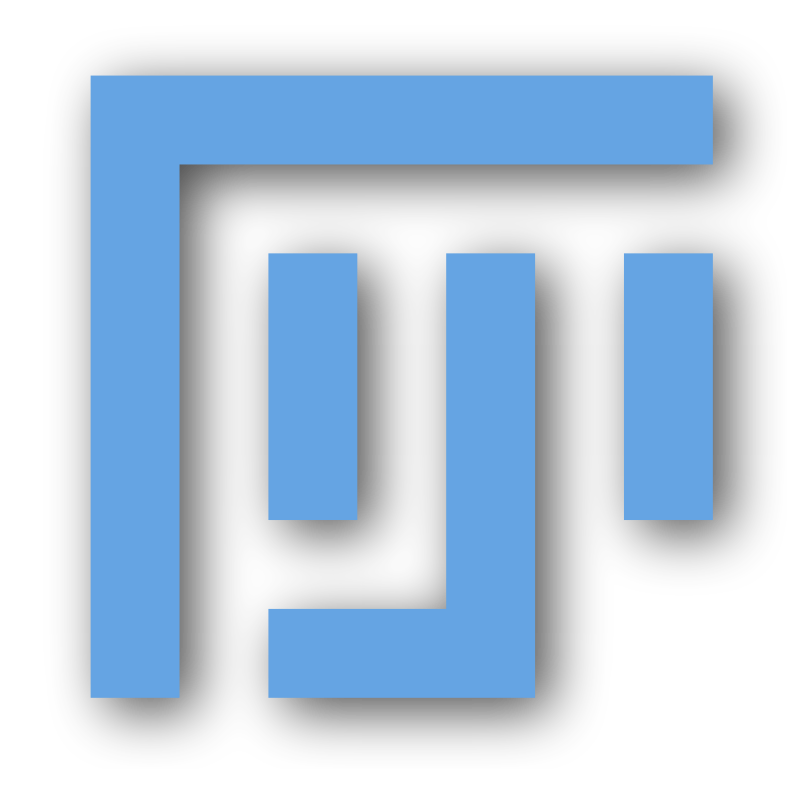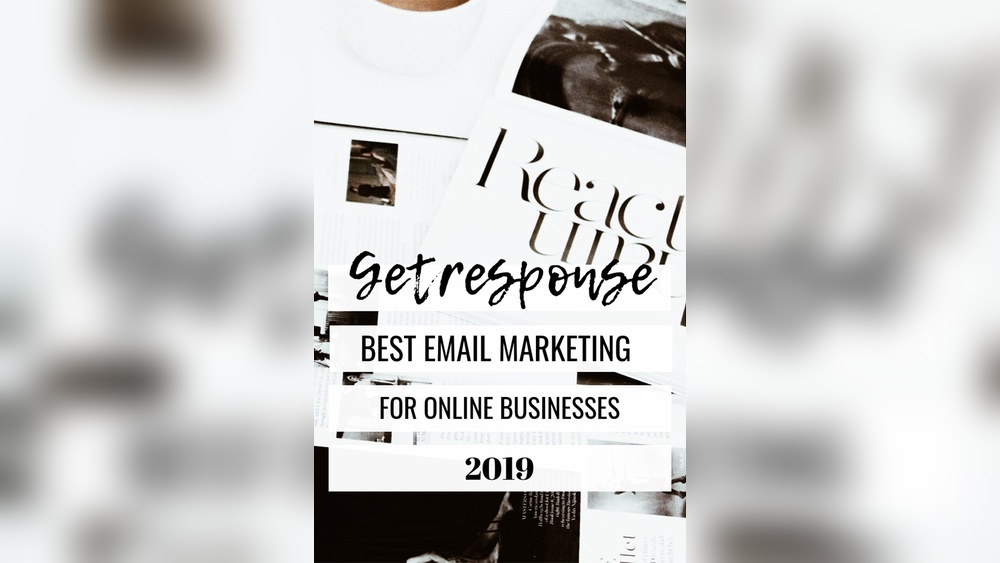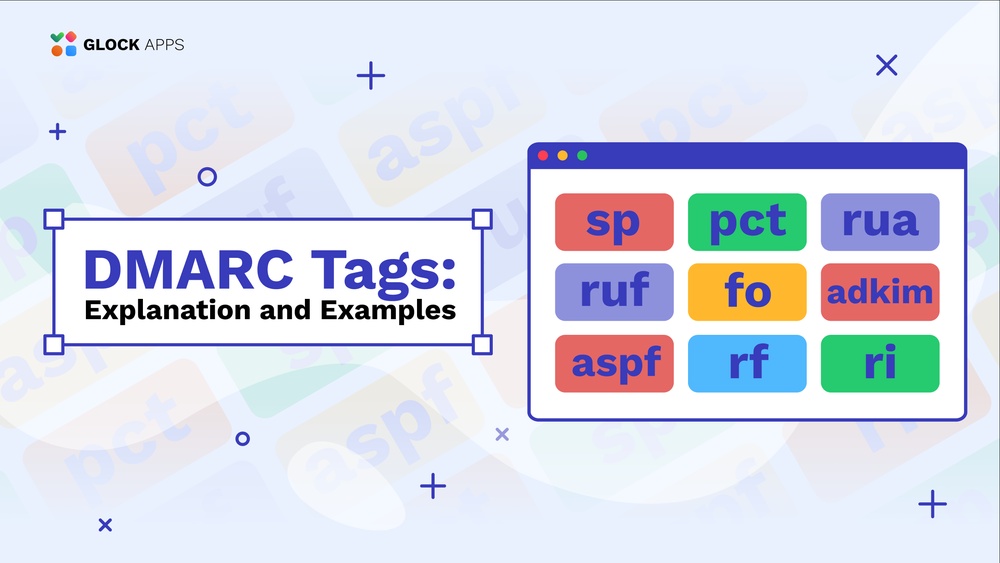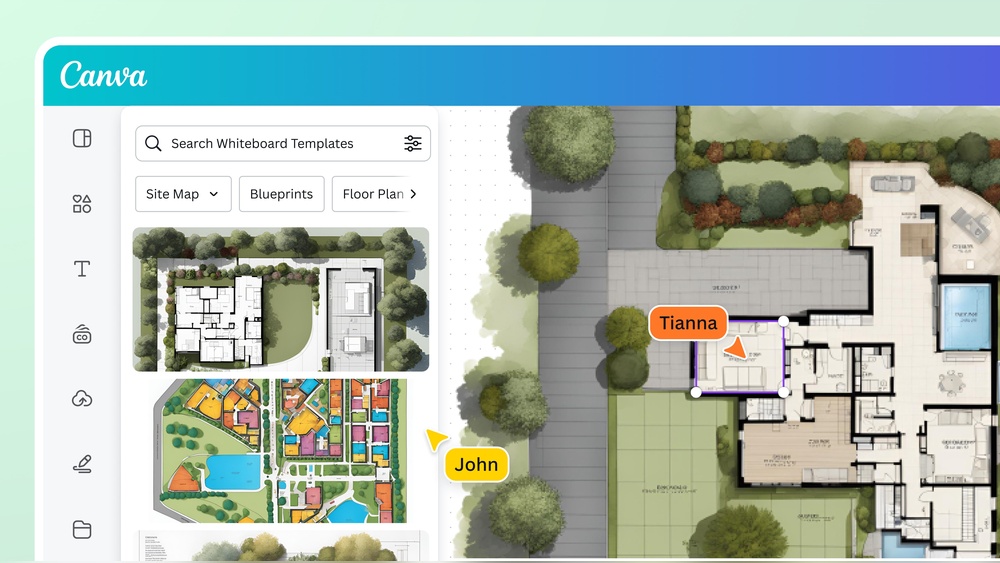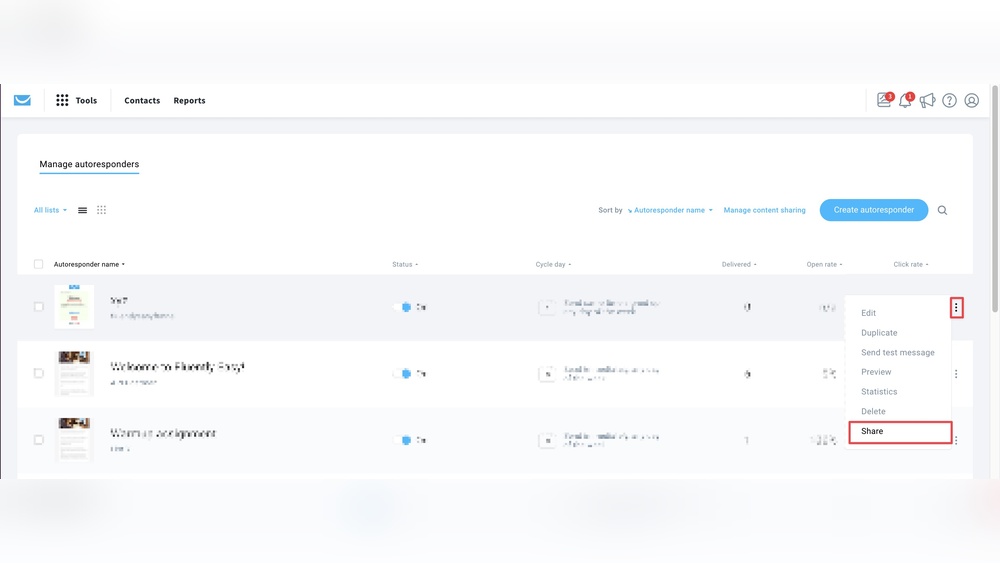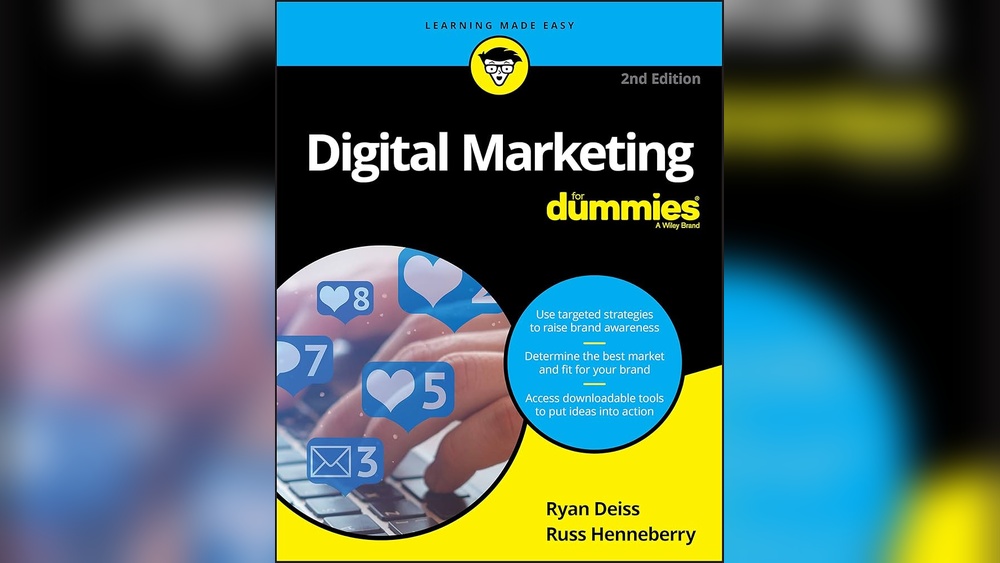Fiji is a robust, open-source image processing tool widely used in scientific research. It offers extensive plugins and features for various image analysis tasks.
Fiji, built on ImageJ, provides powerful capabilities for processing and analyzing scientific images. Researchers benefit from its extensive library of plugins, which extend its functionality to meet diverse needs. It supports multi-dimensional image data and offers tools for segmentation, registration, and visualization.
Fiji’s user-friendly interface ensures that even those with minimal programming skills can utilize its features effectively. The tool is continuously updated by a community of developers, ensuring it stays current with the latest advancements. Fiji is a valuable asset for scientists aiming to enhance their image analysis workflows.
Introduction To Fiji Image Processing Tool
Fiji is an open-source image processing package. It is built on ImageJ. Fiji offers powerful tools for image analysis.
A Glimpse Into Fiji’s Capabilities
Fiji provides a wide range of functions:
- Advanced image processing algorithms
- 3D image handling
- Batch processing of images
- Support for many file formats
- Automated image analysis
Fiji is user-friendly. It has a simple interface. Users can easily manage their tasks. Fiji is perfect for both beginners and experts.
Why Fiji Stands Out In Image Editing
Fiji has many benefits:
- Open Source: Fiji is free to use.
- Extensive Plugins: Fiji supports many plugins.
- Community Support: Large user community offers help.
- Customizable: Users can write their own scripts.
- Cross-Platform: Available on Windows, Mac, and Linux.
Fiji’s open-source nature encourages innovation. It constantly evolves with new features. This makes it a top choice for image processing tasks.
Getting Started With Fiji
Fiji is a powerful image processing tool. It is widely used for scientific research. Getting started with Fiji is simple and easy. Follow these steps to start your journey with Fiji.
Installation Steps
Installing Fiji is straightforward. Follow the steps below to get started:
- Visit the Fiji download page.
- Select the appropriate version for your operating system (Windows, Mac, or Linux).
- Download the installer file.
- Run the installer and follow the on-screen instructions.
- Launch Fiji after the installation is complete.
Navigating The User Interface
The Fiji user interface is intuitive and user-friendly. Here’s a quick guide:
- Menu Bar: Located at the top, it contains all the tools and features.
- Tool Bar: Below the menu bar, it provides quick access to common tools.
- Image Window: The central area where images are displayed.
- Status Bar: At the bottom, it shows information about the current task.
| Feature | Description |
|---|---|
| Menu Bar | Access all functionalities and plugins. |
| Tool Bar | Quick access to tools like selection, zoom, and drawing. |
| Image Window | Displays the images you are working on. |
| Status Bar | Provides updates and information about your tasks. |
Understanding these elements will help you navigate Fiji with ease. Start exploring the features and functionalities of Fiji.
Core Features Of Fiji
Fiji is a powerful image processing tool. It is essential for scientists and researchers. It offers a range of features that enhance image analysis and visualization.
Image Analysis
Fiji excels in image analysis with its robust toolkit. Users can perform:
- Segmentation: Separate objects in an image.
- Edge Detection: Identify boundaries within an image.
- Particle Tracking: Track movement in a series of images.
Fiji supports many plugins. These plugins extend its capabilities. Some popular plugins include:
- TrackMate: For tracking particles.
- BoneJ: For bone image analysis.
- Bio-Formats: For reading various image file formats.
Advanced Visualization Techniques
Fiji offers advanced visualization techniques. These help users better understand their data. Key features include:
- 3D Rendering: Create 3D models from image stacks.
- Volume Viewer: Visualize large image datasets.
- Interactive Plots: Generate plots to display image data.
Fiji supports various visualization tools. These tools are crucial for detailed analysis. They include:
| Tool | Function |
|---|---|
| 3D Viewer | Visualize 3D data. |
| ImageJ | Analyze 2D images. |
| BigDataViewer | Handle large image datasets. |
Fiji’s visualization tools are interactive. They provide a deeper understanding of complex images.

Credit: m.youtube.com
Expanding Functionality With Plugins
The Fiji Image Processing Tool is a powerful open-source software for biological-image analysis. One of its greatest strengths is its ability to expand functionality with plugins. Plugins enhance Fiji’s capabilities, allowing users to customize their experience and perform specialized tasks.
Popular Fiji Plugins
Fiji supports a wide array of plugins designed for various tasks. These plugins can automate workflows, enhance images, or even analyze data. Here are some popular plugins:
- Bio-Formats: Supports a wide range of microscopy file formats.
- TrackMate: Excellent for tracking particles and cells.
- MorFiQuant: Quantifies morphological features of cells and structures.
- BigDataViewer: Efficiently views and processes large image datasets.
- 3D Viewer: Enables interactive 3D visualization of images.
Installing And Managing Plugins
Installing and managing plugins in Fiji is straightforward. Follow these steps to get started:
- Open Fiji and go to Help > Update…
- In the updater window, click on Manage update sites
- Select the desired plugins from the list of available update sites
- Click Close and then Apply Changes
- Restart Fiji to activate the new plugins
Managing plugins is just as easy. You can enable or disable plugins by navigating to the plugin manager. This allows you to customize your Fiji interface to suit your specific needs.
| Step | Action |
|---|---|
| 1 | Open Fiji and go to Help > Update… |
| 2 | Click on Manage update sites |
| 3 | Select desired plugins |
| 4 | Click Close and Apply Changes |
| 5 | Restart Fiji |
With a wide range of plugins, Fiji offers immense flexibility. Whether you need to analyze complex data sets or perform simple image enhancements, there is likely a plugin that meets your needs.
Step-by-step Editing Magic
The Fiji Image Processing Tool is powerful. It helps you edit images easily. Follow these steps to create magic with your images. Let’s dive into basic and complex edits.
Basic Image Adjustments
Start with basic adjustments to improve your image quality. These steps are simple and quick.
- Open your image: Go to File > Open and select your image.
- Brightness and Contrast: Adjust brightness and contrast for a clearer image.
- Resize: Change the size of your image using Image > Adjust > Size.
- Crop: Remove unwanted parts by selecting the crop tool.
Here is a table summarizing the basic adjustments:
| Step | Action | Menu Path |
|---|---|---|
| 1 | Open Image | File > Open |
| 2 | Adjust Brightness and Contrast | Image > Adjust > Brightness/Contrast |
| 3 | Resize | Image > Adjust > Size |
| 4 | Crop | Use Crop Tool |
Complex Image Manipulations
For advanced users, try complex manipulations. These steps allow deeper edits.
- Layering: Add layers for complex designs. Go to Image > Stacks > Add Slice.
- Filters: Apply filters for special effects. Find them under Process > Filters.
- Segmentation: Use segmentation to isolate parts of the image. Navigate to Image > Adjust > Threshold.
- Macros: Automate tasks with macros. Record your actions via Plugins > Macros > Record.
These steps let you transform your images like a pro. Experiment with different tools and see the magic unfold.
Batch Processing With Macros
Fiji Image Processing Tool offers a powerful feature called batch processing with macros. This feature helps automate repetitive tasks, saving time and effort. Batch processing allows you to apply the same set of operations to multiple images, making your workflow efficient.
Automating Repetitive Tasks
Automating repetitive tasks is crucial for efficient image processing. Fiji enables you to perform the same actions on many images without manual intervention. This is especially useful when dealing with large datasets.
- Save time by automating tasks.
- Ensure consistency across images.
- Reduce human errors.
With batch processing, you can easily handle hundreds of images. This makes Fiji a powerful tool for researchers and professionals.
Writing And Editing Macros
Writing and editing macros in Fiji is straightforward. Macros are scripts that automate tasks. They are written in a simple scripting language.
- Open the Macro Editor from the Fiji menu.
- Write your script in the editor.
- Save the macro for future use.
Editing macros is easy. Open the saved macro in the editor. Make the necessary changes and save it again.
Here’s a simple macro example:
// This macro converts images to grayscale
open("/path/to/image.jpg");
run("8-bit");
saveAs("Tiff", "/path/to/gray_image.tiff");
Macros can be as simple or complex as needed. They help in achieving automation and consistency in image processing tasks.
Case Studies: Fiji In Action
Fiji Image Processing Tool has transformed the field of image analysis. Its versatility and efficiency make it a favorite among researchers and professionals. Let’s explore some case studies to see Fiji in action.
Biological Research Enhancements
Fiji has revolutionized biological research. Scientists use Fiji to analyze cell structures and functions. It helps in identifying and tracking cell changes. Fiji’s advanced tools allow for precise measurements and detailed imaging.
- Cell segmentation and tracking
- Quantification of fluorescence intensity
- 3D reconstruction of tissues
Researchers can now visualize complex biological processes. Fiji simplifies the analysis of large datasets. This leads to faster discoveries and better understanding of biology.
Real-world Applications In Various Fields
Fiji is not limited to biological research. It has applications in many fields. Engineers use Fiji for material analysis. Medical professionals apply Fiji to study medical images.
| Field | Application |
|---|---|
| Engineering | Material defect analysis |
| Medicine | Diagnosis from imaging |
| Astronomy | Star and galaxy mapping |
Fiji’s flexibility makes it a powerful tool for many disciplines. Its plugins and customization options cater to specific needs. This adaptability ensures that Fiji remains relevant and useful.

Credit: www.researchgate.net
Tips And Tricks For Efficient Use
Using the Fiji Image Processing Tool can be easy with the right tips. This guide will help you use Fiji more efficiently.
Shortcut Keys
Mastering shortcut keys can save time and effort. Here are some important shortcut keys for Fiji:
- Ctrl + O: Open an image file.
- Ctrl + S: Save the current image.
- Ctrl + Z: Undo the last action.
- Ctrl + Y: Redo the last undone action.
- Ctrl + A: Select the entire image.
- Ctrl + C: Copy the selected area.
- Ctrl + V: Paste the copied area.
These shortcuts can make your workflow faster and smoother.
Troubleshooting Common Issues
Sometimes, you may face issues while using Fiji. Here are some common problems and their solutions:
| Issue | Solution |
|---|---|
| Fiji not starting | Check if Java is installed and updated. |
| Image not loading | Ensure the file format is supported by Fiji. |
| Slow performance | Close other programs to free up memory. |
| Plugins not working | Update the plugins or reinstall them. |
These tips will help you solve most issues you may encounter.
Joining The Fiji Community
Joining the Fiji Community can be an exciting experience. You will find many like-minded people who share your passion for image processing. The community is welcoming and offers numerous opportunities to learn and contribute. Below, we explore how you can contribute to the Fiji project and learn from other users.
Contributing To The Fiji Project
Contributing to the Fiji project is a rewarding activity. You can help in various ways:
- Writing code: Improve existing features or add new ones.
- Documentation: Write guides and tutorials for new users.
- Bug reporting: Identify and report bugs to improve the software.
- Testing: Test new features and provide feedback.
Each contribution helps make Fiji better for everyone. You don’t need to be an expert. The community values all contributions, big or small.
Learning From Other Users
Learning from other users is a key benefit of joining the Fiji community. You can gain knowledge in many ways:
- Participate in forums and discussion groups.
- Watch tutorial videos created by experienced users.
- Attend webinars and workshops organized by the community.
- Read case studies to see how others use Fiji.
Engaging with the community helps you solve problems faster. You can also stay updated with the latest features and best practices.
Whether you are a beginner or an expert, the Fiji community has something valuable to offer.
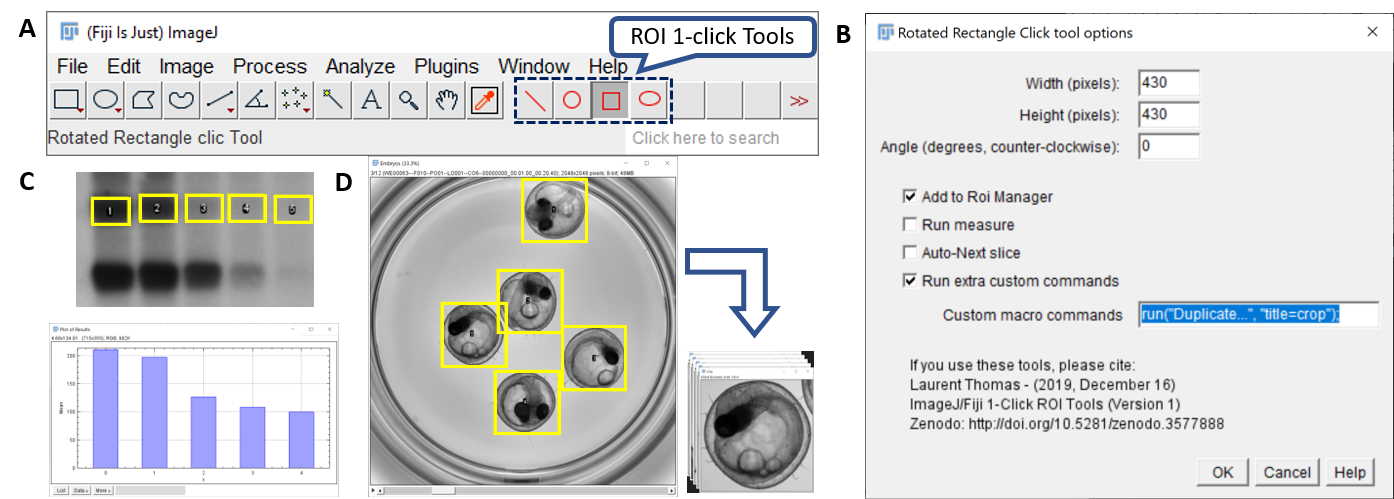
Credit: www.micropublication.org
Future Of Fiji
The Future of Fiji Image Processing Tool is bright and promising. With continuous improvements, Fiji aims to stay at the forefront of image analysis. This section will explore upcoming features and the development roadmap for Fiji.
Upcoming Features
Fiji developers are working on several exciting new features. These updates will enhance user experience and improve functionality.
- Enhanced User Interface: A more intuitive and user-friendly design.
- AI Integration: Implementing AI algorithms for advanced image analysis.
- Real-Time Processing: Faster processing times for real-time image analysis.
- Improved Plugins: New and updated plugins for various image processing needs.
The Roadmap For Fiji’s Development
The development roadmap for Fiji outlines the planned progress and future goals. This roadmap ensures that Fiji remains a leader in image processing.
- 2023: Focus on enhancing the user interface and introducing AI features.
- 2024: Implement real-time processing and improve existing plugins.
- 2025: Expand community support and increase the number of available plugins.
The table below summarizes the key milestones:
| Year | Milestone |
|---|---|
| 2023 | Enhanced User Interface, AI Integration |
| 2024 | Real-Time Processing, Improved Plugins |
| 2025 | Community Support, More Plugins |
Frequently Asked Questions
What Is Fiji In Image Processing?
Fiji is an open-source image processing package. It is based on ImageJ and includes many useful plugins. Researchers use Fiji for tasks like image analysis, editing, and visualization. It supports various file formats and is highly extensible.
Is Fiji Software Free?
Yes, Fiji software is free. It is an open-source image processing package. You can download it from the official website.
What Is The Difference Between Fiji And Imagej?
Fiji is an ImageJ distribution with pre-installed plugins for easy image analysis. ImageJ is the core software for processing images.
What Is Imagej Used For?
ImageJ is used for scientific image analysis. It processes, edits, and analyzes images efficiently. Researchers rely on it for quantifying and visualizing data.
Conclusion
Fiji Image Processing Tool stands out for its versatility and user-friendly interface. Researchers and hobbyists alike benefit greatly. It simplifies complex tasks, saving time and effort. With its extensive plugins and robust features, Fiji remains a top choice. Explore Fiji to enhance your image processing projects and achieve outstanding results.