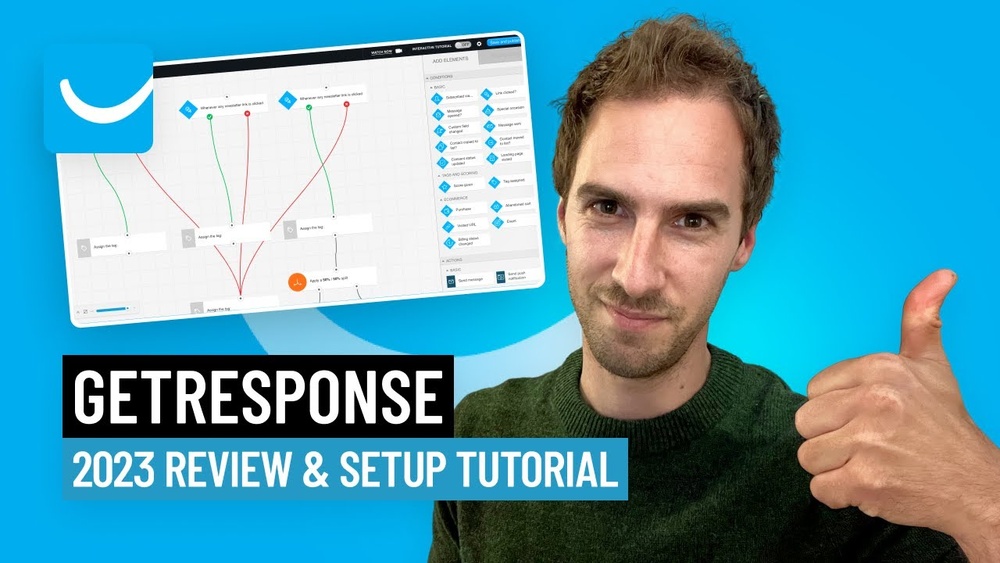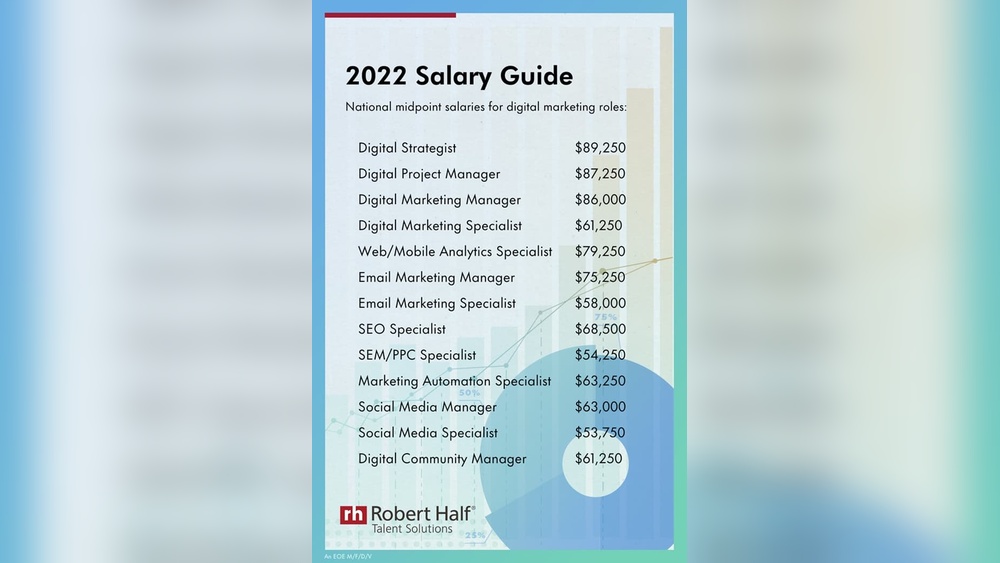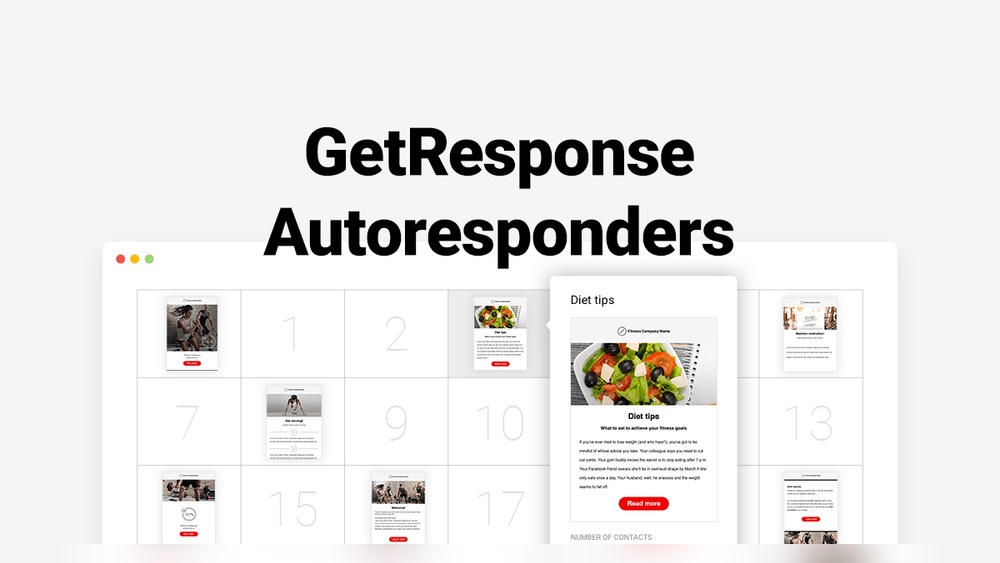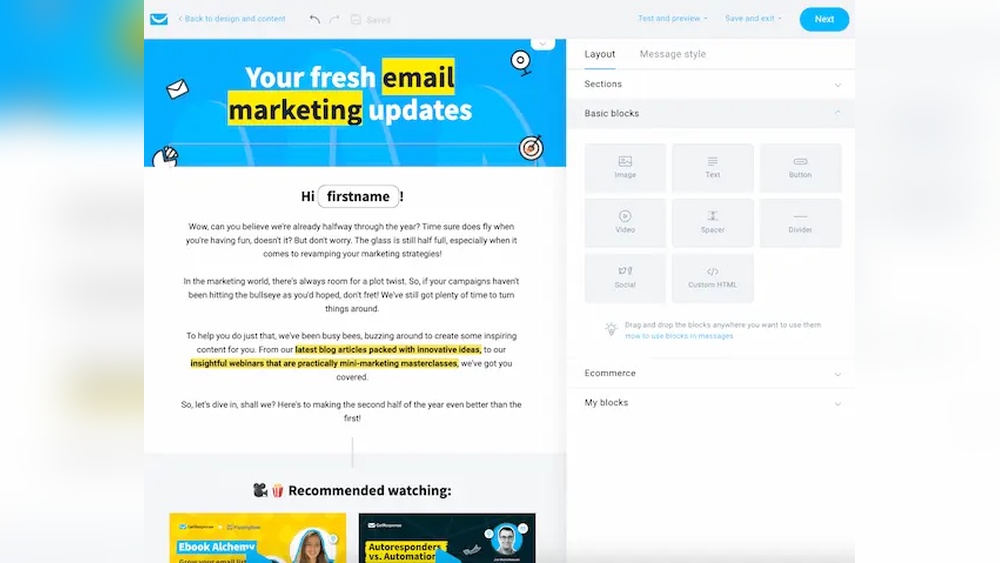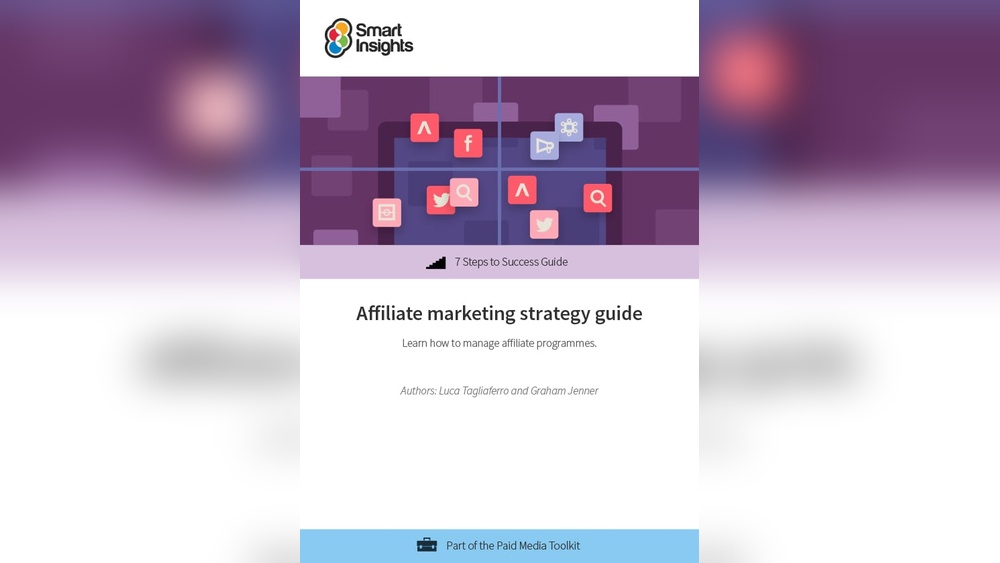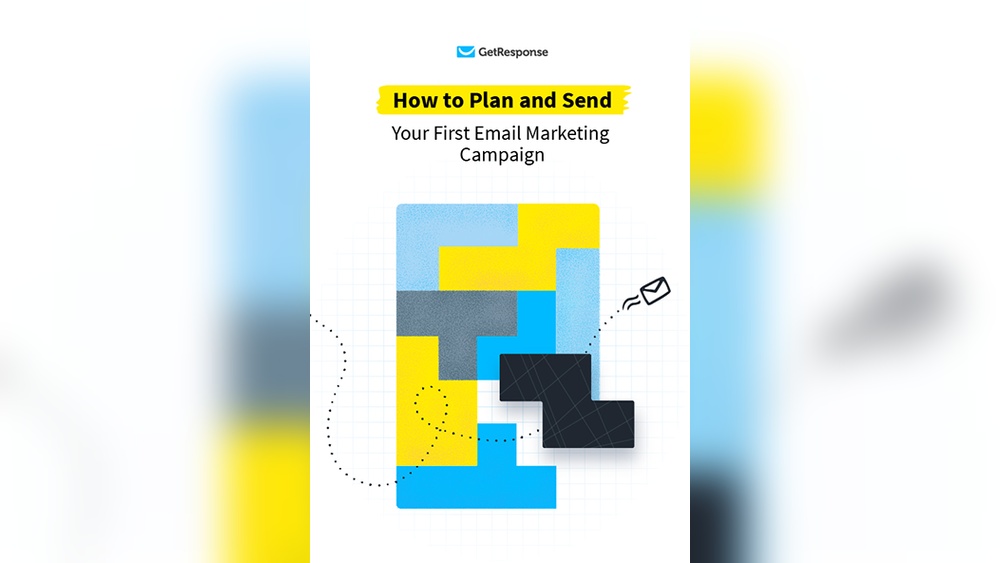Are you sending emails through GetResponse and wondering how to make sense of the data your autoresponder collects? Knowing how to review analytical results from your GetResponse autoresponder is key to improving your email campaigns and connecting better with your audience.
In this guide, you’ll discover simple steps to understand your email performance, track opens and clicks, and spot what’s working—or what’s not. By mastering these insights, you can make smarter decisions that boost your results and save you time. Ready to unlock the full potential of your autoresponder reports?
Let’s dive in.
Getresponse Autoresponder Analytics
GetResponse Autoresponder Analytics provides clear insights into your email campaigns’ performance. It helps you understand how your subscribers interact with your messages. This data guides you to improve your email strategy for better engagement.
Accessing The Analytics Dashboard
Start by logging into your GetResponse account. Navigate to the “Autoresponders” section in the main menu. Select the specific autoresponder you want to analyze. Click on the “Analytics” tab to open the dashboard. Here, you will see all the key statistics related to your email series.
Key Metrics To Track
Focus on open rates to see how many recipients read your emails. Click-through rates show how many clicked links inside your messages. Bounce rates tell you about undelivered emails. Unsubscribe rates indicate how many opted out from your list. Tracking these metrics helps identify what works and what needs change.
Setting Up Reports
Go to the “Reports” section within the analytics dashboard. Choose the time frame you want to review. Select the metrics you want to include in your report. Customize the report to focus on specific autoresponders or campaigns. Export the report as PDF or CSV for easy sharing and review.
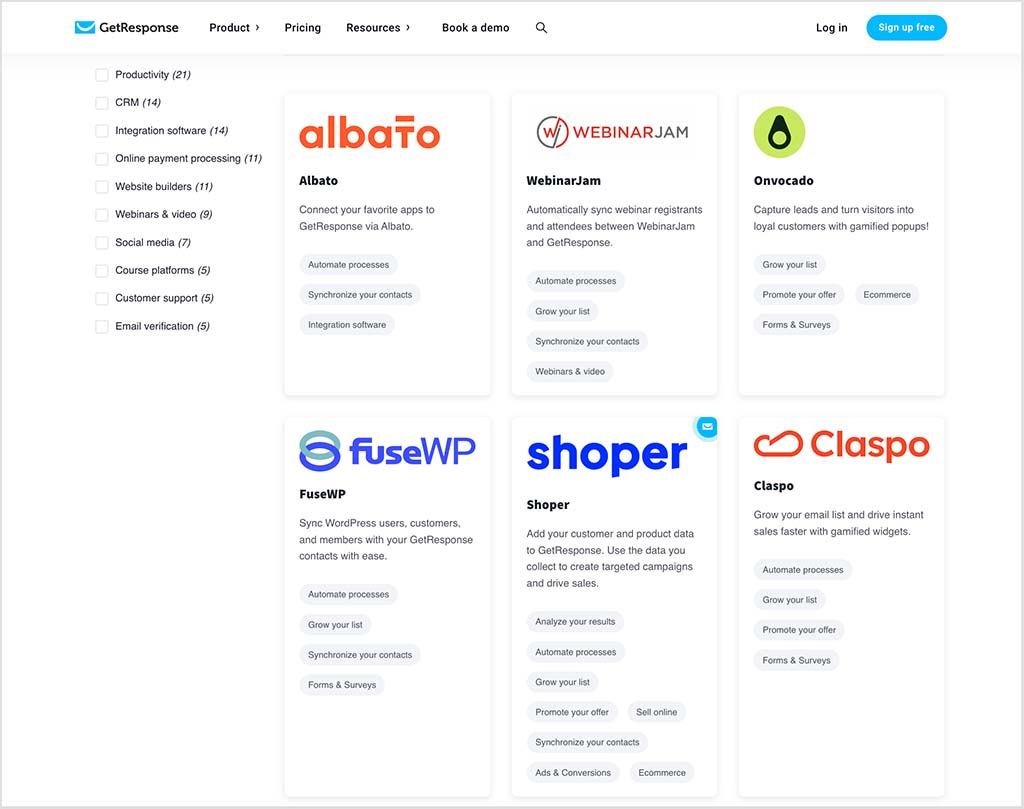
Credit: www.stylefactoryproductions.com
Interpreting Open Rates
Open rates show how many people opened your email. They help you understand if your subject line and sender name attract attention. A high open rate means your message reached interested readers. A low rate suggests changes are needed to improve engagement. Tracking open rates over time reveals trends and helps improve future emails.
Factors Affecting Open Rates
Subject lines play a major role in open rates. Clear, interesting, and short subject lines get more opens. The sender’s name also impacts trust and recognition. Timing matters; sending emails at the right time increases chances of being opened. List quality affects results—clean lists with active subscribers show better rates. Mobile-friendly emails encourage opens on smartphones and tablets.
Comparing Campaigns
Compare open rates across different campaigns to spot patterns. Note which subject lines work best. Look at the day and time you sent each email. See how different audience segments respond. Use this data to adjust your strategy. Improving open rates means testing and learning from past campaigns.
Analyzing Click-through Rates
Analyzing click-through rates (CTR) is key to understanding your email campaign’s success. CTR shows how many recipients clicked links in your emails. This metric reveals what content interests your audience most. A high CTR means your message connects well. Low CTR signals a need for change.
Tracking click-through rates helps improve future campaigns. It guides you in crafting better emails. You learn which links attract clicks and which do not. This knowledge allows for smarter marketing decisions. Let’s explore how to track and improve click engagement in GetResponse.
Tracking Link Performance
GetResponse provides detailed reports on link performance. It shows which links get the most clicks. You can see clicks by time, device, and location. This data helps identify popular content.
To track links, open the autoresponder report. Look for the “Links” section. Here, you find click counts for each link. Use this info to compare link popularity.
Tracking link performance highlights what interests readers. It also reveals links that need adjustment. This step is essential for refining email content.
Improving Click Engagement
Boost click engagement by testing link placement. Place links where readers easily notice them. Use clear, action-driven text for links. For example, “Download Now” or “Learn More.”
Segment your audience for targeted links. Tailored content increases the chance of clicks. Also, use images linked to important pages.
Regularly review CTR data in GetResponse. Adjust your emails based on what works best. Small changes can lead to better engagement over time.
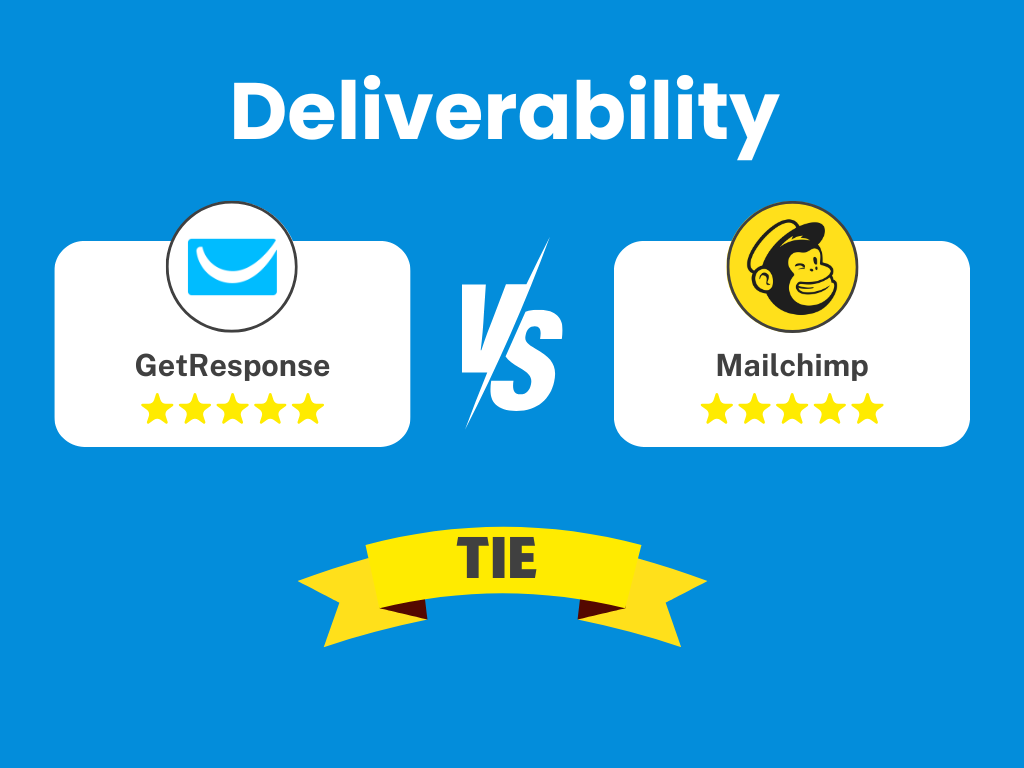
Credit: www.getresponse.com
Bounce And Unsubscribe Insights
Understanding bounce and unsubscribe data in GetResponse helps improve your email campaigns. These insights show how many emails fail to reach inboxes and how many contacts opt out. Monitoring this data keeps your list healthy and engaged.
Types Of Bounces
GetResponse tracks two main bounce types: soft and hard. Soft bounces happen when an email cannot be delivered temporarily. Reasons include a full inbox or server issues. Hard bounces occur when an email address is invalid or no longer exists. GetResponse automatically removes hard bounces to protect your sender reputation. Analyzing bounce types helps identify problems with your list quality.
Reducing Unsubscribe Rates
High unsubscribe rates signal problems with your content or frequency. To reduce them, send relevant messages that match subscriber interests. Avoid too many emails in a short time. Use clear and honest subject lines to set expectations. GetResponse allows easy segmentation to target the right audience. Also, include a simple option to unsubscribe to keep your list clean and compliant.
Conversion Tracking
Conversion tracking helps you see how well your email campaigns perform in GetResponse. It shows if your emails lead to desired actions, like sales or sign-ups. This tracking gives clear insights into your marketing success. It helps you make smart decisions to improve future emails.
Setting Conversion Goals
Start by defining clear conversion goals in GetResponse. A goal could be a purchase, a form submission, or a link click. Set these goals in your autoresponder settings. This step tells GetResponse what actions to track for each campaign. Goals must be specific and measurable to get accurate results.
For example, if your goal is to increase sales, set the conversion as a completed purchase. GetResponse will track how many recipients complete this action. This data shows how effective your emails are at driving sales.
Measuring Roi
Return on investment (ROI) shows the profit you earn from your email campaign. GetResponse calculates ROI by comparing revenue to the campaign cost. Use conversion data to see which emails bring the most profit. This helps you focus on the best strategies.
Tracking ROI helps avoid wasting money on poor campaigns. It shows the true value of your email marketing efforts. You can adjust your budget and tactics based on ROI insights. This keeps your marketing efficient and profitable.
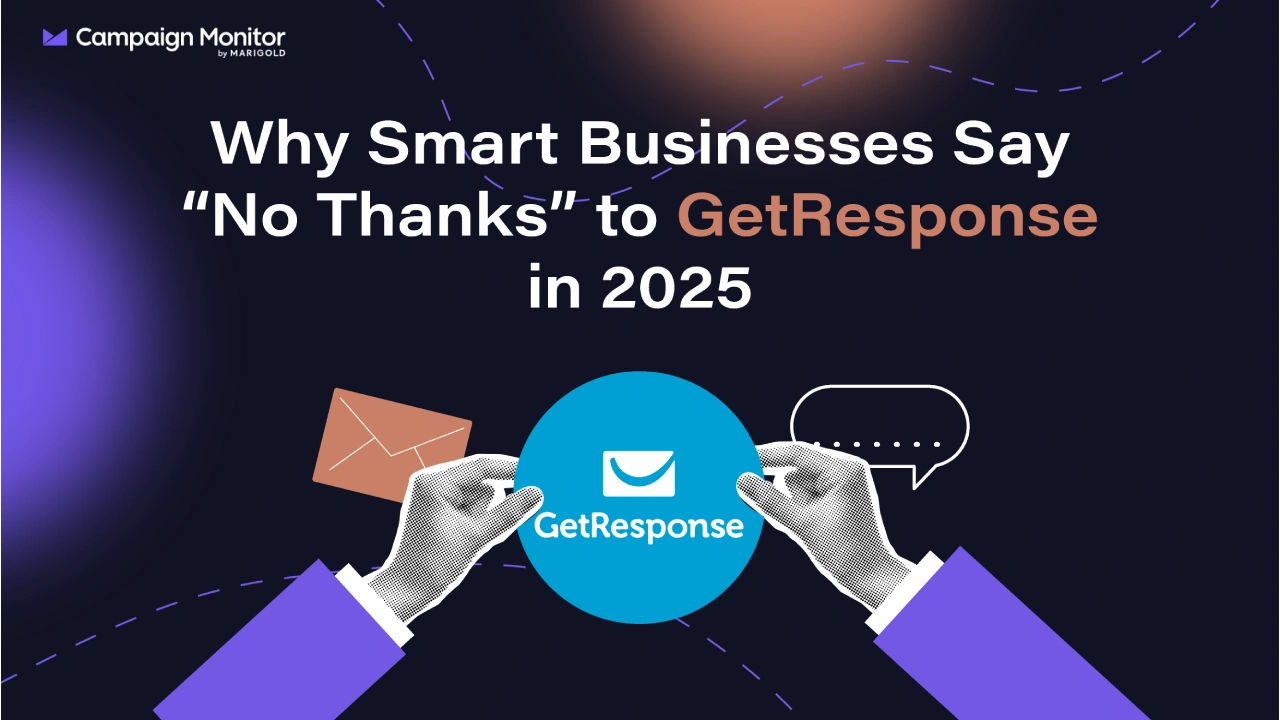
Credit: www.campaignmonitor.com
Segmentation Impact On Results
Segmentation plays a key role in shaping your autoresponder results in GetResponse. It divides your email list into smaller groups based on shared traits. This allows you to send more relevant messages to each group. The impact of segmentation on your campaign’s success is often clear in engagement rates and conversions.
Understanding how segmentation affects your results helps you optimize future emails. You can tailor content to match the interests and behaviors of each segment. This personal touch boosts the chances that recipients will open, click, and act on your emails.
Using Segments To Boost Engagement
Creating segments based on demographics, past purchases, or email activity improves message relevance. For example, sending a special offer only to loyal customers can increase clicks. Segmentation also reduces unsubscribes by avoiding irrelevant content. You can test different messages on segments to find what works best. This targeted approach makes your emails feel personal and timely.
Analyzing Segment Performance
Review the analytics for each segment separately in GetResponse. Look at open rates, click rates, and conversion rates by segment. Identify which groups respond best and which need adjustments. Use this data to refine your segments or change your messaging. Tracking segment performance over time reveals trends and opportunities. This ongoing analysis helps maintain strong engagement across your list.
Automation Performance Review
Automation Performance Review is essential to understand how well your GetResponse autoresponder workflows work. It helps identify what parts of your automation bring results and what needs improvement. Regularly checking performance keeps your email marketing effective and relevant.
By analyzing data from your automation, you can see how subscribers move through your workflow. This insight guides smart decisions to improve user engagement and conversion rates. The goal is to make your automation smoother and more efficient.
Evaluating Workflow Effectiveness
Start by reviewing key metrics such as open rates, click rates, and conversion rates. These numbers show how many people interact with your emails and complete desired actions.
Check if contacts follow the intended path in your workflow. Drop-offs may signal confusing steps or weak content. Look for patterns where subscribers lose interest.
Assess if your goals are met. For example, if you want sign-ups or purchases, track these outcomes closely. Low performance means it’s time to adjust your workflow.
Adjusting Triggers And Timing
Triggers control when emails send based on user actions or time delays. Review if these triggers match subscriber behavior well. Poor timing may cause missed opportunities.
Test different trigger points. For example, sending an email right after a signup versus waiting a day. Compare results to find what works best.
Adjust timing between emails to avoid overwhelming or losing your audience. Spacing messages too close can annoy readers. Too far apart may reduce engagement.
Expert Tips To Optimize Results
Optimizing your autoresponder results in GetResponse requires careful analysis and smart adjustments. Small changes can lead to better engagement and higher conversion rates. Focus on testing, refining subject lines, and personalizing content. These expert tips help you get the most from your email campaigns.
A/b Testing Strategies
Use A/B testing to compare two versions of your emails. Test different subject lines, email content, or send times. Track which version gets more opens and clicks. Apply the winning version to future campaigns for better results. Repeat tests regularly to keep improving your emails.
Improving Subject Lines
Subject lines are the first thing your audience sees. Keep them short and clear. Use action words to encourage opens. Avoid spammy phrases that might trigger filters. Test questions, numbers, or personalization to see what works best. A strong subject line boosts your open rates significantly.
Personalization Techniques
Personalized emails feel more relevant to readers. Use your subscriber’s name in the greeting or subject line. Segment your list by interests or behavior for targeted content. Include dynamic content that changes based on subscriber data. Personalization increases engagement and builds trust with your audience.
Frequently Asked Questions
Is Getresponse Good For Email Marketing?
GetResponse offers strong email marketing with advanced automation, segmentation, and contact management. It suits users needing more than basic newsletters.
How To Create An Autoresponder In Getresponse?
To create an autoresponder in GetResponse, go to Autoresponders and click “Create autoresponder. ” Name your message and select the linked list. Set the autoresponder to a specific day in the cycle, then design and activate your email sequence.
What Is The Difference Between Mailchimp And Getresponse?
Mailchimp offers simpler setup with limited templates and sending caps on lower plans. GetResponse provides advanced automation, behavioral triggers, and better segmentation options.
How To Getresponse Email?
Write a clear, concise email with a strong subject line and direct call to action. Ask simple questions or offer options for easy replies. Follow up politely if no response arrives within a few days. Keep messages personal, professional, and focused on your main request.
Conclusion
Reviewing your GetResponse autoresponder results helps improve your email campaigns. Focus on key metrics like open rates and click rates. Use this data to understand what your audience prefers. Adjust your messages to increase engagement and responses. Regular checks keep your campaigns effective and relevant.
Keep your analysis simple and consistent for best results. This practice saves time and boosts your email marketing success.