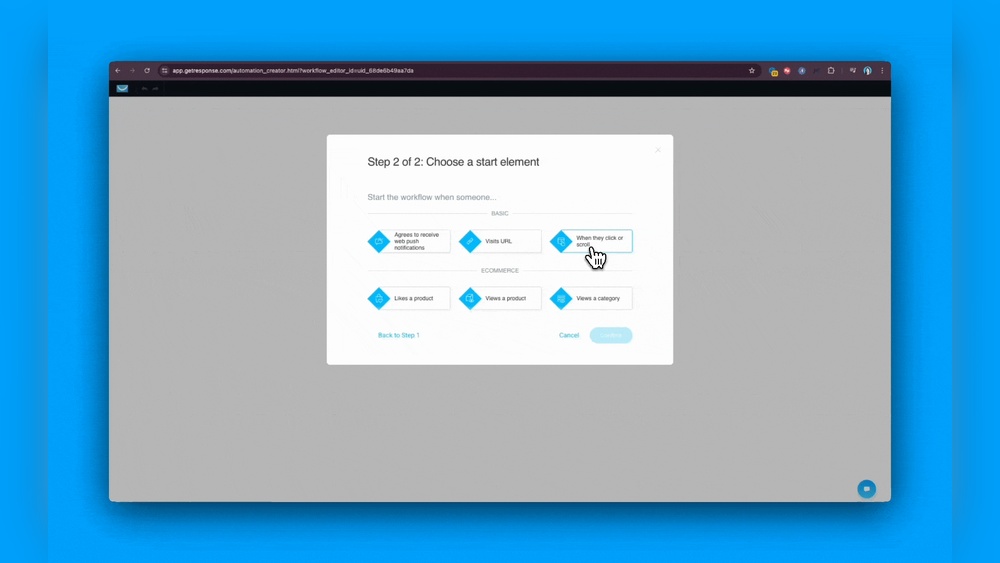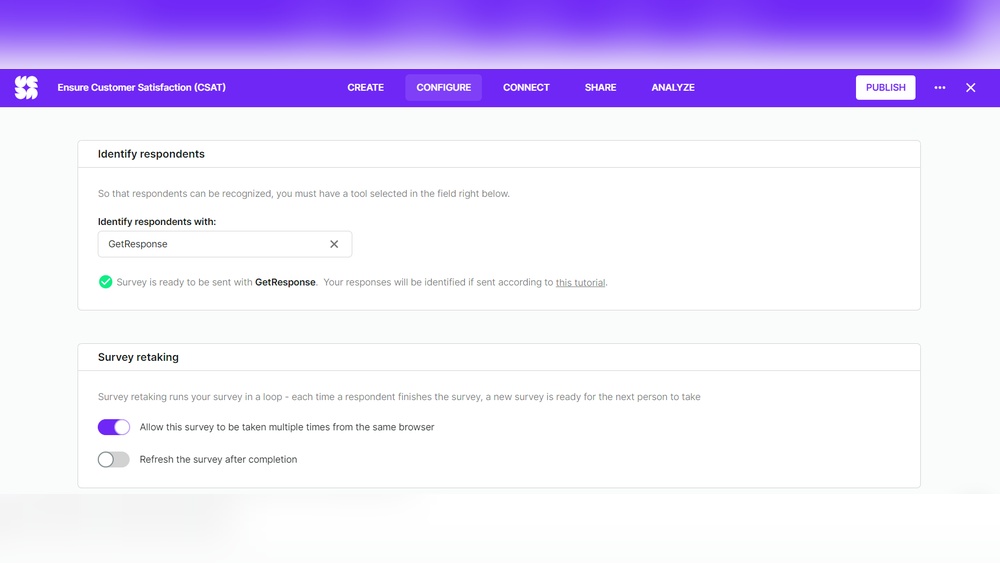Are you ready to take your email marketing to the next level? Sending newsletters directly through the GetResponse API gives you powerful control and automation over your campaigns.
But if you’re new to APIs or unsure how to connect the dots, it can feel overwhelming. Don’t worry — in this guide, you’ll learn exactly how to send a newsletter to your receivers using the GetResponse API with clear, step-by-step instructions.
By the end, you’ll have the confidence to automate your email delivery, engage your audience effortlessly, and boost your marketing results. Let’s dive in and make your newsletters work smarter for you!
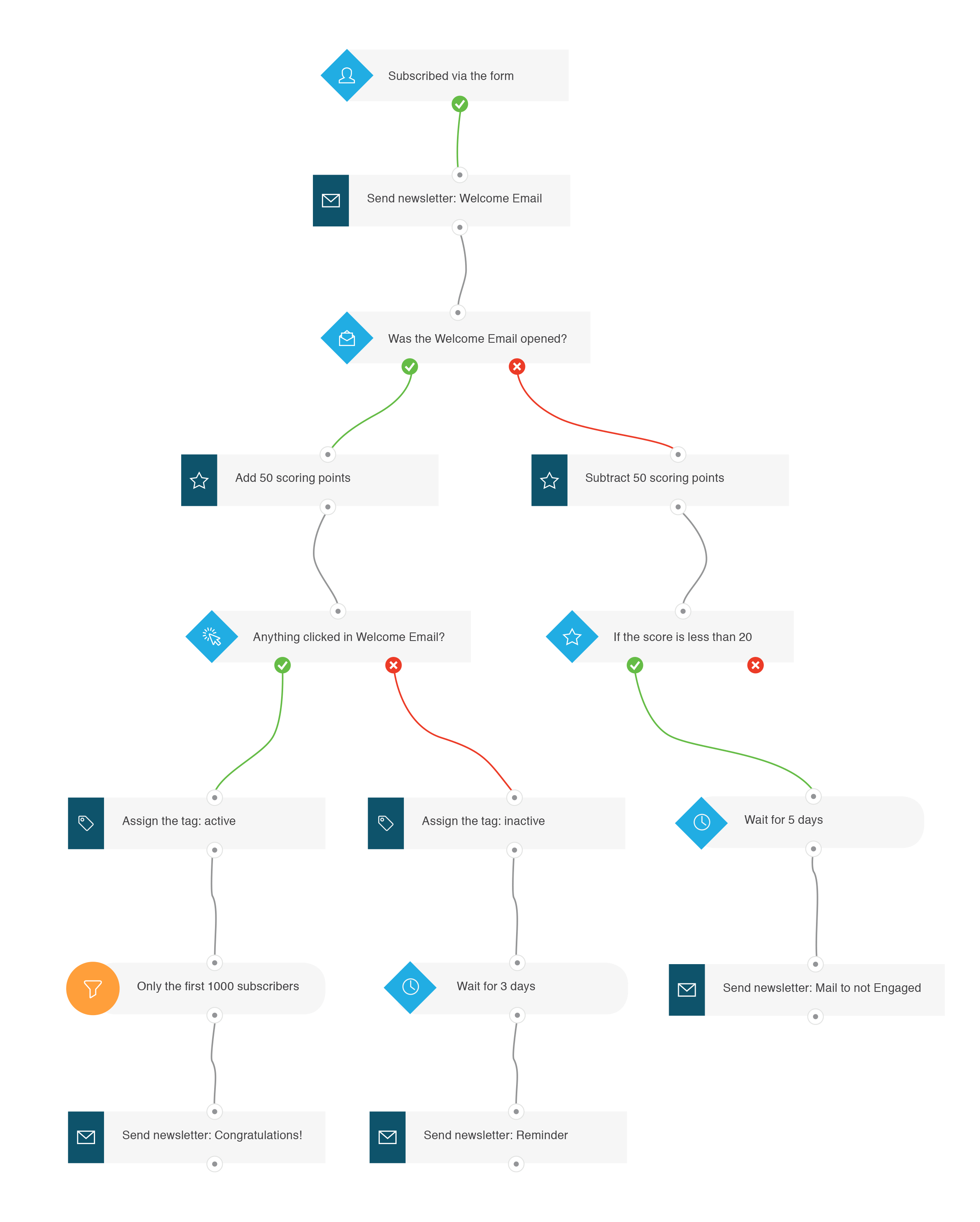
Credit: www.getresponse.com
Getresponse Api Basics
Understanding GetResponse API basics is essential for sending newsletters through automation. The API allows seamless communication between your application and GetResponse. It helps you manage contacts, campaigns, and newsletters efficiently. Learning the fundamentals makes integration smooth and effective.
Api Authentication Methods
GetResponse API requires secure authentication for every request. It supports two main methods: API key and OAuth 2.0. The API key is a long string used to identify your account. OAuth 2.0 provides a more secure token-based access. Choose the method based on your application’s needs and security level.
Setting Up Api Access
To start using the GetResponse API, first log in to your GetResponse account. Navigate to the integrations or API section. Generate your API key or set up OAuth credentials. Store these credentials safely as they allow access to your account data. Use these credentials in your API calls to authenticate and interact with the platform.
Preparing Your Newsletter
Preparing your newsletter is a vital step before sending it through the GetResponse API. This process ensures your message looks professional and reaches the right audience. Careful preparation improves engagement and response rates.
Focus on crafting clear content, selecting an attractive template, and targeting the right recipients. These steps set the foundation for a successful newsletter campaign.
Creating Email Content
Write concise and clear messages that grab attention quickly. Use simple sentences to explain your main points. Include a strong call to action to guide readers. Avoid jargon or complex words to keep it easy to read. Check your text for spelling and grammar errors to maintain professionalism.
Choosing A Template
Select a clean and responsive template from GetResponse options. Make sure it fits your brand colors and style. Templates should look good on all devices, including phones and tablets. Use images sparingly to keep the email fast to load. A well-chosen template supports your message and keeps readers interested.
Selecting Recipients
Pick your email list carefully to reach interested subscribers. Use segments to target groups based on behavior or preferences. Avoid sending to inactive or outdated contacts to improve delivery rates. Make sure your list complies with privacy laws and permissions. Proper recipient selection boosts open rates and reduces spam complaints.
Using Api To Create Newsletters
Using the GetResponse API to create newsletters allows you to automate email campaigns efficiently. The API provides endpoints to design and send newsletters directly from your application. This method saves time and ensures consistent communication with your audience.
With API access, you can control every aspect of your newsletter. From setting parameters to managing content, the process becomes seamless and flexible. Let’s explore how to use the API for creating newsletters step-by-step.
Newsletter Creation Endpoint
The newsletter creation endpoint is the starting point for building your email campaign. It accepts requests to set up a new newsletter in your GetResponse account. You need to send a POST request with the required data to this endpoint.
The URL for this endpoint is https://api.getresponse.com/v3/newsletters. Make sure to include your API key in the request headers for authentication. This endpoint returns the ID of the newly created newsletter, which you will use later to send or update the newsletter.
Setting Newsletter Parameters
Setting the correct parameters is crucial for your newsletter to reach the right audience. Parameters include the subject, sender details, recipient list, and content format. You must specify these clearly in the request body as JSON.
Important fields include subject for the email title, fromField for sender information, and recipients to define the target list. You can also add content in HTML or plain text to design the email body. Proper parameter setup ensures your newsletter looks professional and delivers the intended message.
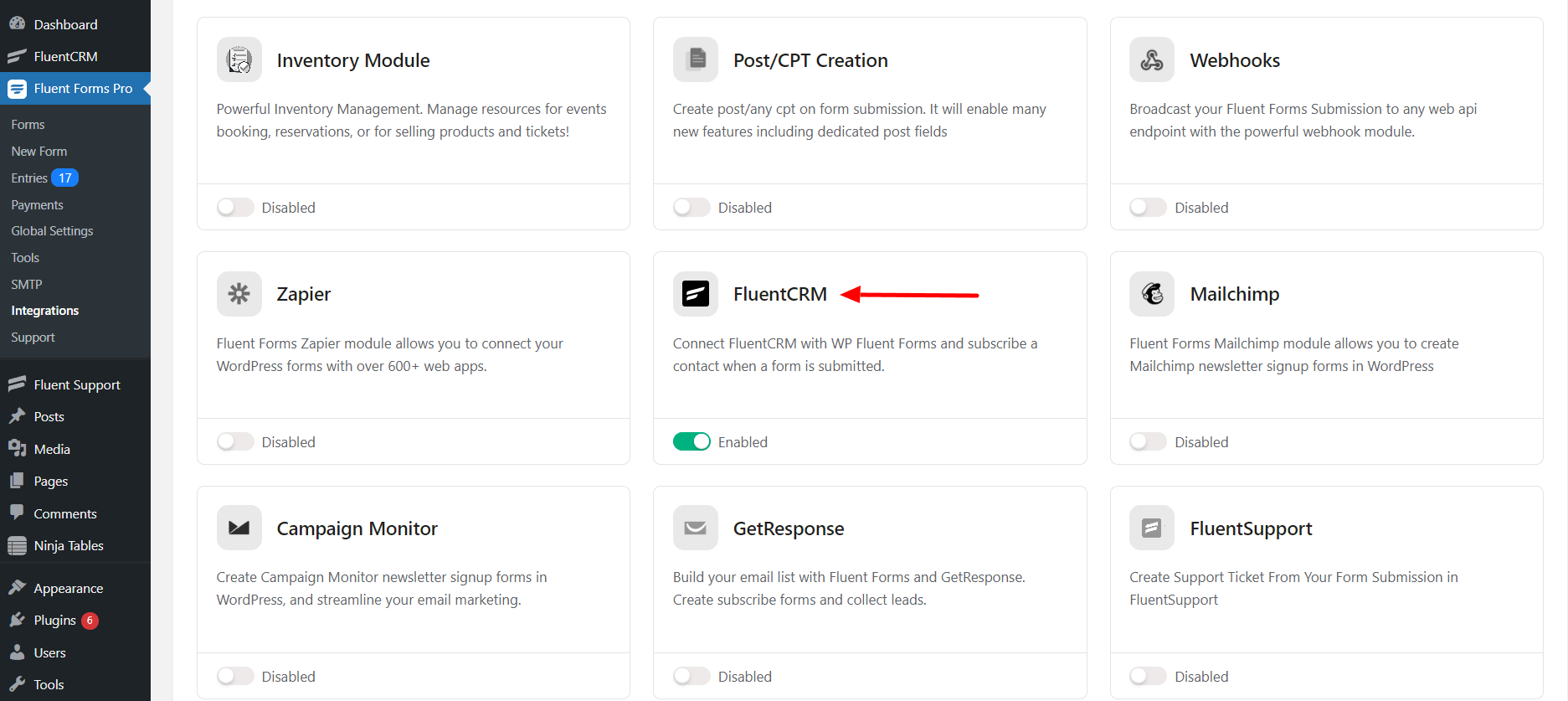
Credit: wpmanageninja.com
Sending Newsletters Via Api
Sending newsletters via API allows you to automate email campaigns efficiently. It connects your system directly to GetResponse, making newsletter delivery fast and reliable. Using the API, you control when and how emails are sent, improving your marketing reach.
The process requires some coding but offers flexibility for custom setups. You can manage large contact lists, schedule sends, and trigger emails based on user actions. This method suits businesses wanting to streamline their email marketing.
Triggering Newsletter Delivery
To start sending a newsletter, use the API endpoint for creating a campaign. Include your list ID and the content in the request. The API sends the newsletter immediately after receiving the command. It ensures quick delivery without manual intervention.
You can trigger emails based on events, like user registration or purchases. This automation improves engagement by sending relevant messages at the right time. The API supports sending single or multiple emails per trigger.
Handling Bulk Emails
GetResponse API supports sending emails to many contacts at once. Use the bulk send feature by passing a list of recipient IDs in your request. The system manages the delivery in batches to prevent overload.
Bulk sending reduces time and effort for large campaigns. The API ensures each recipient gets a personalized email. It also tracks delivery status and reports any errors for failed sends.
Scheduling Newsletters
Scheduling newsletters with the API lets you set future send dates. Include the desired time in your API request to delay delivery. This helps plan campaigns ahead and target optimal engagement times.
You can schedule recurring newsletters or one-time sends. The API accepts timestamps in standard formats for precise timing. Scheduled emails send automatically without further action needed.
Managing Contacts And Lists
Managing contacts and lists is key to effective newsletter sending using the GetResponse API. Organizing your contacts ensures your messages reach the right audience. Proper management helps increase engagement and reduces unsubscribe rates.
This section covers how to import contacts, link them to newsletters, and segment recipients for targeted communication.
Importing Contacts
Start by importing contacts into GetResponse using the API. You can upload CSV files or add contacts individually. The API endpoint accepts contact details like name, email, and custom fields.
Ensure the data is clean and formatted correctly to avoid errors. Importing contacts into specific lists helps keep your database organized.
Linking Contacts To Newsletters
Linking contacts to newsletters involves associating them with the right mailing lists. Use the API to assign contacts to one or more lists. Each newsletter is sent to a linked list.
This connection ensures that only intended recipients get your email. You can update contact-list associations anytime through the API.
Segmenting Recipients
Segmenting divides your contacts into smaller groups based on criteria like location, behavior, or engagement. The GetResponse API lets you create segments by applying filters to your lists.
Segments enable personalized messages that match recipient interests. Targeted emails improve open rates and boost campaign success.
Error Handling And Debugging
Handling errors and debugging is essential when sending newsletters using the GetResponse API. It ensures your emails reach the receivers smoothly. Identifying and fixing issues quickly reduces downtime. This section explains common errors and how to troubleshoot them.
Common Api Errors
Authentication errors occur when API keys are wrong or missing. The server returns a 401 status code in this case. Another frequent error is the “Invalid request” caused by incorrect parameters. The API may respond with a 400 status code. Rate limit errors happen when too many requests are sent in a short time. This results in a 429 status code. Finally, server errors with status codes 500 or 503 mean the API is temporarily unavailable.
Troubleshooting Tips
Start by verifying your API key and credentials. Make sure they are correct and active. Check your request payload for missing or wrong fields. Use a JSON validator to avoid syntax mistakes. Monitor the response codes to understand the problem quickly. Implement retry logic for rate limit and server errors. Log all API requests and responses to track issues. Use Postman or similar tools to test API calls separately from your code.
Advanced Api Features
GetResponse API offers advanced features that improve your email marketing efforts. These tools help automate tasks and send targeted emails to your audience. Using these features saves time and increases engagement with your newsletters. Explore how automations, autoresponders, and RSS to email campaigns work with the API below.
Automations And Autoresponders
Automations let you set rules that trigger emails automatically. The API allows you to create workflows that send emails based on user actions. For example, you can send a welcome email after someone subscribes. Autoresponders work similarly by sending scheduled emails at set intervals. This keeps your audience engaged without manual effort. Using the API, you can manage these features easily and customize messages for each subscriber.
Rss To Email Campaigns
RSS to email campaigns automatically send updates from your blog or website. The API helps you link your RSS feed with your email list. New posts trigger an email that goes to your subscribers. This keeps your readers informed about fresh content. You can set the frequency and format of these emails through the API. This feature is perfect for sharing news, articles, or promotions regularly.

Credit: developer.basware.com
Best Practices For Api Integration
Integrating the GetResponse API for sending newsletters requires careful attention to best practices. These practices ensure smooth operation and protect both your data and your recipients. Proper API integration helps maintain your sender reputation and improves email success rates.
Following these guidelines reduces errors and enhances your workflow. It also builds trust with your audience by keeping their information safe and delivering emails effectively.
Security Considerations
Always use secure authentication methods provided by GetResponse. Keep your API keys private and never expose them in client-side code. Use HTTPS for all API requests to encrypt data during transmission.
Limit access to your API keys by assigning roles and permissions carefully. Monitor your API usage regularly to detect unusual activity early. Implement error handling to manage authentication failures gracefully.
Optimizing Email Deliverability
Verify your sending domain to improve email trustworthiness. Use proper email headers and avoid spammy words in your content. Test your emails before sending to check how they appear in different inboxes.
Segment your recipient lists to send relevant content. Keep your email lists clean by removing inactive or bounced addresses. Monitor delivery reports and adjust your strategy based on feedback and analytics.
Frequently Asked Questions
How To Send An Email In Getresponse?
Log into GetResponse and click “Create Newsletter. ” Name your email, select a linked list, choose sender addresses, add a subject, design the email, then send it.
How To Send Email Using Api?
Send email using API by authenticating your request, defining sender and recipient, composing the message, then calling the API’s send function.
How To Send Bulk Email In Getresponse?
Log into your GetResponse account and access Email Marketing. Create a newsletter, select your contact list, design the email, then send it to your recipients.
How To Create A Newsletter In Getresponse?
Log in to GetResponse, go to Email Marketing, and click “Create Newsletter. ” Choose a template, select a linked list, customize content, then send.
Conclusion
Sending newsletters using the GetResponse API is straightforward and efficient. You can automate your email campaigns with simple steps and clear coding. Always ensure your API keys and recipient lists are correct. Testing your setup before sending helps avoid errors.
Regular updates and monitoring improve your email delivery success. This method saves time and keeps your audience engaged. Start integrating the API today to enhance your email marketing efforts.