Ever found yourself struggling with oversized images when crafting your perfect email campaign in GetResponse? It’s frustrating, isn’t it?
You want your images to look just right, not too big or too small, but finding that sweet spot can be a challenge. Imagine the relief of knowing exactly how to resize your images effortlessly and perfectly every time. No more distorted pictures or awkward layouts.
You deserve emails that are visually stunning and impactful, capturing the attention of your audience instantly. By the end of this guide, you’ll master the art of resizing images in GetResponse, allowing you to create emails that not only look professional but also drive engagement. Let’s dive in and transform your email campaigns into something unforgettable!

Credit: www.youtube.com
Accessing Image Editor
Resizing images in Getresponse is simple. Open the image editor and select the resize option. Adjust dimensions to fit your needs. Save changes to ensure your images look perfect in campaigns.
Accessing the image editor in GetResponse is simpler than you might think. If you’ve ever felt the need to tweak an image to better fit your campaign without leaving the platform, you’re in for a treat. With just a few clicks, you’ll be able to resize images efficiently, ensuring your visuals look sharp and professional.Navigating To Multimedia Section
First, log into your GetResponse account. Once you’re in, head over to the Dashboard. From there, you’ll want to locate the Multimedia section. Think of this as your gateway to all things visual. Click on the Menu icon at the top of the page. A dropdown will appear, guiding you to various sections. Select Files and Images. This is where all your uploaded images reside, waiting for your creative touch.Choosing Image For Editing
Now that you’re in the right section, it’s time to pick the image you want to edit. Browse through your collection. You’ll probably notice some images could use a little resizing to fit perfectly into your email templates. Click on the image you wish to edit. This action will open the image in the editor, ready for your adjustments. The editor is user-friendly, so even if you’re not tech-savvy, you’ll find it easy to navigate. Have you ever edited an image and thought, “I wish I could do this directly within my email marketing tool”? GetResponse makes that possible, saving you time and effort. Try it out and see how quickly your workflow improves. Do you have a favorite image that just doesn’t seem to fit well in your newsletter? Use the GetResponse image editor to make it work perfectly. By resizing your images directly in the platform, you ensure consistency across your marketing campaigns.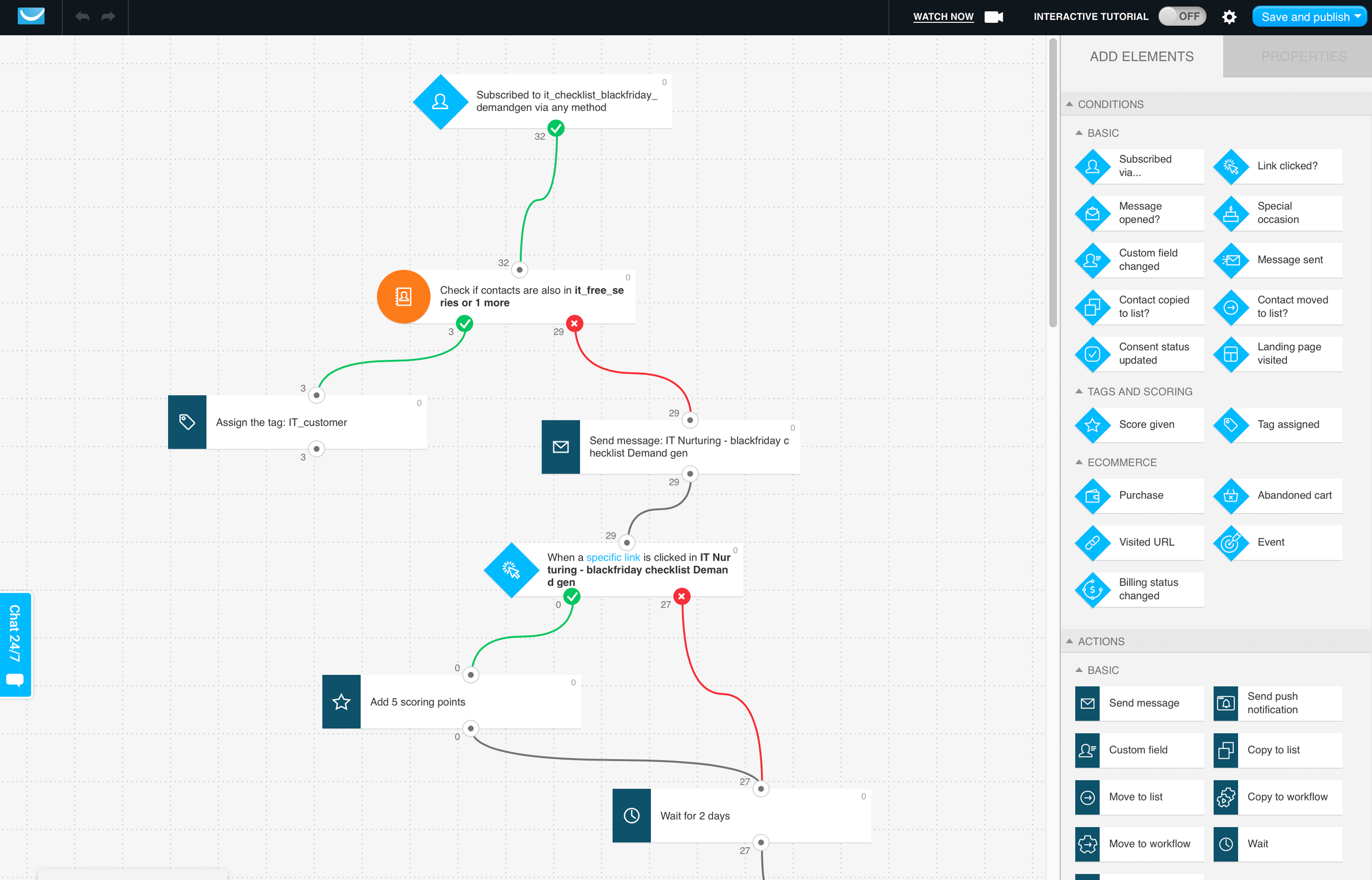
Credit: www.textmagic.com
Resizing Images
Resizing images in GetResponse is simple. Just upload your image and use the built-in editor. Adjust dimensions by dragging the corners. This ensures your images fit perfectly in your emails.
Resizing images in GetResponse enhances your email campaigns. It ensures optimal visuals for your audience. Properly sized images load faster and look better. This guide helps you resize images effectively.Using Resize Tool
GetResponse offers a handy resize tool. Open your image in the editor. Click on the resize option. Drag the corners to adjust the size. Ensure the image fits your design needs. Keep the aspect ratio intact for a natural look. This tool simplifies image resizing. It’s user-friendly and efficient.Adjusting Dimensions
Adjusting dimensions refines your image’s appearance. Start by setting the width and height. Use the dimension options in the editor. Smaller images load quickly, improving user experience. Larger images may slow down email loading times. Aim for a balance between quality and speed. Always preview changes before saving.Maintaining Aspect Ratio
Resizing images in Getresponse is simple. Maintain aspect ratio by locking dimensions. This ensures images stay clear and proportional. Adjust width or height for consistent visuals.
Maintaining the aspect ratio of your images is crucial when resizing them in Getresponse. Aspect ratio refers to the proportional relationship between an image’s width and height. Preserving this ratio ensures that your images do not appear stretched or squished, maintaining their original quality and intent.Importance Of Aspect Ratio
Aspect ratio is more than just numbers; it’s about visual harmony. When you resize an image without maintaining its aspect ratio, you risk distorting the image. Distortion can make your content appear unprofessional and might confuse your audience. Think about the last time you saw an oddly stretched image. Did it hold your attention or did it make you question the quality of the content? Keeping the aspect ratio intact helps your visuals stay sharp and engaging.Automatic Aspect Ratio Lock
Getresponse simplifies the process with its automatic aspect ratio lock feature. You don’t need to be a design expert to keep your images looking great. This feature automatically locks the aspect ratio as you adjust the image size. Here’s how it works: when you resize an image, the automatic lock ensures the image scales proportionally. So, if you adjust the width, the height adjusts accordingly and vice versa. It’s like having a built-in safety net for your visuals. Consider how much easier it is to focus on creating stunning content when you don’t have to worry about technical details. Getresponse’s automatic aspect ratio lock is designed to save you time and effort. What are your thoughts on this feature? Would it make your content creation process smoother?Optimizing Image Quality
Optimizing image quality is crucial for ensuring your visuals are both appealing and functional when using Getresponse. High-quality images can make your content more engaging and professional. They can also impact load times and user experience. But how do you strike the perfect balance between image quality and efficiency?
Let’s dive into some practical steps to optimize image quality, focusing on resolution settings and file format considerations.
Resolution Settings
Resolution plays a key role in image quality. The higher the resolution, the sharper the image. However, larger resolutions can increase file size significantly. If you’re like me, you might have uploaded a high-resolution image only to find your landing page takes forever to load. It’s frustrating and can deter visitors.
To optimize, aim for a resolution that maintains clarity without bogging down your site. For web use, a resolution of 72 DPI (dots per inch) is often sufficient. It keeps the image crisp while minimizing file size. Experiment with different resolutions to find the sweet spot for your needs.
File Format Considerations
Choosing the right file format is equally important. Common formats include JPEG, PNG, and GIF. Each has its strengths and weaknesses. JPEGs are great for complex images like photographs due to their compression capabilities. They’re perfect for reducing file size without losing much quality.
PNGs, on the other hand, are ideal for images with transparent backgrounds or simpler graphics. They maintain quality better when resized but can be larger in file size. GIFs are best for simple animations or small icons. Consider what you’re uploading and choose accordingly.
Have you ever uploaded a PNG when a JPEG would have sufficed? You might have noticed longer load times. Next time, weigh the pros and cons of each format. What format aligns best with your image’s purpose?
Optimizing image quality isn’t just about making your visuals look good. It’s about enhancing user experience and achieving your desired outcomes efficiently. Remember, the goal is to keep your audience engaged without sacrificing speed or quality. How will you optimize your images today?
Saving And Using Resized Images
Resizing images in Getresponse is simple. Use the platform’s built-in tools to adjust image dimensions. Save resized images to ensure optimal loading and presentation in your campaigns.
Resizing images in GetResponse is a handy skill that can significantly enhance your email campaigns. Once you’ve resized your images, knowing how to save and use them effectively is crucial. This ensures your visuals are not only crisp and clear but also optimized for better engagement. By understanding the process of saving and using resized images, you can seamlessly integrate them into your marketing strategies, providing a polished and professional touch to your campaigns.Saving Edits
After resizing your image, the next step is to save your edits properly. Ensure you save the image in a format that maintains quality, such as PNG or JPEG. Always double-check the dimensions and file size before finalizing to avoid any issues later. Storing your images in an organized manner is equally important. Consider creating dedicated folders for different campaigns or purposes. This not only keeps your workspace tidy but also speeds up the process when you need to locate an image quickly. Don’t forget to rename your files with descriptive names. This simple step can save you time and frustration. It also helps with search engine optimization, making your images easier to find and use.Inserting Images Into Campaigns
With your images saved, the next task is inserting them into your campaigns. Start by navigating to the email editor in GetResponse. From there, easily drag and drop your resized image into the desired spot. Pay attention to the placement and alignment of your images. Proper alignment can enhance the visual appeal and readability of your email. It’s all about ensuring a harmonious balance between text and visuals. Consider the impact your images have on your audience. Are they compelling enough to grab attention? A well-placed image can significantly increase engagement rates, so choose wisely and test different variations to see what resonates best with your audience. Are you ready to take your image game to the next level? Resizing and using images effectively can transform the look and feel of your campaigns. Start experimenting today and watch your engagement soar.
Credit: influencermarketinghub.com
Troubleshooting Common Issues
Resizing images in GetResponse is straightforward. Start by accessing the image editor, then adjust dimensions to fit your needs. This ensures visuals are clear and correctly sized for emails and landing pages.
Resizing images in GetResponse can be straightforward, but sometimes things don’t go as planned. You might run into distorted images or grapple with large file sizes. Addressing these common issues will ensure your visuals look perfect and don’t slow down your campaigns. Let’s dive into some practical solutions.Resolving Distorted Images
Distorted images can ruin the visual appeal of your email. The most common cause is incorrect aspect ratio settings. Ensure the dimensions you choose maintain the original aspect ratio. This keeps images looking sharp and professional. A personal tip: I once overlooked the aspect ratio, and my image looked stretched. Adjusting the dimensions fixed it instantly. Consider previewing your email on different devices. What looks fine on a desktop might not on a mobile screen.Handling Large File Sizes
Large file sizes can affect loading times, frustrating your audience. Compress images before uploading. Tools like TinyPNG can reduce size without losing quality. I remember being stuck with sluggish emails due to oversized images. A quick compression made all the difference in speed. Opt for formats like JPEG or PNG. They balance quality and file size effectively. If you face consistent issues, ask yourself: Is the image essential? Sometimes, less is more. Remember, a smooth experience keeps your audience engaged. Address these issues promptly for optimal results.Frequently Asked Questions
How Do I Resize An Image To Fit A Website?
Use an image editing tool to adjust the dimensions. Ensure it matches your website’s layout requirements. Save it in a web-friendly format like JPEG or PNG. Upload the resized image to your website’s media library. Verify the image displays correctly across different devices.
How To Shrink Image Size?
Use online tools like TinyPNG or Compress JPEG to reduce image size. Adjust image dimensions in editing software like Photoshop. Save images in a compressed format like JPEG or PNG. Lower image resolution while maintaining quality. Enable compression settings in WordPress or other platforms for automatic resizing.
How To Resize An Image Before Sending?
Use image editing software or apps to resize images. Popular options include Photoshop, GIMP, or online tools like Canva. Adjust the dimensions to your preferred size, then save the changes. Ensure the file format remains compatible with your sending method.
How To Reduce Image Size Before Uploading?
Use image editing tools to compress files. Adjust dimensions and quality settings. Utilize formats like JPEG or PNG. Online platforms offer easy resizing options. Consider reducing resolution for smaller file sizes.
Conclusion
Resizing images in GetResponse is simple. Follow the steps provided here. Your visuals will fit perfectly in your emails. Clear images make your content more appealing. This boosts engagement with your audience. Practice makes perfect, so try resizing a few times.
Soon, you’ll be efficient at it. Remember, good visuals enhance communication. They help convey your message effectively. Keep experimenting with image sizes. Each adjustment can improve your design. Explore different layouts to see what works best. This skill will improve your marketing efforts.
Your emails will be more professional and attractive.


