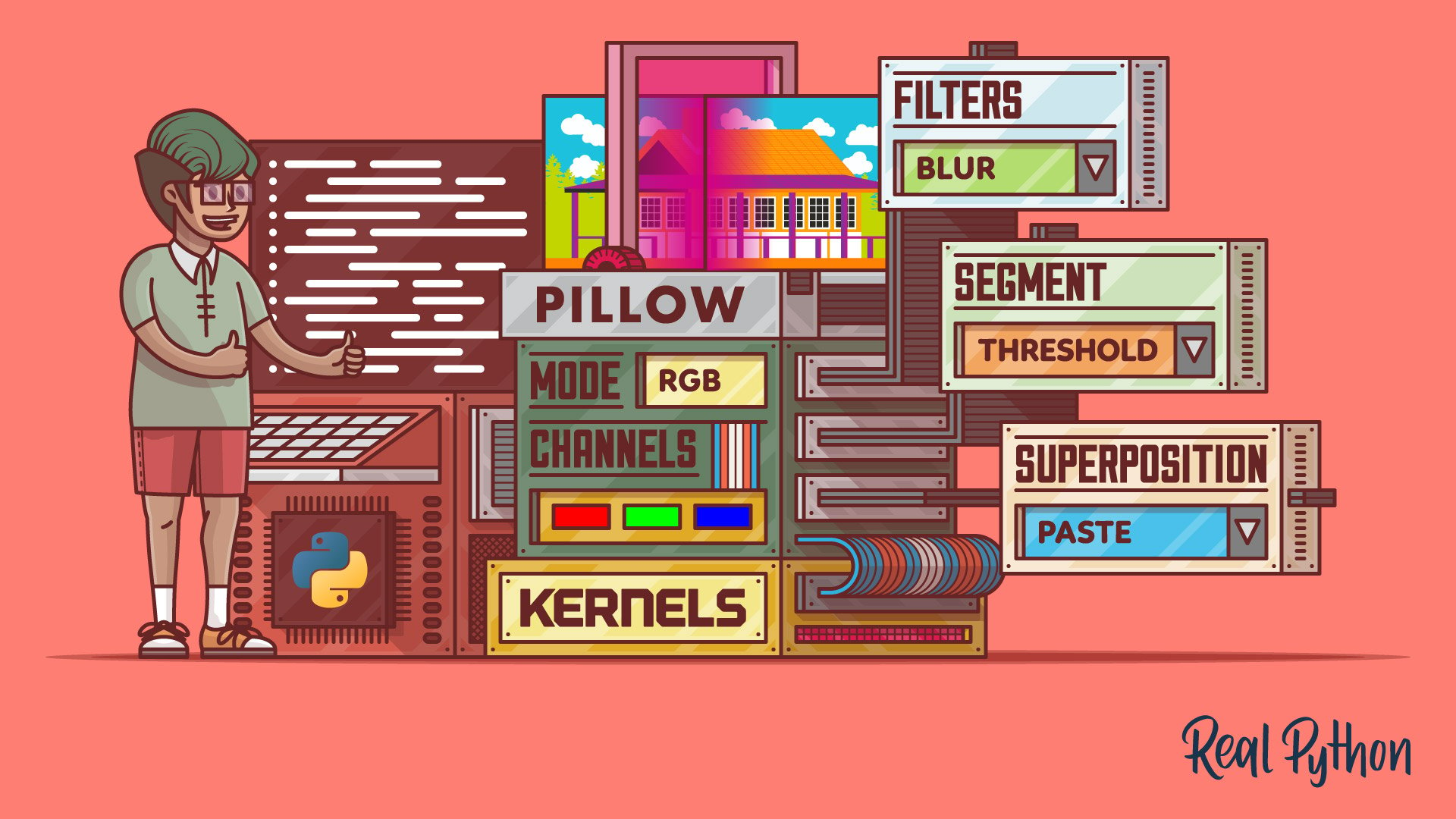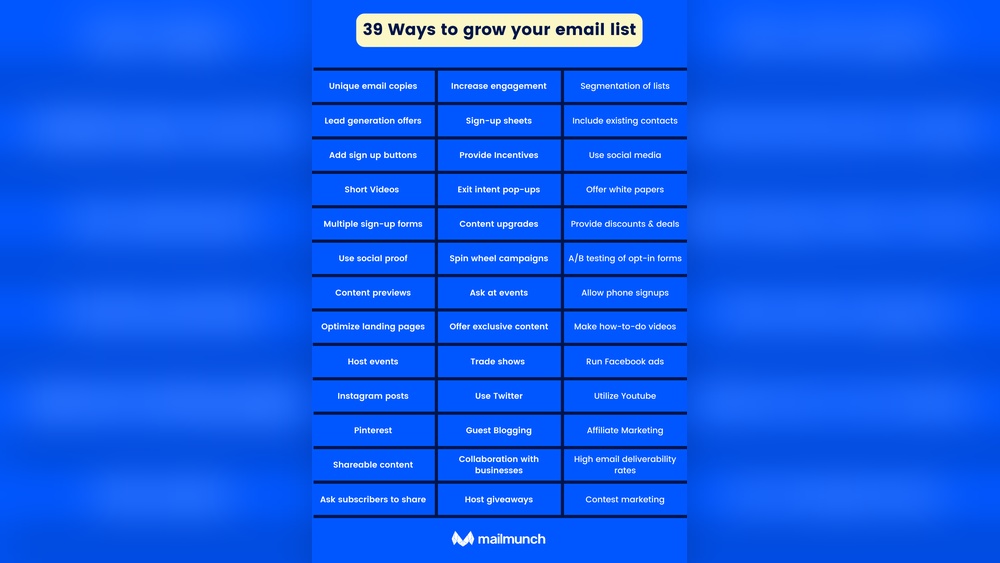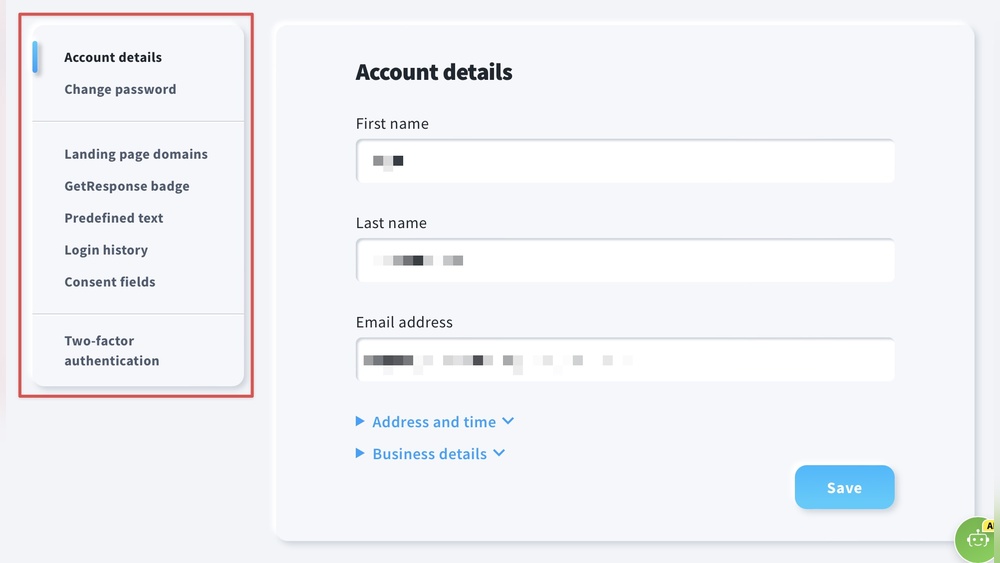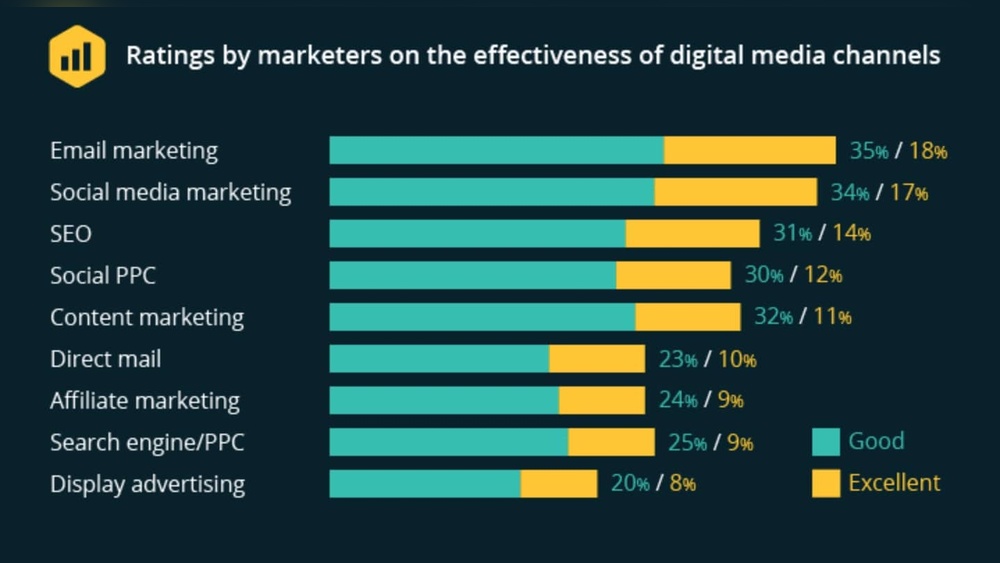Python offers powerful tools for image processing. Popular libraries include OpenCV, PIL, and scikit-image.
Image processing in Python is a crucial skill for developers and researchers. OpenCV, an open-source library, provides extensive functionalities for computer vision tasks. PIL (Python Imaging Library), now known as Pillow, is perfect for basic image manipulations. Scikit-image is ideal for more advanced image processing techniques.
These libraries enable tasks such as filtering, transformation, and feature extraction. Their ease of use and robust community support make them indispensable for anyone working with images. Python’s flexibility and the rich set of libraries allow for quick prototyping and efficient implementation of image processing projects.
Introduction To Image Processing With Python
Image processing is a technique to enhance raw images. It involves various operations and algorithms. Python is a popular choice for image processing due to its simplicity and powerful libraries.
The Rise Of Digital Imagery
Digital imagery has become a crucial part of our lives. Cameras, smartphones, and social media apps heavily rely on image processing. Digital images are used in various fields like healthcare, security, and entertainment.
The availability of high-quality cameras has increased the volume of digital images. Social media platforms encourage users to share images daily. This vast amount of data needs efficient processing tools.
Python’s Role In Modern Image Editing
Python is a versatile language with a rich ecosystem. It offers several libraries for image processing. These libraries provide powerful tools to manipulate images efficiently.
| Library | Description |
|---|---|
| OpenCV | A comprehensive library for real-time computer vision. |
| Pillow | An easy-to-use library for basic image processing tasks. |
| scikit-image | A collection of algorithms for image processing. |
Python’s syntax is simple, making it easy for beginners. Even kids can understand it. This simplicity helps developers focus on solving problems. Python’s community is large and supportive. Many tutorials and resources are available online.
Below is an example of reading an image using Python:
from PIL import Image
# Open an image file
img = Image.open('example.jpg')
# Display image
img.show()
In this code, we use the Pillow library. It opens and displays an image with just a few lines of code. These capabilities make Python a go-to choice for image processing tasks.
Essential Python Libraries For Image Processing
Python offers numerous libraries for image processing. These libraries help manipulate, enhance, and analyze images. Below are some essential Python libraries for image processing.
Pil And Pillow For Basic Image Manipulation
PIL (Python Imaging Library) is a powerful tool for basic image tasks. It supports many image file formats. Pillow is an updated version of PIL. It provides more features and better support.
With Pillow, you can:
- Open and save images
- Resize and crop images
- Apply filters and effects
- Convert image formats
Here is a simple example:
from PIL import Image
# Open an image
img = Image.open('example.jpg')
# Resize the image
img_resized = img.resize((200, 200))
# Save the image
img_resized.save('example_resized.jpg')
Opencv For Advanced Image Processing
OpenCV (Open Source Computer Vision Library) is a robust library. It provides advanced image processing capabilities. OpenCV supports real-time image processing.
With OpenCV, you can:
- Detect faces and objects
- Perform image stitching
- Apply advanced filters
- Analyze image content
Here is an example of face detection:
import cv2
# Load the image
img = cv2.imread('face.jpg')
# Convert to grayscale
gray = cv2.cvtColor(img, cv2.COLOR_BGR2GRAY)
# Load the face detection model
face_cascade = cv2.CascadeClassifier(cv2.data.haarcascades + 'haarcascade_frontalface_default.xml')
# Detect faces
faces = face_cascade.detectMultiScale(gray, scaleFactor=1.1, minNeighbors=5)
# Draw rectangles around faces
for (x, y, w, h) in faces:
cv2.rectangle(img, (x, y), (x+w, y+h), (255, 0, 0), 2)
# Save the result
cv2.imwrite('face_detected.jpg', img)
Both Pillow and OpenCV are essential tools. They cover a wide range of image processing needs.
Getting Started With Image Processing In Python
Image processing is a powerful way to analyze and manipulate images. Python offers various libraries to help you get started. You can perform tasks like filtering, resizing, and more.
Setting Up Your Environment
First, you need to set up your Python environment. Below are the steps:
- Install Python from the official website.
- Use pip to install necessary libraries.
Here are the key libraries you need:
| Library | Purpose |
|---|---|
| NumPy | For numerical operations |
| OpenCV | For image processing |
| Matplotlib | For displaying images |
Install these libraries using pip:
pip install numpy opencv-python matplotlibLoading And Displaying Images
Now let’s load and display an image. Use OpenCV for this:
import cv2
import matplotlib.pyplot as plt
# Load the image
image = cv2.imread('path_to_your_image.jpg')
# Convert color from BGR to RGB
image_rgb = cv2.cvtColor(image, cv2.COLOR_BGR2RGB)
# Display the image
plt.imshow(image_rgb)
plt.axis('off') # Hide axis
plt.show()
In this code:
- cv2.imread() loads the image.
- cv2.cvtColor() changes the color format.
- plt.imshow() displays the image.
With these simple steps, you can start processing images in Python. Enjoy exploring more advanced techniques!
Basic Photo Enhancements Using Python
Python makes photo enhancements simple and fun. You can adjust brightness, contrast, and more. These enhancements can make your photos look amazing. Let’s explore some basic techniques.
Adjusting Brightness And Contrast
Adjusting brightness and contrast can transform a dull photo. Python libraries like PIL (Pillow) make this easy. Here’s a simple code example:
from PIL import Image, ImageEnhance
# Load an image
img = Image.open('your_image.jpg')
# Adjust brightness
enhancer = ImageEnhance.Brightness(img)
img_bright = enhancer.enhance(1.5) # Increase brightness by 50%
# Adjust contrast
enhancer = ImageEnhance.Contrast(img)
img_contrast = enhancer.enhance(1.5) # Increase contrast by 50%
# Save the edited images
img_bright.save('brightened_image.jpg')
img_contrast.save('contrasted_image.jpg')
The ImageEnhance module provides an easy way to improve your photos. You can fine-tune the brightness and contrast to your liking.
Cropping And Resizing Images
Cropping and resizing images help focus on important parts. Python’s Pillow library makes this process straightforward. Here’s a simple example:
from PIL import Image
# Load an image
img = Image.open('your_image.jpg')
# Crop the image
cropped_img = img.crop((100, 100, 400, 400)) # Crop box (left, upper, right, lower)
# Resize the image
resized_img = img.resize((200, 200)) # Resize to 200x200 pixels
# Save the edited images
cropped_img.save('cropped_image.jpg')
resized_img.save('resized_image.jpg')
Use the crop and resize methods to edit your images. Cropping removes unwanted parts, while resizing adjusts the image dimensions.
These basic enhancements can make your photos look professional. Python provides powerful tools for photo editing. Experiment with these techniques to see what works best for your images.
Advanced Techniques For Photo Enhancement
Image processing tools in Python offer numerous advanced techniques for photo enhancement. These techniques can transform ordinary photos into stunning visuals. This section explores three key methods: color correction and filters, noise reduction, and sharpening.
Color Correction And Filters
Color correction adjusts the color balance of a photo. It makes the colors appear more natural and vibrant. Python libraries like OpenCV and PIL are popular for this task.
Filters can give your photos a unique look. They can emphasize certain colors or create artistic effects. Libraries like scikit-image and matplotlib provide powerful tools for applying filters.
Below is an example code snippet for color correction using OpenCV:
import cv2
import numpy as np
image = cv2.imread('image.jpg')
# Convert the image to LAB color space
lab = cv2.cvtColor(image, cv2.COLOR_BGR2LAB)
# Split the channels
l, a, b = cv2.split(lab)
# Apply CLAHE to L-channel
clahe = cv2.createCLAHE(clipLimit=3.0, tileGridSize=(8, 8))
cl = clahe.apply(l)
# Merge the CLAHE enhanced L-channel back with A and B channels
limg = cv2.merge((cl, a, b))
# Convert image back to RGB color space
final = cv2.cvtColor(limg, cv2.COLOR_LAB2BGR)
cv2.imwrite('enhanced_image.jpg', final)
Noise Reduction And Sharpening
Noise in photos can ruin their quality. Noise reduction techniques help to remove this unwanted detail. Python’s OpenCV and scipy libraries are effective for this.
Sharpening enhances the details in an image. It makes edges more defined and improves clarity. The following is an example code snippet for noise reduction and sharpening using OpenCV:
import cv2
# Load image
image = cv2.imread('noisy_image.jpg')
# Apply Gaussian blur for noise reduction
blurred = cv2.GaussianBlur(image, (5, 5), 0)
# Create a sharpening kernel
kernel = np.array([[0, -1, 0], [-1, 5, -1], [0, -1, 0]])
# Apply the kernel to the image
sharpened = cv2.filter2D(blurred, -1, kernel)
cv2.imwrite('sharpened_image.jpg', sharpened)
Using these advanced techniques, you can significantly enhance your photos. Python’s powerful libraries make these tasks efficient and straightforward.
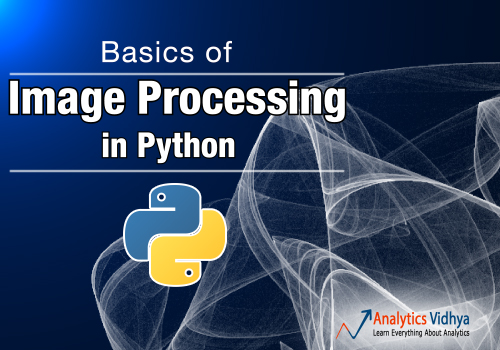
Credit: www.analyticsvidhya.com
Working With Batch Processing For Multiple Images
Image processing can be time-consuming, especially with multiple images. Batch processing helps automate these tasks. It saves time and effort. This section covers techniques to handle large image sets efficiently.
Automating Repetitive Tasks
Automating repetitive tasks in image processing can be a game-changer. Python offers several libraries for this purpose. Here’s a sample Python code to rename multiple images using the os and glob libraries:
import os
import glob
# Directory containing images
img_dir = "path/to/images"
# Get list of all images
images = glob.glob(img_dir + "/.jpg")
# Rename images
for i, img_path in enumerate(images):
new_name = f"image_{i}.jpg"
os.rename(img_path, os.path.join(img_dir, new_name))
This script renames images in a specified folder. This saves you from renaming each file manually.
Efficient Workflows For Large Image Sets
Handling large image sets requires efficient workflows. Libraries like OpenCV, Pillow, and scikit-image are ideal. They offer robust tools to process images. Below is a sample code using OpenCV for batch resizing:
import cv2
import glob
# Directory containing images
img_dir = "path/to/images"
# Get list of all images
images = glob.glob(img_dir + "/.jpg")
# Resize dimensions
new_width, new_height = 800, 600
# Resize images
for img_path in images:
img = cv2.imread(img_path)
resized_img = cv2.resize(img, (new_width, new_height))
cv2.imwrite(img_path, resized_img)
This code resizes all images to 800×600 pixels. This is useful for preparing images for web use.
| Library | Functionality |
|---|---|
| OpenCV | Image resizing, transformations, filtering |
| Pillow | Image opening, manipulation, and saving |
| scikit-image | Advanced image processing, segmentation, and analysis |
Using these libraries ensures efficient processing of large image sets. Batch processing helps you focus on more creative tasks.
Creative Image Manipulation With Python
Python is a powerful language for image manipulation. It offers many libraries for creative tasks. You can add text, create watermarks, and make composite images.
Adding Text And Watermarks
Adding text to images is simple with Python. You can use the Pillow library to achieve this. Below is a sample code to add text:
from PIL import Image, ImageDraw, ImageFont
# Open an image
image = Image.open('example.jpg')
# Initialize ImageDraw
draw = ImageDraw.Draw(image)
# Define the text and font
text = "Hello, World!"
font = ImageFont.truetype('arial.ttf', 36)
# Position the text
text_position = (50, 50)
# Add text to image
draw.text(text_position, text, font=font, fill=(255, 255, 255))
# Save the image
image.save('example_with_text.jpg')
Watermarks are another common use case. They protect your images from unauthorized use. Here is how to add a watermark:
from PIL import Image
# Open the original image
original = Image.open('example.jpg')
# Open the watermark image
watermark = Image.open('watermark.png')
# Set the position for the watermark
position = (original.width - watermark.width, original.height - watermark.height)
# Paste the watermark on the original image
original.paste(watermark, position, watermark)
# Save the image
original.save('example_with_watermark.jpg')
Creating Composite Images
Composite images combine multiple images into one. This is useful for collages and artistic effects. Python makes it easy with the blend and paste methods.
Here is a code snippet to blend two images:
from PIL import Image
# Open the images
image1 = Image.open('image1.jpg')
image2 = Image.open('image2.jpg')
# Ensure both images are the same size
image1 = image1.resize((500, 500))
image2 = image2.resize((500, 500))
# Blend the images
blended_image = Image.blend(image1, image2, alpha=0.5)
# Save the blended image
blended_image.save('blended_image.jpg')
To create a simple collage, follow the steps below:
from PIL import Image
# Open the images
image1 = Image.open('image1.jpg')
image2 = Image.open('image2.jpg')
# Resize images
image1 = image1.resize((250, 250))
image2 = image2.resize((250, 250))
# Create a new blank image
collage = Image.new('RGB', (500, 250))
# Paste images onto the collage
collage.paste(image1, (0, 0))
collage.paste(image2, (250, 0))
# Save the collage
collage.save('collage.jpg')
Python’s image processing tools are easy to use. They offer many possibilities for creativity. Start experimenting with your images today!

Credit: www.geeksforgeeks.org
Challenges And Limitations Of Python Image Processing
Python is a powerful language for image processing. It offers many libraries like OpenCV, PIL, and scikit-image. But, it has some challenges and limitations that users should know.
Performance Considerations
Python is an interpreted language. This can lead to slower performance in image processing tasks. Large images and complex algorithms may take a long time to process. This can be a big issue for real-time applications.
Memory usage is another concern. High-resolution images require a lot of memory. Python’s memory management can be less efficient. This can slow down your system or even crash it.
Optimizing your code can help. Use vectorized operations with NumPy. Avoid loops when possible. Profiling tools like cProfile and line_profiler can identify bottlenecks.
| Tip | Description |
|---|---|
| Use NumPy | Vectorized operations are faster than loops. |
| Optimize Code | Identify bottlenecks with profiling tools. |
| Memory Management | Be mindful of memory usage with large images. |
When To Choose Professional Software Over Python
Python is great for many image processing tasks. But sometimes, professional software is a better choice. Here are some scenarios to consider:
- Real-Time Processing: Professional software often has optimized algorithms. It can handle real-time tasks more efficiently.
- Complex Tasks: Advanced image editing and manipulation may require specialized tools. Software like Adobe Photoshop offers features that Python libraries may lack.
- Ease of Use: Professional software usually has a user-friendly interface. This can make complex tasks easier and faster.
Python image processing is powerful but has its limits. Consider these factors before choosing the right tool for your needs.
Conclusion And Further Resources
Python offers powerful tools for image processing. These tools enhance, transform, and analyze images. Learning Python for image processing is a valuable skill. This section summarizes Python’s potential in image enhancement. It also provides resources for continued learning.
Summarizing The Potential Of Python In Image Enhancement
Python simplifies image processing tasks with its libraries. OpenCV, Pillow, and scikit-image are popular choices. These libraries offer various functions for image enhancement. They help in sharpening, blurring, and noise reduction. Python’s versatility makes it ideal for both beginners and experts.
Python also integrates well with machine learning frameworks. TensorFlow and PyTorch improve image processing capabilities. They enable advanced tasks like object detection and facial recognition. Python’s community support and extensive documentation are invaluable. This support ensures continuous learning and problem-solving.
Continuing Education In Python Image Processing
To master Python image processing, explore the following resources:
- Books: “Python Image Processing Cookbook” by Sandipan Dey.
- Online Courses: Coursera offers courses on Python and OpenCV.
- Documentation: Refer to official docs of OpenCV and Pillow.
- Forums: Join Stack Overflow and Reddit for community support.
Practice by working on projects. Implement basic filters and transformations. Gradually move to advanced techniques. Experiment with different libraries and datasets. This hands-on experience builds proficiency and confidence.
Here is a simple code snippet for image enhancement using OpenCV:
import cv2
# Load an image
image = cv2.imread('sample.jpg')
# Convert to grayscale
gray_image = cv2.cvtColor(image, cv2.COLOR_BGR2GRAY)
# Apply Gaussian Blur
blurred_image = cv2.GaussianBlur(gray_image, (5, 5), 0)
# Display the images
cv2.imshow('Original Image', image)
cv2.imshow('Blurred Image', blurred_image)
cv2.waitKey(0)
cv2.destroyAllWindows()
Refer to the resources listed above to deepen your understanding. Continuous practice and learning will enhance your skills. Stay updated with the latest trends and techniques in image processing.

Credit: www.toptal.com
Frequently Asked Questions
Can I Use Python For Image Processing?
Yes, you can use Python for image processing. Libraries like OpenCV, PIL, and scikit-image make it easy.
What Is The Best Python Library For Image Processing?
The best Python library for image processing is OpenCV. It offers extensive features for image manipulation and computer vision tasks.
Which Python Version Is Best For Image Processing?
Python 3. 9 is highly recommended for image processing. It offers compatibility with popular libraries like OpenCV and PIL.
How To Do Image Preprocessing In Python?
Use libraries like OpenCV or PIL for image preprocessing in Python. Load the image, convert color spaces, resize, normalize, and apply filters as needed.
Conclusion
Mastering image processing tools in Python can elevate your projects. These tools offer powerful and flexible solutions. By leveraging them, you can efficiently handle complex image tasks. Start exploring Python libraries today to enhance your skills and capabilities in image processing.
Embrace the power of Python for your next project.