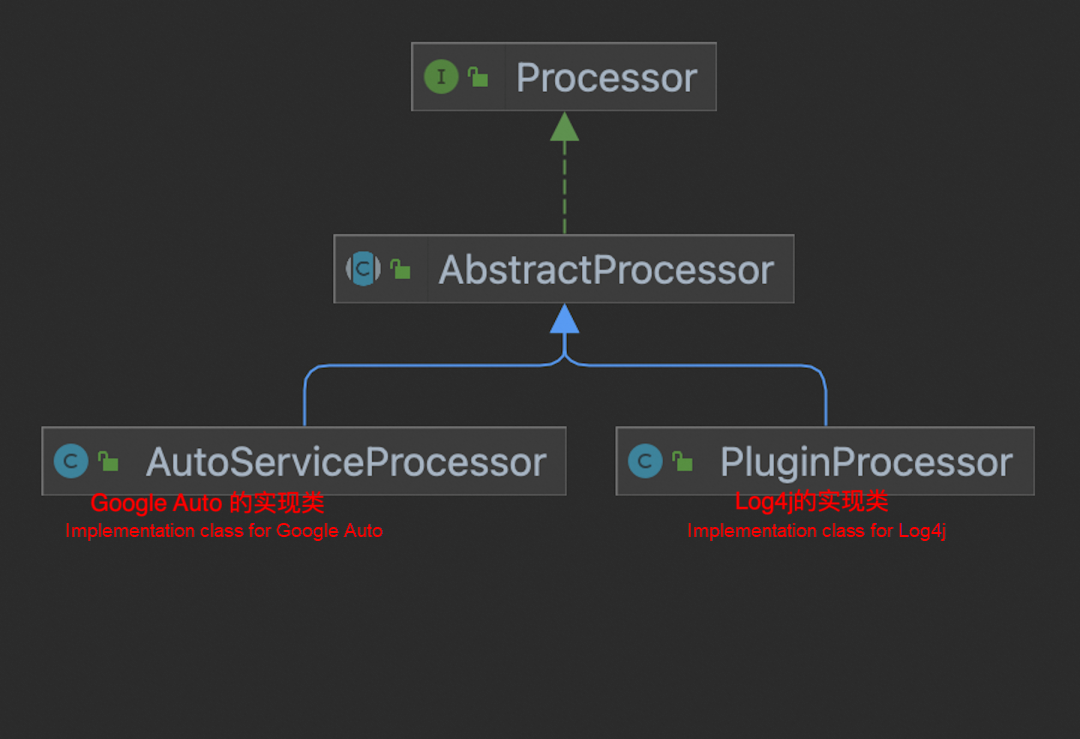Java offers robust tools for image processing, including libraries like OpenCV and Java Advanced Imaging (JAI). These tools enable efficient manipulation, enhancement, and analysis of images.
Java provides an extensive range of libraries for image processing, making it a preferred choice for developers. OpenCV, a powerful library, supports real-time computer vision and image manipulation. Java Advanced Imaging (JAI) offers advanced features for image processing tasks. These tools allow developers to perform operations such as filtering, transformation, and segmentation.
Image processing in Java is essential for applications in fields like medical imaging, machine learning, and digital photography. With the support of these libraries, developers can efficiently build applications that require detailed image analysis and manipulation.

Credit: stackoverflow.com
The Rise Of Java In Image Processing
Java has become a powerful tool in image processing. This programming language offers many features that make it ideal for manipulating images. The rise of Java in this field is due to its versatility and robustness.
Why Java For Image Manipulation?
Java is a popular choice for image manipulation for several reasons. It is platform-independent, meaning it can run on any operating system. This makes it very flexible for developers.
Java also has a rich set of libraries and tools for image processing. These libraries simplify the process of developing image manipulation applications. They provide pre-built functions that save time and effort.
Key Advantages Of Java Imaging
Java offers several key advantages for image processing tasks. These advantages make it a preferred choice for many developers.
Scalability: Java applications can handle large-scale image processing tasks. This makes it suitable for both small and large projects.
Security: Java provides a secure environment for running image processing applications. This is important for protecting sensitive image data.
Performance: Java’s performance is optimized for handling complex image processing algorithms. This ensures that applications run smoothly and efficiently.
| Advantage | Description |
|---|---|
| Scalability | Handles large-scale image processing tasks |
| Security | Offers a secure environment for image data |
| Performance | Optimized for complex image algorithms |
Java’s extensive community support also adds to its advantages. Developers can find plenty of resources, forums, and documentation online. This makes problem-solving easier and faster.
With these benefits, Java continues to rise as a leader in image processing. Its features and tools make it a top choice for developers worldwide.
Getting Started With Java Imaging
Java is a powerful language for image processing. It offers various tools for editing, filtering, and transforming images. This guide will help you get started with Java imaging. You will learn how to set up your development environment and explore basic Java libraries for image processing.
Setting Up The Development Environment
Before diving into image processing, you need to set up your development environment. Follow these steps:
- Download and install the latest version of Java Development Kit (JDK).
- Choose an Integrated Development Environment (IDE) such as IntelliJ IDEA or Eclipse.
- Ensure your IDE is configured with the JDK path.
- Install necessary libraries like Java Advanced Imaging (JAI).
Here’s a simple code snippet to test your setup:
public class ImageTest {
public static void main(String[] args) {
System.out.println("Java imaging setup complete!");
}
}
Basic Java Libraries For Image Processing
Java offers several libraries for image processing. Here are the most popular ones:
| Library | Description |
|---|---|
| Java Advanced Imaging (JAI) | Provides advanced imaging features like image manipulation and filtering. |
| OpenCV | An open-source library for real-time computer vision. |
| Apache Commons Imaging | A library for reading and writing various image formats. |
To start, include the necessary libraries in your project dependencies:
javax.media
jai-core
1.1.3
With these libraries, you can perform tasks like:
- Image loading and saving.
- Image filtering and transformation.
- Color adjustments and enhancements.
Popular Java Libraries For Image Editing
Editing images in Java is easy with the right libraries. These tools help developers add features like cropping, filtering, and resizing. Here, we explore some popular Java libraries for image editing.
Introduction To Java Advanced Imaging (jai)
Java Advanced Imaging (JAI) is a powerful library for image processing. It supports complex operations and large images. JAI offers tools for image manipulation, such as:
- Transformations
- Filtering
- Color adjustments
JAI also supports various image formats. This makes it versatile for different projects. Developers can use JAI to create high-quality images for applications.
Using JAI is straightforward. Here’s a simple example:
<%@ page language="java" contentType="text/html; charset=UTF-8" pageEncoding="UTF-8"%>
<%@ taglib uri="http://java.sun.com/jsp/jstl/core" prefix="c"%>
JAI Example
<%
BufferedImage image = ImageIO.read(new File("input.jpg"));
BufferedImage transformedImage = JAI.create("rotate", image, 90.0);
ImageIO.write(transformedImage, "jpg", new File("output.jpg"));
%>
Image has been rotated 90 degrees.
Exploring Imagej For Scientific Imaging
ImageJ is a popular open-source tool for scientific imaging. Researchers use ImageJ for analyzing images from microscopes, satellites, and more.
ImageJ offers many features:
- Image segmentation
- 3D image processing
- Color space conversions
ImageJ is easy to extend with plugins. This allows developers to add new features. Here is an example code snippet:
<%@ page language="java" contentType="text/html; charset=UTF-8" pageEncoding="UTF-8"%>
<%@ taglib uri="http://java.sun.com/jsp/jstl/core" prefix="c"%>
ImageJ Example
<%
ImagePlus image = IJ.openImage("input.jpg");
IJ.run(image, "Make Binary", "");
IJ.saveAs(image, "jpg", "output.jpg");
%>
Image has been converted to binary.
ImageJ’s community is active. This ensures regular updates and new features.
Manipulating Images With Java
Java offers powerful tools for image processing. You can load, display, and transform images with ease. This guide covers essential techniques for manipulating images using Java.
Loading And Displaying Images
Loading an image in Java involves reading image data. Use the javax.imageio.ImageIO class for this task. Here’s a simple code snippet:
BufferedImage img = null;
try {
img = ImageIO.read(new File("path_to_image.jpg"));
} catch (IOException e) {
e.printStackTrace();
}
To display the image, use a JLabel within a JFrame:
JFrame frame = new JFrame();
frame.setSize(500, 500);
JLabel label = new JLabel(new ImageIcon(img));
frame.add(label);
frame.setVisible(true);
Using these simple steps, you can load and display images efficiently.
Image Transformations And Effects
Java enables a range of image transformations. These include scaling, rotation, and applying effects.
To scale an image, use the getScaledInstance method:
Image scaledImg = img.getScaledInstance(200, 200, Image.SCALE_SMOOTH);
For rotating an image, use the AffineTransform class:
AffineTransform tx = new AffineTransform();
tx.rotate(Math.toRadians(45), img.getWidth() / 2, img.getHeight() / 2);
AffineTransformOp op = new AffineTransformOp(tx, AffineTransformOp.TYPE_BILINEAR);
img = op.filter(img, null);
Applying effects like grayscale can be done with BufferedImageOp:
BufferedImageOp op = new ColorConvertOp(ColorSpace.getInstance(ColorSpace.CS_GRAY), null);
img = op.filter(img, null);
These techniques allow you to create dynamic and visually appealing images.
Advanced Image Processing Techniques
Java offers powerful tools for advanced image processing. These tools can transform images and extract valuable information. Let’s explore some key techniques.
Edge Detection And Object Recognition
Edge detection helps identify the boundaries within images. It is crucial for object recognition. Java has libraries like OpenCV that make this easier.
Here’s a simple code snippet for edge detection using OpenCV in Java:
import org.opencv.core.;
import org.opencv.imgcodecs.;
import org.opencv.imgproc.;
public class EdgeDetection {
public static void main(String[] args) {
System.loadLibrary(Core.NATIVE_LIBRARY_NAME);
Mat src = Imgcodecs.imread("path_to_image.jpg");
Mat edges = new Mat();
Imgproc.Canny(src, edges, 100, 200);
Imgcodecs.imwrite("path_to_output.jpg", edges);
}
}
Object recognition identifies and classifies objects within an image. It uses machine learning models. Java libraries like Deeplearning4j are excellent for this.
- Edge detection highlights image boundaries.
- Object recognition classifies identified objects.
High-dynamic-range (hdr) Imaging In Java
High-Dynamic-Range (HDR) imaging captures a wider range of colors and light. Java provides tools to create HDR images by merging multiple exposures.
Below is a table explaining HDR imaging steps:
| Step | Description |
|---|---|
| Capture | Take multiple photos at different exposures. |
| Merge | Combine photos into one HDR image. |
| Tone Mapping | Adjust the colors and brightness. |
Here’s a simple code snippet for creating HDR images using OpenCV in Java:
import org.opencv.core.;
import org.opencv.photo.;
import org.opencv.imgcodecs.;
public class HDRImaging {
public static void main(String[] args) {
System.loadLibrary(Core.NATIVE_LIBRARY_NAME);
List images = new ArrayList<>();
images.add(Imgcodecs.imread("image1.jpg"));
images.add(Imgcodecs.imread("image2.jpg"));
images.add(Imgcodecs.imread("image3.jpg"));
Mat hdr = new Mat();
Photo.createMergeDebevec().process(images, hdr);
Imgcodecs.imwrite("hdr_output.jpg", hdr);
}
}
HDR imaging in Java helps create stunning visuals. It enhances the photo’s detail and color range.

Credit: twitter.com
Creating Interactive Java Imaging Applications
Building interactive Java imaging applications can be fun. These applications allow users to interact with images in real-time. You can create tools for editing, filtering, and transforming images. The right tools and libraries make this process smooth.
Designing Gui For Image Tools
Designing a Graphical User Interface (GUI) is crucial. A well-designed GUI helps users interact with your application easily. Use tools like JavaFX and Swing for creating user-friendly interfaces.
Follow these steps to design an effective GUI:
- Start with a clear layout.
- Use buttons and sliders for easy interaction.
- Incorporate image preview panels.
- Ensure your design is intuitive and straightforward.
Integrating User Input And Event Handling
User input is essential for interactive applications. Users should control image actions like zooming, rotating, and filtering. Event handling captures and responds to user actions.
Here’s a simple way to handle events in Java:
import javafx.application.Application;
import javafx.scene.Scene;
import javafx.scene.control.Button;
import javafx.scene.layout.StackPane;
import javafx.stage.Stage;
public class EventHandlingExample extends Application {
public static void main(String[] args) {
launch(args);
}
@Override
public void start(Stage primaryStage) {
Button btn = new Button("Click Me");
btn.setOnAction(event -> System.out.println("Button Clicked!"));
StackPane root = new StackPane();
root.getChildren().add(btn);
Scene scene = new Scene(root, 300, 250);
primaryStage.setTitle("Event Handling Example");
primaryStage.setScene(scene);
primaryStage.show();
}
}
This example shows how to handle button clicks. Integrate similar event handling for other user actions.
Performance Optimization In Java Imaging
Java image processing can be slow without optimization. Performance optimization is crucial. It ensures fast and efficient image processing. This section covers two key areas: efficient memory management and multithreading.
Efficient Memory Management
Proper memory management is essential. It prevents memory leaks and improves speed. Use these strategies to manage memory:
- Garbage Collection: Java has automatic garbage collection. This helps free unused objects.
- Object Reuse: Reuse objects when possible. This saves memory.
- Buffering: Use buffers for reading and writing images. This reduces I/O operations.
Here is a simple code example for using buffers:
BufferedImage bufferedImage = new BufferedImage(width, height, BufferedImage.TYPE_INT_ARGB);
Graphics2D graphics = bufferedImage.createGraphics();
// Draw on the buffered image
graphics.dispose();
Buffers help in reducing the load on memory. This makes image processing faster.
Multithreading For Faster Image Processing
Multithreading helps in utilizing CPU cores. It speeds up image processing tasks. Follow these steps to implement multithreading:
- Divide the image into smaller parts.
- Create threads for each part.
- Process each part in parallel.
Here is a simple code example for multithreading:
class ImageProcessor extends Thread {
private BufferedImage imagePart;
public ImageProcessor(BufferedImage imagePart) {
this.imagePart = imagePart;
}
public void run() {
// Process the image part
}
}
// Divide the image and create threads
BufferedImage image = ImageIO.read(new File("image.jpg"));
int numberOfThreads = 4;
ImageProcessor[] processors = new ImageProcessor[numberOfThreads];
for (int i = 0; i < numberOfThreads; i++) {
BufferedImage part = image.getSubimage(...); // Define the subimage
processors[i] = new ImageProcessor(part);
processors[i].start();
}
// Wait for all threads to complete
for (int i = 0; i < numberOfThreads; i++) {
processors[i].join();
}
Multithreading speeds up processing. It uses all available CPU resources effectively.
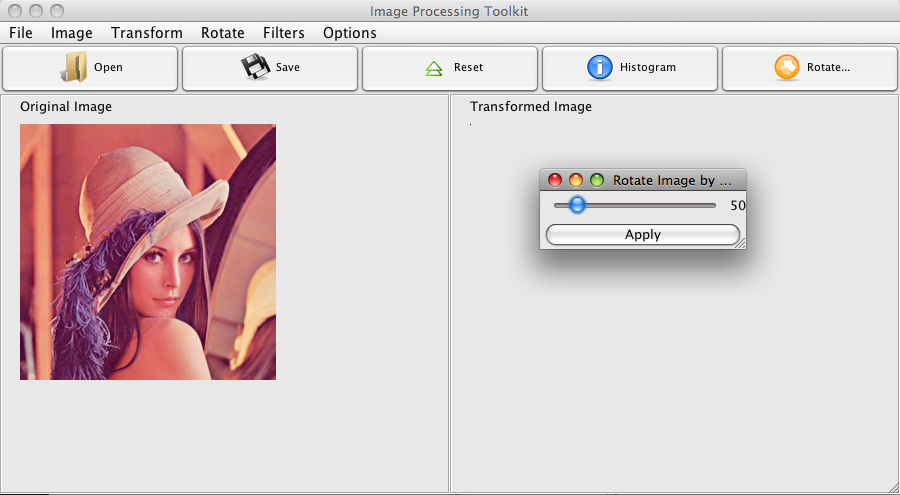
Credit: tgebarowski.github.io
Real-world Applications And Case Studies
Java is a powerful language for image processing. It offers a wide range of tools and libraries. These tools have real-world applications. This section explores some of these applications through case studies.
Java In Professional Photography
Professional photographers use Java tools to enhance images. They can adjust brightness, contrast, and color balance. They also use Java for image cropping and resizing.
Java libraries, like OpenIMAJ and ImageJ, provide robust functionalities. These tools automate repetitive tasks, saving time. They also improve image quality, which is crucial in professional photography.
| Java Library | Key Features |
|---|---|
| OpenIMAJ | Image filtering, face detection, object recognition |
| ImageJ | Image analysis, macro scripting, plugin support |
Case Study: Java For Medical Imaging
Medical imaging relies heavily on Java. Hospitals use Java to process X-rays and MRIs. It helps in diagnosing diseases accurately.
A hospital in New York implemented Java-based tools. They used Apache Commons Imaging for image manipulation. This tool enhanced the quality of MRI scans. Doctors could see details more clearly.
They also used BoofCV for image recognition. This library helped in identifying tumors. The automated process reduced human error.
- Improved image quality
- Automated tumor detection
- Reduced diagnosis time
Java tools are vital in medical imaging. They improve accuracy and efficiency. This case study shows the impact of Java in healthcare.
Future Trends In Java Image Processing
The world of Java image processing is evolving fast. New technologies are shaping how we handle images. This blog post will explore the future trends in this exciting field.
The Role Of Ai And Machine Learning
Artificial Intelligence (AI) and Machine Learning (ML) are transforming image processing. These technologies can analyze images with high accuracy. They can identify objects, faces, and even emotions.
Using AI, we can create smart applications. These apps can automatically enhance photos or detect defects in manufacturing. Machine Learning algorithms improve over time. This means they get better at processing images.
Java developers are integrating AI and ML into their projects. Libraries like Deeplearning4j and TensorFlow for Java are becoming popular. These tools make it easier to add AI and ML to Java applications.
Emerging Java Libraries And Tools
New Java libraries and tools are always being developed. These tools help developers process images more efficiently. Here are some emerging libraries:
| Library | Description |
|---|---|
| ImageJ | A powerful image processing library for scientific applications. |
| Apache Commons Imaging | A versatile library for reading and writing image files. |
| BoofCV | An open-source library for real-time computer vision. |
These libraries offer advanced features. They can help developers create efficient image processing applications.
Java tools are also evolving. Integrated Development Environments (IDEs) like Eclipse and IntelliJ IDEA are adding more features. These features make it easier to work with image processing libraries.
New frameworks are being developed too. These frameworks simplify the process of building image processing applications. They provide pre-built functions and easy-to-use interfaces.
The future of Java image processing looks bright. With AI, ML, and new tools, the possibilities are endless.
Frequently Asked Questions
Can Java Do Image Processing?
Yes, Java can perform image processing. Libraries like OpenCV and Java AWT provide tools for tasks like filtering and transformation.
How To Import Image In Java Code?
Use `ImageIO. read()` to import an image in Java. First, import `javax. imageio. ImageIO`. Then, load the image using: “`java BufferedImage img = ImageIO. read(new File(“path/to/image. jpg”)); “`
How To Read A Jpeg Image In Java?
Use Java’s ImageIO class to read a JPEG image. First, import `javax. imageio. ImageIO`. Then, use `ImageIO. read(new File(“path/to/image. jpg”))` to load the image.
How To Take Image Input In Java?
Use Java’s `javax. imageio. ImageIO` class to read images. Import `ImageIO` and call `ImageIO. read(File file)` to load the image. Example: “`java BufferedImage image = ImageIO. read(new File(“path/to/image. jpg”)); “` This reads the image file into a `BufferedImage` object for further processing.
Conclusion
Choosing the right Java image processing tools can enhance your projects significantly. These tools offer robust features for developers. By integrating them, you can streamline image manipulation tasks efficiently. Explore these options to find the best fit for your needs.
Boost your productivity and achieve superior results in your image processing projects.