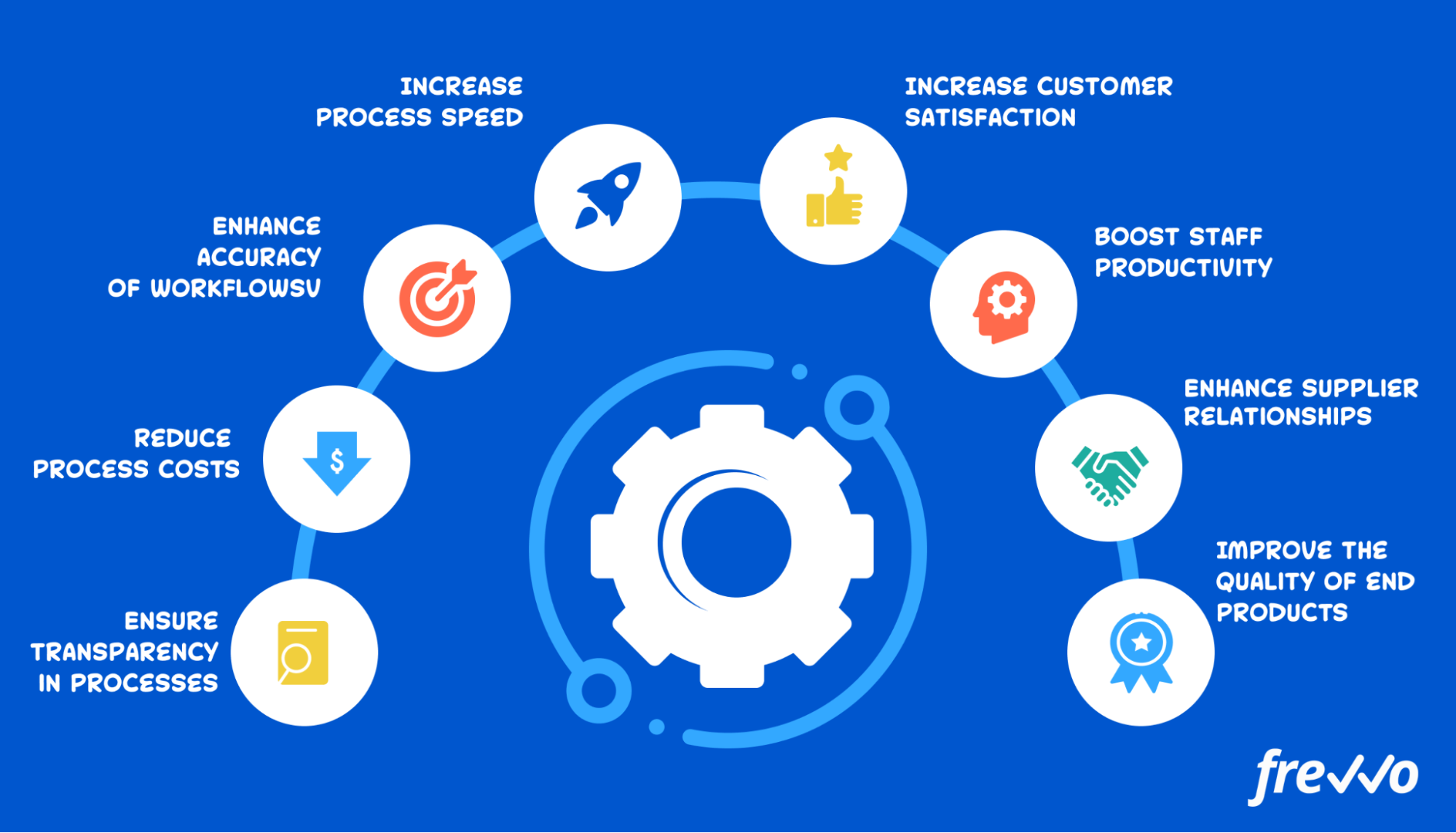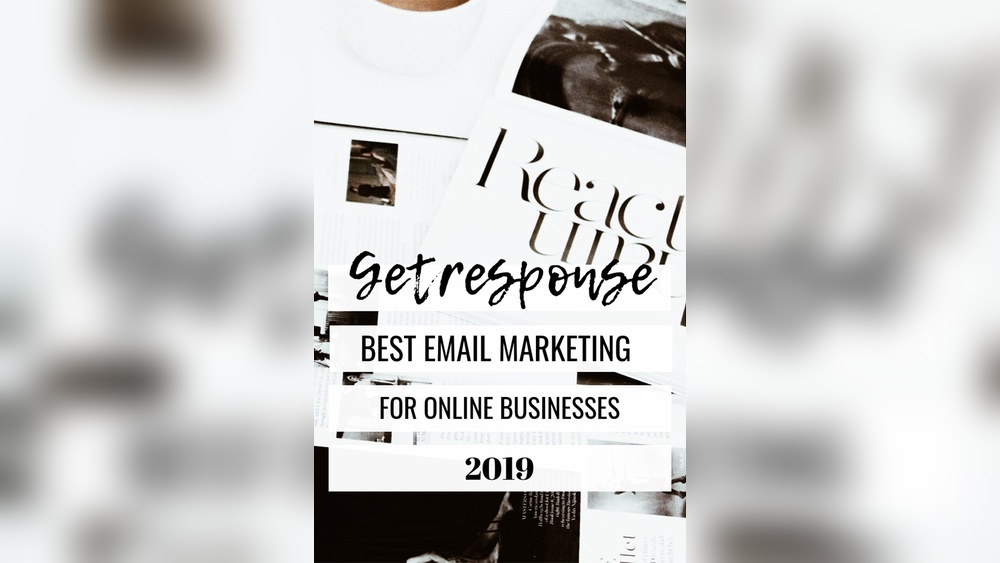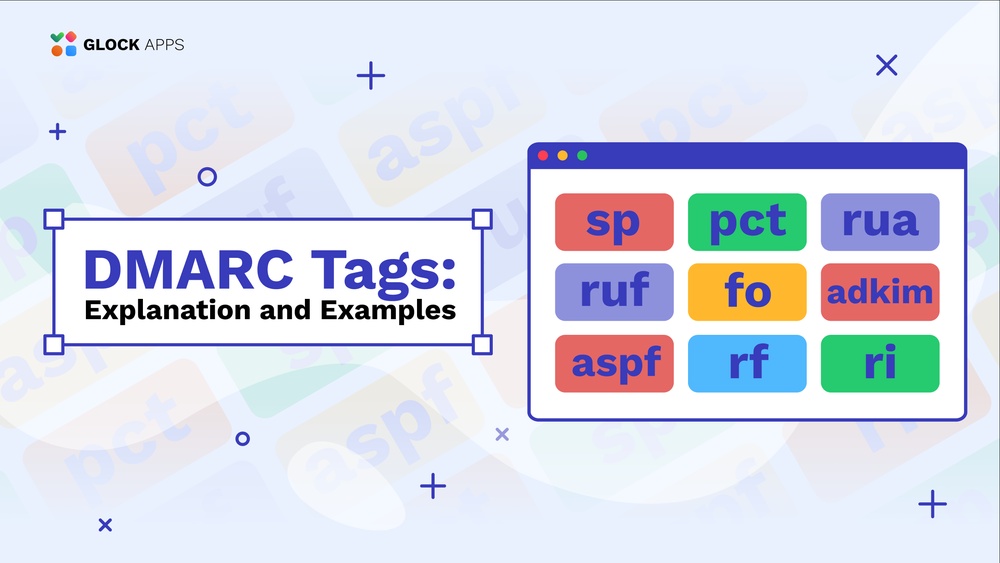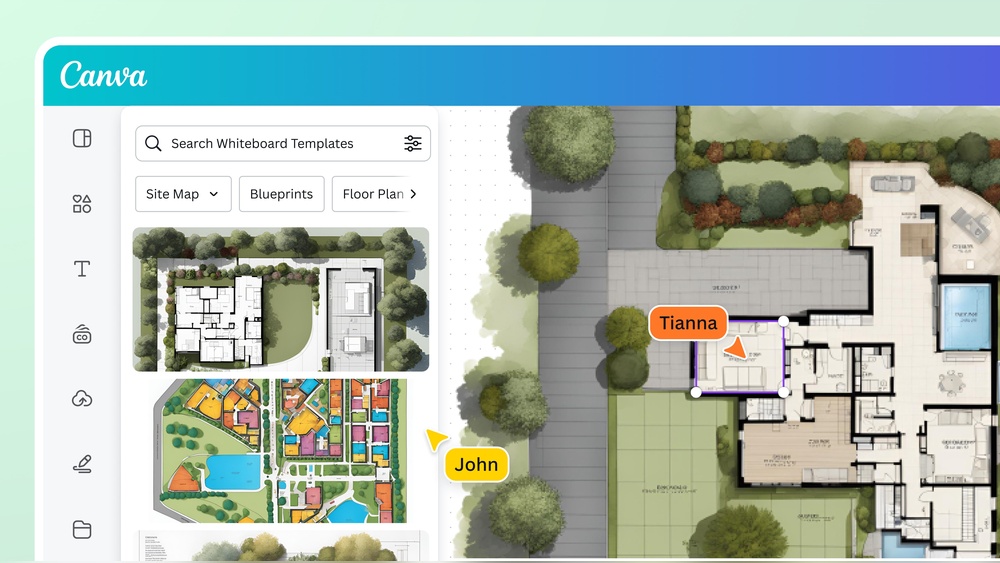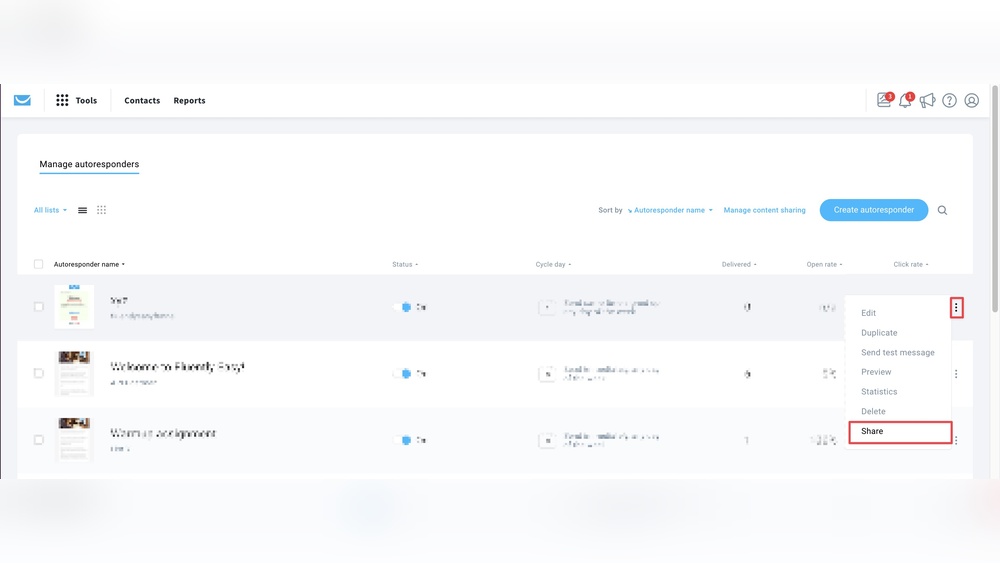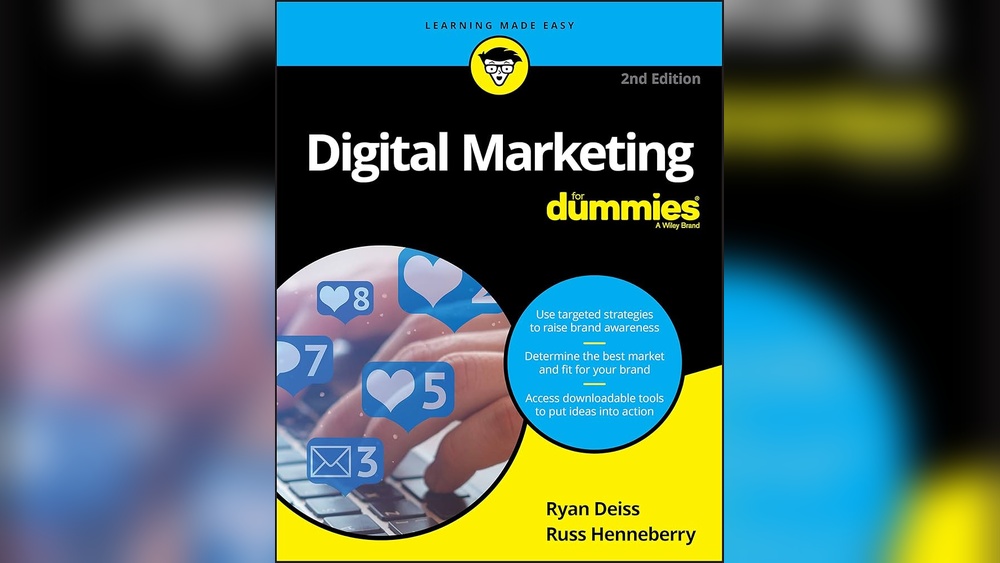Tools for image processing include Adobe Photoshop, GIMP, and Canva. These tools help enhance, edit, and manipulate images efficiently.
Image processing is essential for anyone working with digital media. Adobe Photoshop offers extensive features for professional editing. GIMP is a free, open-source alternative with powerful tools. Canva is user-friendly and ideal for quick edits and graphic design. These tools cater to different needs and skill levels, making them versatile.
Each tool provides unique functionalities that can enhance your workflow. Whether you’re a professional photographer or a social media manager, these tools can significantly improve the quality and appeal of your images. Choosing the right tool depends on your specific requirements and expertise.
Introduction To Image Processing Tools
Image processing tools are essential for creating stunning visual content. These tools help enhance, edit, and transform images. With these tools, you can make your photos look professional.
The Role Of Imagery In Digital Content
Imagery plays a crucial role in digital content. Images attract more attention than text alone. They help convey messages quickly and effectively. Visual content increases engagement on websites and social media.
High-quality images build trust and credibility with your audience. They make your content more shareable and memorable. Thus, using good imagery is key for digital success.
Evolution Of Image Enhancement Software
Image enhancement software has evolved significantly over the years. Early tools were basic and limited in functionality. Today, we have advanced software with powerful features.
Photoshop and GIMP are popular choices for professionals. These tools offer a wide range of editing options. They include filters, layers, and various adjustment tools.
Online tools like Canva and Pixlr are user-friendly. They are perfect for beginners and quick edits. These tools often come with templates and easy-to-use interfaces.
| Tool | Best For | Key Features |
|---|---|---|
| Photoshop | Professional editing | Layers, filters, advanced adjustments |
| GIMP | Open-source editing | Customizable, free, powerful tools |
| Canva | Quick and easy edits | Templates, user-friendly interface |
| Pixlr | Online editing | Basic tools, accessible from anywhere |
Types Of Image Processing Tools
Image processing tools are essential for creating and editing images. They help in enhancing, manipulating, and transforming images. These tools come in various forms and serve different purposes. Understanding the types of image processing tools can help you choose the best one for your needs.
Raster Graphics Editors
Raster graphics editors are used for pixel-based images. They are ideal for editing photographs and detailed images. Common features include layers, filters, and brushes.
Popular raster graphics editors:
- Adobe Photoshop
- GIMP
- Corel PaintShop Pro
Vector Graphics Editors
Vector graphics editors are used for creating and editing vector images. They are best for logos, icons, and illustrations. These images are made of paths, not pixels, so they scale without losing quality.
Popular vector graphics editors:
- Adobe Illustrator
- CorelDRAW
- Inkscape
Raw Image Processors
Raw image processors handle raw files from digital cameras. These tools are perfect for professional photographers. They allow non-destructive editing and offer advanced features.
Popular raw image processors:
- Adobe Lightroom
- Capture One
- Darktable
Understanding these tools can help you achieve your image processing goals. Each type has its unique features and advantages.
Popular Software For Professional Use
Image processing tools are essential for professional graphic designers, photographers, and digital artists. Choosing the right software can enhance productivity, creativity, and overall output quality. Here are some popular software options for professional use:
Adobe Photoshop: The Industry Standard
Adobe Photoshop is the most widely used image processing software. Professionals use it for photo editing, digital painting, and graphic design. Its extensive features include:
- Layer management
- Advanced retouching
- Color correction
- 3D design capabilities
Photoshop also supports various file formats, ensuring compatibility with other tools. The software’s interface is user-friendly, making complex tasks easier.
Gimp: A Free Alternative
GIMP (GNU Image Manipulation Program) is a powerful open-source software. It offers many features similar to Photoshop, including:
- Layer manipulation
- Customizable brushes
- Color grading
- Photo enhancement
GIMP is highly customizable, thanks to its plugin support. It is an excellent choice for those seeking a free yet robust image editing tool.
Coreldraw: Integrated Graphic Design
CorelDRAW is a comprehensive graphic design suite. It integrates various tools for vector illustration, layout design, and photo editing. Key features include:
- Vector graphic creation
- Page layout tools
- Photo editing
- Typography tools
CorelDRAW supports a wide range of file formats, making it versatile. Its user-friendly interface and detailed tutorials are beneficial for beginners and professionals alike.
Online Platforms For Quick Edits
Online platforms for quick edits are essential in today’s fast-paced world. These tools offer immediate solutions for image processing without needing advanced skills. They are user-friendly, cloud-based, and often free or affordable. Let’s explore some of the best online platforms for quick edits.
Canva: User-friendly Design
Canva is a popular choice for quick image edits. It offers a vast library of templates for various uses. Whether you need social media graphics, posters, or presentations, Canva has you covered. The drag-and-drop interface makes it easy for anyone to create stunning visuals. Canva also provides a range of fonts, icons, and photos. This ensures your design looks professional and polished.
Pixlr: Cloud-based Editing
Pixlr is a robust cloud-based image editing tool. It supports both basic and advanced edits. Pixlr offers layers, masks, and filters similar to Photoshop. This makes it a powerful alternative for quick edits on the go. You can access Pixlr from any device with an internet connection. This flexibility is ideal for busy professionals and creatives.
Fotor: Simplified Photo Enhancement
Fotor focuses on simplifying photo enhancement. It offers a range of tools for basic edits like cropping, resizing, and adjusting brightness. Fotor also includes one-click enhancements that make photo editing effortless. You can also create collages and graphic designs with ease. The platform is perfect for those who want high-quality edits without the complexity.
| Platform | Features | Best For |
|---|---|---|
| Canva | Templates, drag-and-drop, fonts, icons | Social media graphics, posters |
| Pixlr | Layers, masks, filters | Advanced editing on the go |
| Fotor | One-click enhancements, collage maker | Quick, high-quality edits |
Mobile Apps For On-the-go Editing
Editing images on the move has never been easier. With mobile apps, you can tweak and enhance photos instantly. Here are some top-notch mobile apps for quick and professional image editing.
Snapseed: Powerful Mobile Editor
Snapseed is a comprehensive photo editing app. It offers a range of tools and filters. Developed by Google, Snapseed is free and user-friendly.
- Tools: Curves, White Balance, Crop, Rotate
- Filters: Drama, Grunge, Vintage, Retrolux
- Export Options: Save, Export, Share
Snapseed supports both JPEG and RAW formats. Its intuitive interface makes it easy to use. With Snapseed, you can achieve professional results.
Vsco: For The Aesthetically Minded
VSCO is perfect for those who love aesthetics. It combines photo editing with a social platform. The app offers a variety of presets and tools.
- Presets: Over 200 filters
- Editing Tools: Exposure, Contrast, Temperature, Skin Tone
- Community: Share and discover photos
VSCO’s filters are subtle and sophisticated. It helps create a cohesive look for your feed. The app also offers advanced camera controls.
Adobe Lightroom Mobile: Professional Editing
Adobe Lightroom Mobile is a powerful editing app. It offers a range of features for professional editing. The app syncs seamlessly with Adobe Creative Cloud.
- Editing Tools: Exposure, Color, Noise Reduction, Geometry
- Presets: Customizable and ready-to-use
- Cloud Sync: Edit anywhere, anytime
Lightroom supports RAW photo editing. It also offers advanced color grading tools. The app’s interface is sleek and easy to navigate.
| App | Key Features | Price |
|---|---|---|
| Snapseed | Comprehensive tools, filters, supports RAW | Free |
| VSCO | 200+ filters, social platform, advanced controls | Free, In-app purchases |
| Lightroom | Professional tools, cloud sync, RAW support | Free, Subscription for premium |

Credit: www.frevvo.com
Specialized Tools For Advanced Users
For advanced users, specialized tools for image processing are essential. These tools offer unique features that standard software lacks. They cater to specific needs and provide enhanced capabilities. Below are some specialized tools for advanced users.
Hdr Software For Dynamic Range
High Dynamic Range (HDR) software helps capture stunning details. It merges multiple exposures into one image. This technique enhances both shadows and highlights.
Popular HDR Software:
- Photomatix Pro – Known for its robust features.
- Adobe Lightroom – Offers integrated HDR merging.
- HDR Efex Pro – Part of the Nik Collection.
HDR software is ideal for landscape and architectural photography. It brings out the best in your images.
Panorama Stitching Applications
Panorama stitching applications combine multiple photos into a wide-angle shot. This technique is perfect for capturing vast landscapes and cityscapes.
Top Panorama Stitching Applications:
- PTGui – Professional-level features and high-speed processing.
- Hugin – Free and open-source with excellent capabilities.
- Adobe Photoshop – Well-known for its versatility in stitching.
These applications help create seamless panoramic images. They ensure consistent color and lighting across the stitched photos.
3d Imaging And Rendering
3D imaging and rendering tools bring images to life. They are used in various fields, from gaming to architectural visualization.
Leading 3D Imaging and Rendering Tools:
- Blender – Free, open-source, and highly versatile.
- Autodesk Maya – A favorite in the film and game industries.
- Cinema 4D – Known for its user-friendly interface.
These tools offer advanced features like texture mapping and lighting effects. They provide realistic and detailed 3D images.
Automation In Image Processing
Automation in image processing has transformed the way we handle images. Instead of manually editing each photo, we now use tools that streamline the process. These tools save time, reduce errors, and enhance efficiency. Let’s explore some key tools for automating image processing tasks.
Batch Processing Software
Batch processing software allows you to edit multiple images at once. This is useful for photographers and designers who handle large volumes of images daily. With batch processing, you can apply filters, resize, and adjust settings for numerous images in one go. Popular batch processing tools include:
- Adobe Lightroom: Efficient for photographers.
- XnConvert: Supports various formats.
- ACDSee: Offers comprehensive editing features.
Ai-powered Enhancement Tools
AI-powered enhancement tools use artificial intelligence to automatically improve image quality. These tools can sharpen images, remove noise, and enhance colors with minimal human intervention. Some leading AI-powered enhancement tools are:
- Topaz Labs: Known for AI-based clarity.
- Skylum Luminar: Uses AI to enhance photos.
- Adobe Photoshop: Features AI-enhancements like Sky Replacement.
Scripting And Actions For Repetitive Tasks
Scripting and actions help automate repetitive tasks in image processing. These are especially useful for custom workflows. By using scripts, you can create tailored automations. Popular platforms for scripting include:
- Adobe Photoshop: Create actions to automate tasks.
- GIMP: Supports scripting with Python.
- ImageMagick: Command-line tool for batch processing.
| Tool | Feature |
|---|---|
| Adobe Lightroom | Batch processing for photographers |
| Topaz Labs | AI-based image clarity |
| Adobe Photoshop | Scripting and actions for automation |
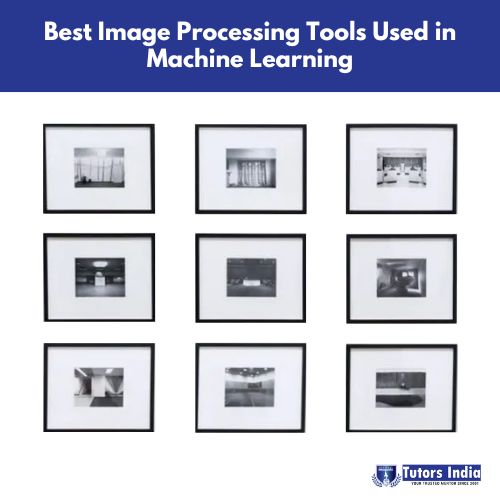
Credit: www.tutorsindia.com
Choosing The Right Tool For Your Needs
Selecting the right tool for image processing can be challenging. Different tools offer various features, costs, and support options. It’s essential to know what you need before making a decision. This guide will help you choose the best tool based on quality, cost, and support.
Considerations For Quality And Resolution
Quality and resolution are critical factors in image processing. High-resolution images need powerful tools to maintain quality. Look for tools that support high DPI (dots per inch) settings. Some popular tools include:
- Adobe Photoshop: Known for its high-quality output and extensive features.
- GIMP: A free alternative with good resolution support.
- Affinity Photo: Offers high-resolution capabilities at a lower cost.
For professional work, ensure the tool supports formats like RAW and TIFF. These formats preserve the most detail. Always check the output quality before finalizing your choice.
Balancing Cost And Features
Cost and features often go hand-in-hand in image processing tools. Expensive tools usually offer more features, but budget-friendly options can be powerful too. Here’s a quick comparison:
| Tool | Cost | Key Features |
|---|---|---|
| Adobe Photoshop | Subscription-based | Advanced editing, layers, filters |
| GIMP | Free | Basic and advanced editing, open-source |
| Canva | Freemium | Templates, easy-to-use interface |
Evaluate what features you need most. Sometimes free tools meet all your requirements. Choose a tool that balances cost and features for your specific tasks.
Community And Support Resources
Support and community resources play a vital role in tool selection. A strong community can provide tutorials, plugins, and troubleshooting help. Consider these resources:
- Adobe Photoshop: Extensive online forums, official support, YouTube tutorials.
- GIMP: Active open-source community, lots of free resources.
- Affinity Photo: Dedicated forums, responsive customer support.
Check if the tool has a strong user community. Strong support can save time and improve your skills. Always consider the availability of learning resources before choosing.
Future Of Image Processing
The future of image processing is exciting and full of possibilities. New tools and technologies are changing the way we handle images. These advancements make image enhancement easier and faster.
Emerging Technologies In Image Enhancement
Emerging technologies are improving how we enhance images. Here are some key advancements:
- High Dynamic Range (HDR): Captures more light and detail in photos.
- 3D Imaging: Creates lifelike 3D models from 2D images.
- Quantum Computing: Enhances image processing speeds.
The Rise Of Ai In Image Processing
Artificial Intelligence (AI) is transforming image processing. AI can improve image quality and automate tasks. Here are some AI applications:
| AI Application | Function |
|---|---|
| Image Recognition | Identifies objects in photos. |
| Image Restoration | Fixes damaged or old photos. |
| Style Transfer | Applies art styles to images. |
Predictions For The Next Generation Of Tools
What does the future hold for image processing tools? Here are some predictions:
- Smarter tools that learn from user preferences.
- Faster processing speeds with less computing power.
- More accessible tools for non-professionals.
The future of image processing looks bright with these advancements. Stay tuned for more exciting developments!
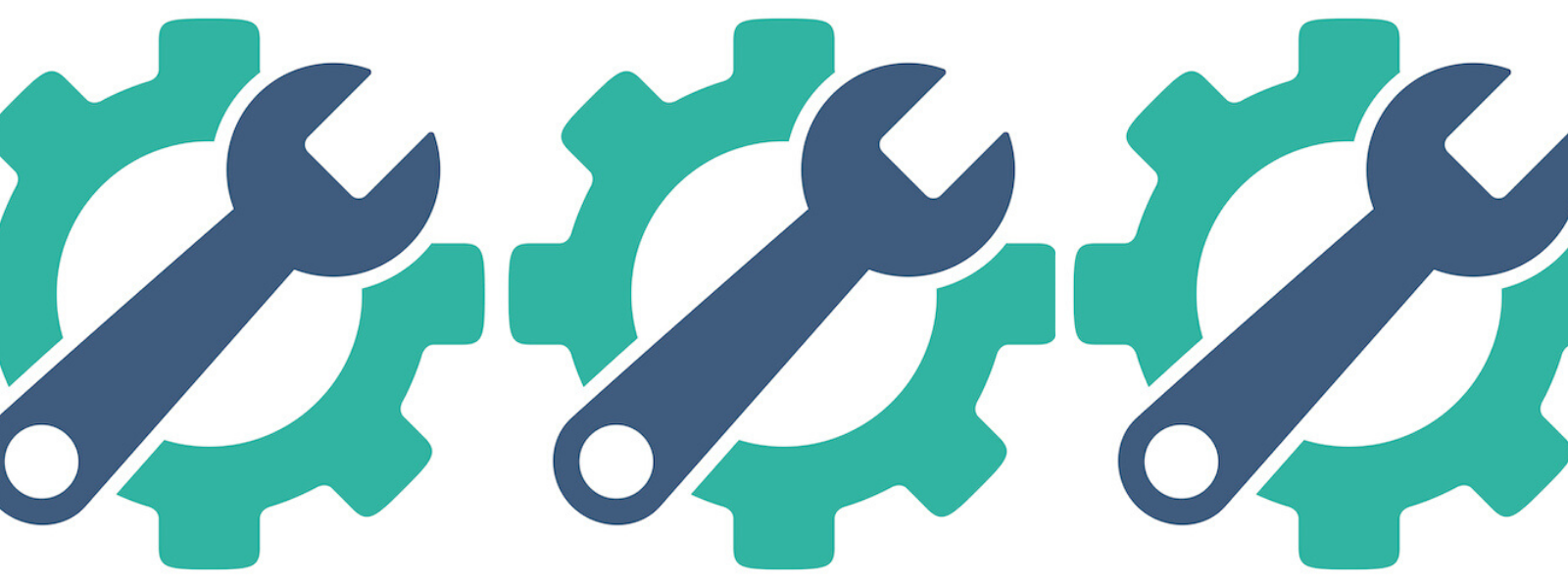
Credit: www.aiche.org
Frequently Asked Questions
What Is An Image Processing Tool?
An image processing tool manipulates digital images to enhance, analyze, or transform them. It aids in editing, filtering, and improving image quality.
Which Is Best For Image Processing?
The best tool for image processing is Adobe Photoshop due to its extensive features and user-friendly interface.
What Do You Need For Image Processing?
You need a computer, image processing software, and digital images. Knowledge of algorithms and programming enhances the process.
Can Python Be Used For Image Processing?
Yes, Python can be used for image processing. Libraries like OpenCV, PIL, and scikit-image are popular choices. These tools offer extensive features for manipulating and analyzing images. Python’s simplicity and powerful libraries make it ideal for both beginners and experts in image processing tasks.
Conclusion
Mastering image processing tools can significantly enhance your visual content. These tools simplify tasks and improve efficiency. Choose the right software to meet your needs and boost productivity. Stay updated with the latest advancements for optimal results. Happy editing!