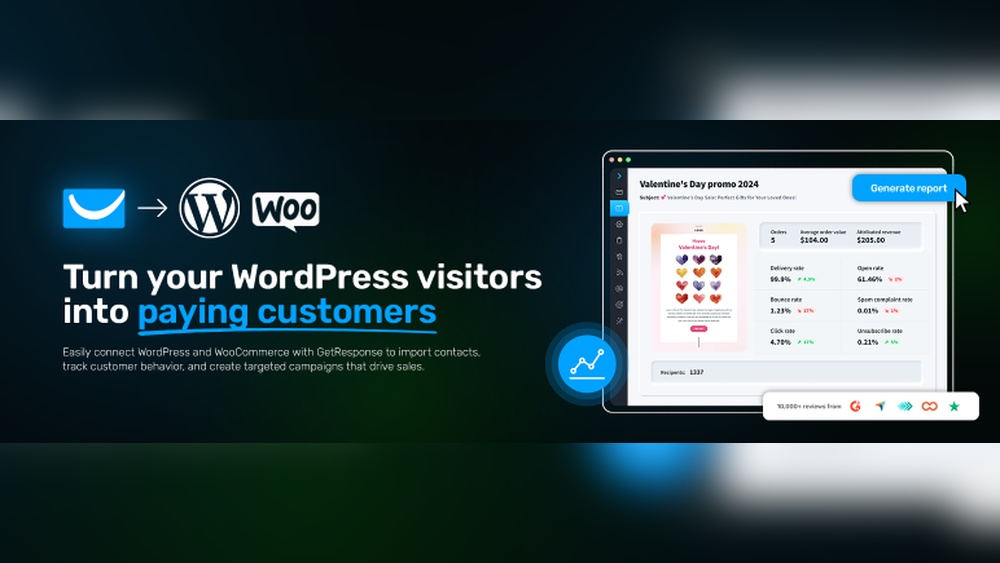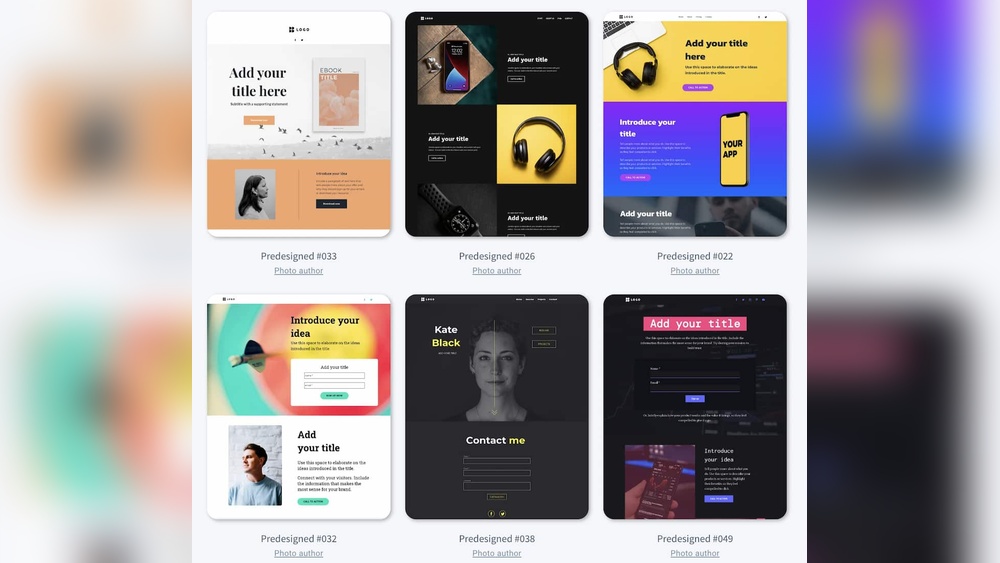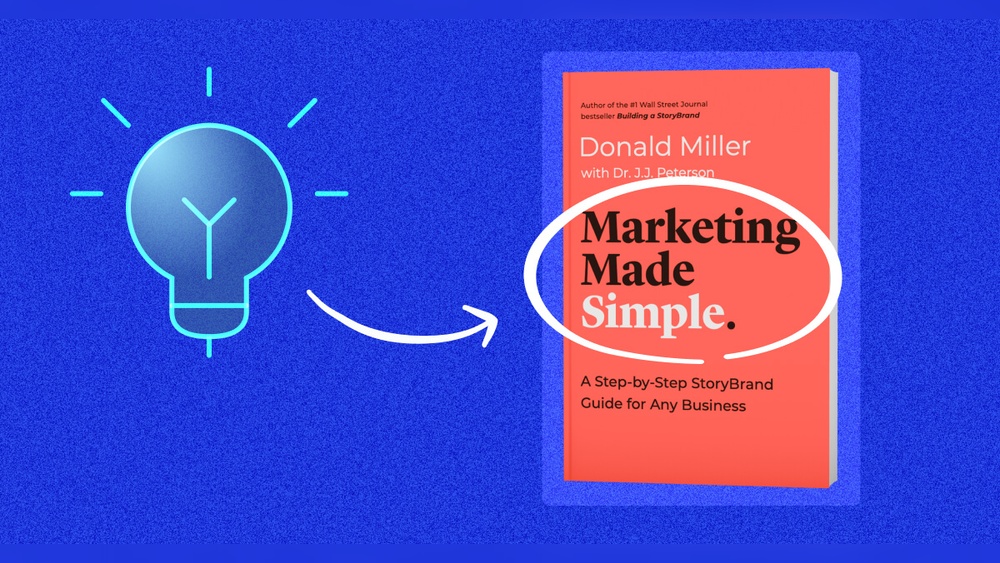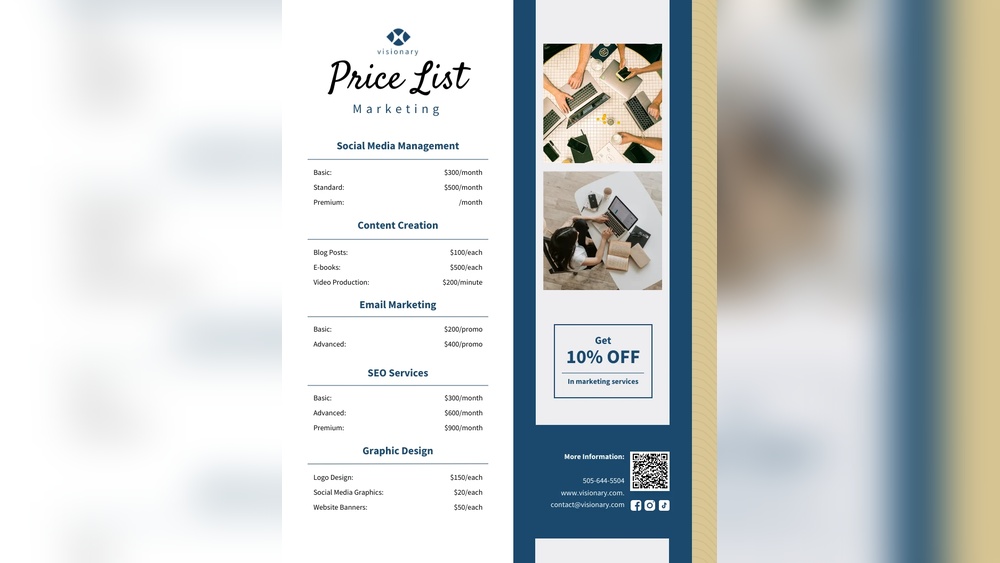Are you looking to save time and boost your email marketing efficiency? Knowing how to import and export your GetResponse campaigns can make a huge difference.
Whether you want to back up your valuable campaigns, transfer them between accounts, or share templates with your team, mastering this process is essential. In this guide, you’ll discover simple, step-by-step methods to import and export your GetResponse campaigns without any hassle.
Stick with me, and by the end, you’ll have the confidence to manage your campaigns like a pro—saving you effort and helping your marketing perform at its best. Let’s get started!
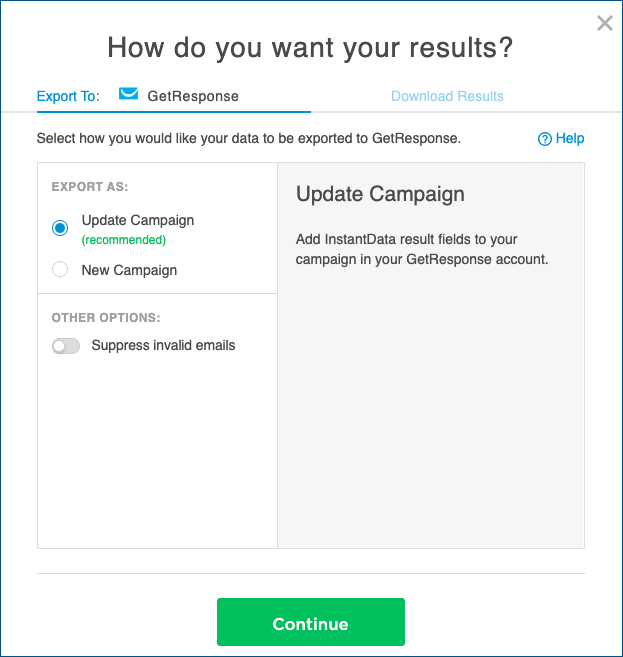
Credit: atdata.com
Exporting Campaigns From Getresponse
Exporting campaigns from GetResponse helps you save your email marketing efforts. You can keep a backup or move campaigns to another platform. The process is simple and quick. Follow these steps to export your campaigns successfully.
Choosing Export Formats
GetResponse offers multiple export formats for campaigns. You can select CSV, XLSX, or XML files. CSV works well for most users and apps. XLSX is good for Excel users. XML is suitable for system integrations. Choose the format that best fits your needs.
Navigating To Export Options
Log in to your GetResponse account first. Go to the “Campaigns” section in the dashboard. Find the campaign you want to export. Click on the options menu next to the campaign name. Select “Export” from the dropdown list. This opens the export settings window.
Downloading Exported Files
After choosing your export format, name your file. Click the “Export new file” button to start. Wait for the system to generate your file. The file appears in the export list once ready. Click the “Download” button to save it to your device.
Importing Campaigns Into Getresponse
Importing campaigns into GetResponse allows you to transfer your email marketing efforts smoothly. This process helps keep your contact lists and campaigns organized in one place. It saves time and ensures consistency across your marketing activities.
Understanding how to import campaigns correctly is essential. It prevents errors and keeps your data clean. The following steps explain how to prepare your files, choose import methods, and upload your data effectively.
Preparing Files For Import
Start by organizing your campaign data in a supported file format. GetResponse accepts CSV, XLSX, and XML files. Make sure your file contains clear columns for each data type, like email addresses, names, and custom fields.
Check for any duplicate entries or errors. Clean files reduce import mistakes and improve campaign performance. Save your file with a simple name and keep it ready for upload.
Selecting Import Methods
GetResponse offers multiple ways to import your campaigns. You can upload files directly from your computer. Another option is to paste data manually into the import window. There are also integrations with external services to import contacts.
Choose the method that fits your needs best. For large lists, uploading a file is usually faster. For small updates, pasting data might be easier and quicker.
Uploading Files And Mapping Fields
Once you select your import method, upload your prepared file to GetResponse. The system will prompt you to map the file columns to GetResponse fields. This step links your data correctly to the platform.
Match email addresses, names, and other details carefully. Incorrect mapping can cause data loss or errors. After mapping, start the import process and wait for confirmation. Your campaign data will then be ready to use.
Managing Contact Lists
Managing contact lists in GetResponse is key to running effective email campaigns. Organized lists help target the right audience and improve engagement. This section guides you through creating, importing, and exporting your contact lists easily.
Creating And Naming Lists
Start by logging into your GetResponse account. Navigate to the “Contacts” section. Click on “Create list” to add a new list. Choose a clear and simple name for your list. Use names that describe the audience or campaign purpose. This makes it easier to find and manage lists later.
Importing Subscribers
To add contacts, go to the “Contacts” tab. Click “Import contacts” and select your import method. You can upload a file, paste contacts, or connect an external service. Supported file types include CSV, XLSX, and TXT. Map the columns to match GetResponse fields. Confirm the import to add your subscribers.
Exporting Contact Data
Exporting contacts allows you to back up or move data. Head to the “Contacts” area and choose the list to export. Click on “Export” and pick a file format: CSV, XLSX, or XML. Name your export file for easy identification. Download the file once the export completes. Use this file to import contacts elsewhere or keep a copy.
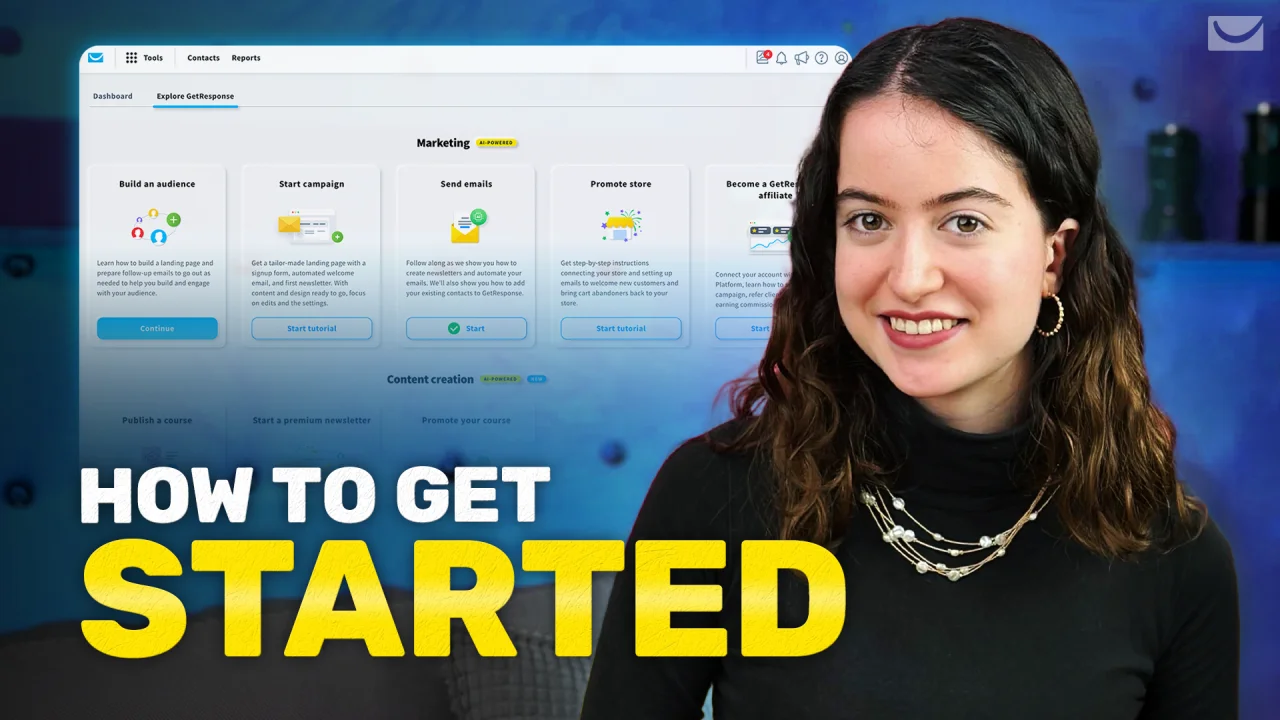
Credit: www.getresponse.com
Working With Email Templates
Email templates form the backbone of every successful GetResponse campaign. They help maintain brand consistency and save time. Working with templates means you can design once and reuse many times. This section guides you on how to export and import these templates efficiently.
Exporting Templates To Getresponse
Exporting templates allows you to back up your designs or share them. Start by opening your GetResponse dashboard. Go to the Email Marketing section and select Templates.
Choose the template you want to export. Click on the options menu, often shown as three dots. Select Export Template. The template will download as an HTML file.
Save this file safely. You can upload it later or share it with your team. This method keeps your design intact and ready for reuse.
Importing Templates From Other Platforms
Importing templates lets you use designs from other email platforms in GetResponse. First, prepare the template file, usually in HTML format.
Log into GetResponse and head to the Email Marketing section. Click on Templates, then choose Import Template. Upload the HTML file from your computer.
Once uploaded, you can edit the template inside GetResponse. This feature helps maintain design consistency across different platforms.
Automation And Integrations
Automation and integrations simplify managing GetResponse campaigns. They help save time and reduce errors. Automating imports and exports keeps your data fresh and consistent across platforms. Integrations connect GetResponse with other tools you use daily. This section explains how to set up regular imports, use APIs, and sync with Salesforce for better workflow.
Setting Up Regular Imports
Regular imports update your contact lists automatically. Set the schedule to import files from your computer or cloud storage. Use CSV, XLSX, or XML formats for smooth import. This keeps your email lists current without manual work. Automating imports saves time and prevents missing new contacts.
To start, go to GetResponse’s “Contacts” section. Choose “Import” and select your preferred method. Pick the file source and set how often to import. Confirm settings and let automation do the rest. Regular imports help keep campaigns effective and targeted.
Using Api And Third-party Integrations
GetResponse offers API access for custom data exchange. Developers can build tools to import or export campaign data automatically. APIs allow syncing contacts, reports, and more between systems. Third-party apps connect seamlessly with GetResponse via its API.
Popular tools like Zapier and Integromat help automate data transfer. They trigger actions such as adding contacts or exporting reports. This reduces manual steps and errors. APIs and integrations expand GetResponse’s capabilities for your business needs.
Syncing With Salesforce
Salesforce syncs easily with GetResponse to manage customer data. Connect the two platforms to share contacts and campaign details. Sync works both ways to keep records updated in real-time. This improves targeting and lead tracking in marketing campaigns.
Start by installing the GetResponse app from the Salesforce AppExchange. Authorize the connection and map your fields. Set rules for data sync frequency and direction. Salesforce integration helps streamline sales and marketing efforts efficiently.

Credit: blog.beehiiv.com
Troubleshooting Common Issues
Troubleshooting common issues helps keep your GetResponse campaigns running smoothly. Problems during import or export can slow down your workflow. Identifying errors quickly saves time and effort. Below are common issues and easy fixes to guide you through.
File Format Errors
GetResponse supports CSV, XLSX, and XML file formats. Using unsupported formats causes import failures. Always check your file extension before uploading. Your file must follow the correct structure. Column headers should match GetResponse’s template. Remove any extra spaces or special characters. Large files may need to be split into smaller parts.
Import Mapping Problems
Mapping links your file’s columns to GetResponse fields. Incorrect mapping leads to missing or wrong data. Review each field carefully during import. Make sure email addresses match the “Email” field. Custom fields in your file must be created in GetResponse first. Double-check date and phone number formats. Save your mapping settings for future imports to avoid errors.
Failed Exports And Downloads
Export failures can occur due to network or server issues. Slow internet connections may interrupt the download. Try exporting during off-peak hours for better speed. Clear your browser cache and cookies if downloads fail repeatedly. Check your account permissions to ensure export rights. If problems persist, contact GetResponse support for help.
Frequently Asked Questions
How Do I Export A List From Getresponse?
To export a list from GetResponse, go to Contacts, select your list, click Export, choose a file format, and download the file.
How Do I Upload Leads On Getresponse?
Log into GetResponse and go to Contacts. Click “Import statistics,” then “Add contacts. ” Choose to upload a file, select your file, and confirm the import.
How Do I Add An Email List To Getresponse?
Log into your GetResponse account and go to Contacts. Click Add Contacts, then choose to upload a file or paste contacts. Select your email list file in CSV or supported format, map fields, and confirm import to add your email list to GetResponse.
How Do I Export A Getresponse Campaign?
To export a GetResponse campaign, go to the Contacts tab, select your campaign, and click the Export option. Choose your preferred file format like CSV or XLSX, then download the generated file to your computer for backup or transfer.
Conclusion
Importing and exporting campaigns in GetResponse is simple and efficient. Follow the steps carefully to avoid errors. Export your data to keep backups or move campaigns easily. Import files in supported formats like CSV for quick uploads. Regularly managing your contacts helps maintain campaign success.
Practice these tasks to gain confidence. Use GetResponse tools to save time and stay organized. This process supports your email marketing efforts well. Keep your campaigns updated and data secure with these tips.