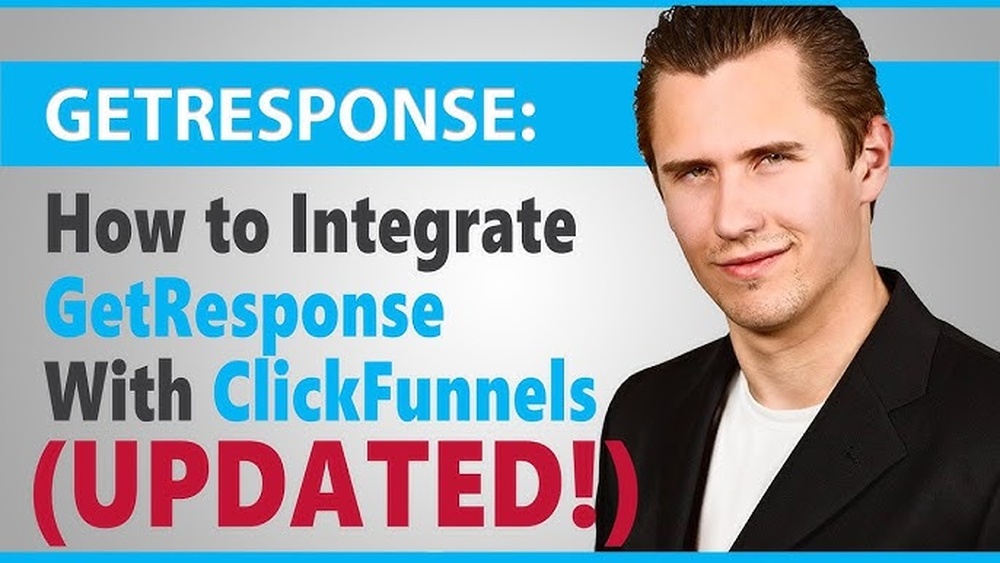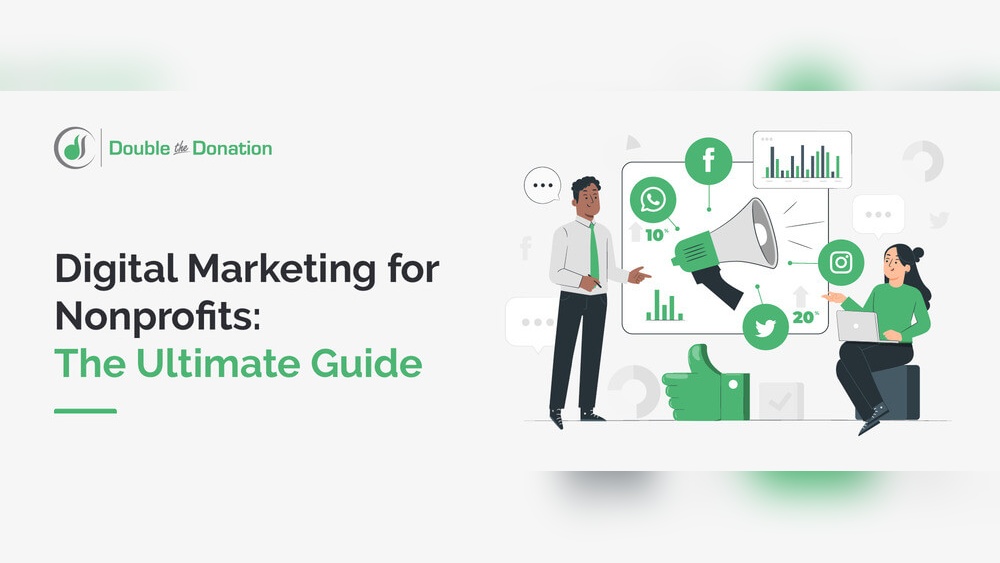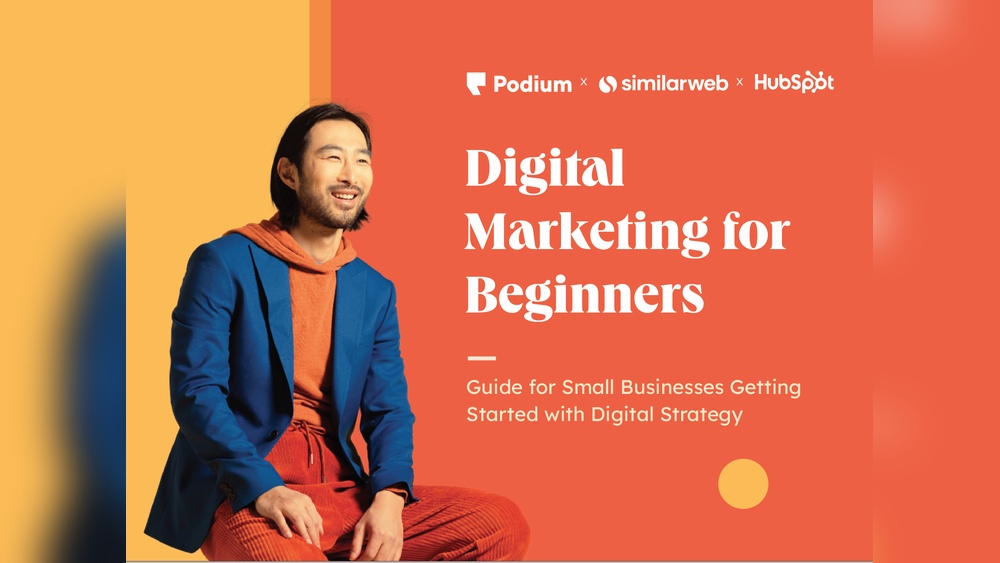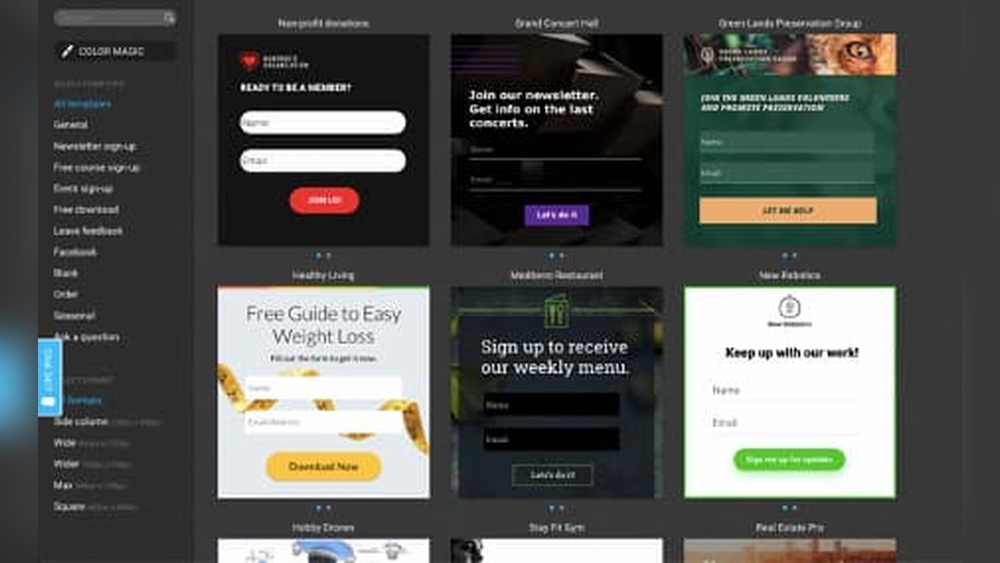If you’re using ClickFunnels to build sales funnels and GetResponse to manage your email marketing, you know how powerful each tool can be on its own. But what if you could combine their strengths seamlessly?
Integrating ClickFunnels with GetResponse lets you automate your email campaigns based on your funnel activity, save time, and boost your conversions effortlessly. In this guide, you’ll learn exactly how to connect these two platforms step-by-step, so you can start capturing leads and nurturing them automatically without any technical headaches.
Ready to unlock the full potential of your marketing? Let’s dive in.

Credit: www.youtube.com
Benefits Of Linking Clickfunnels And Getresponse
Linking Clickfunnels and GetResponse combines powerful tools for sales and email marketing. This integration helps businesses manage leads and communications smoothly. It saves time by automating tasks and connects your sales funnel with your email campaigns. The benefits touch on lead capture, marketing automation, and sales efficiency, making your efforts more effective.
Improving Lead Capture
Clickfunnels creates attractive landing pages to collect visitor information. GetResponse stores these leads and organizes them for follow-up. Connecting both tools means leads enter your email list automatically. This reduces the chance of losing potential customers. It also ensures your data stays accurate and updated. Lead capture becomes faster and more reliable.
Automating Email Marketing
GetResponse sends emails based on lead actions in Clickfunnels funnels. You can set welcome emails, reminders, or special offers without manual work. Automation saves time and keeps your audience engaged. It also allows personalized messages that match user behavior. This leads to better communication and higher open rates.
Increasing Sales Efficiency
Integrating Clickfunnels with GetResponse streamlines the sales process. Your sales team gets immediate access to new leads and their activity. Follow-ups happen at the right time with relevant messages. This coordination reduces delays and missed opportunities. Overall, sales efforts become more focused and productive.
Preparing Your Accounts
Preparing your accounts is the first step to connect Clickfunnels with GetResponse. This ensures smooth data flow between the two platforms. Proper setup saves time and avoids errors during integration.
Follow the steps carefully to prepare both accounts before starting the integration process. Each platform needs specific settings to work together effectively.
Setting Up Clickfunnels Account
Log into your Clickfunnels account using your credentials. Check that your subscription plan supports integrations. Navigate to the Account Settings section. Review your account details and update any outdated information. Ensure your funnel is ready for email marketing connections. This setup allows Clickfunnels to send data to GetResponse.
Configuring Getresponse Account
Sign in to your GetResponse account. Confirm your email list is active and ready to receive contacts. Create a new list if needed for Clickfunnels data. Adjust settings for autoresponders or campaigns as required. Verify that your account permissions allow third-party integrations. Proper configuration helps GetResponse manage contacts from Clickfunnels smoothly.
Generating Getresponse Api Key
Access the GetResponse dashboard and locate the API section. Click to generate a new API key. Copy the key carefully; you will need it to link Clickfunnels. Keep the key secure and avoid sharing it publicly. The API key acts as a bridge for communication between the two platforms. This step is crucial for enabling data exchange.
Connecting Clickfunnels To Getresponse
Connecting Clickfunnels to GetResponse allows you to automate your email marketing and sales funnel processes. This integration helps capture leads from Clickfunnels and send them directly to your GetResponse email lists. The process is simple and does not require advanced technical skills.
Follow the steps below to link both platforms effectively and start managing your contacts with ease.
Accessing Clickfunnels Integration Settings
First, log into your Clickfunnels account. Navigate to your profile by clicking on your account icon. Choose “Account Settings” from the dropdown menu. Inside the settings, find and click on the “Integrations” tab. This area contains all options to connect external tools like GetResponse.
Entering Api Key In Clickfunnels
Next, open your GetResponse account in a new tab. Go to the “Integrations & API” section under your profile. Locate the API key and copy it to your clipboard. Return to Clickfunnels and click “Add New Integration.” Select GetResponse from the list of services. Paste the copied API key into the required field and save your changes.
Verifying Connection
After saving, Clickfunnels will attempt to connect with GetResponse. You will see a confirmation message if the connection is successful. Test the integration by creating a sample funnel and submitting a test email. Check if the email appears in your GetResponse list. This confirms your integration is working properly.

Credit: support.clickfunnels.com
Using Zapier For Integration
Using Zapier for integration simplifies the process of connecting ClickFunnels and GetResponse. Zapier acts as a bridge, allowing data to flow smoothly between these two platforms. This method requires no coding skills and saves time by automating tasks.
With Zapier, you can automatically add new ClickFunnels contacts to your GetResponse email lists. This helps keep your marketing efforts organized and efficient. Follow the steps below to set up the integration quickly and easily.
Creating A Zapier Account
Start by visiting the Zapier website and signing up for an account. Use a valid email address and create a strong password. After registering, verify your email to activate the account. The free plan offers enough features for basic integrations.
Once logged in, familiarize yourself with the dashboard. Zapier calls integrations “Zaps.” Each Zap connects two apps and automates a task. This setup makes it easy to manage your workflows.
Setting Up Clickfunnels To Getresponse Zap
Click on “Make a Zap” in your Zapier dashboard. First, select ClickFunnels as the trigger app. Choose the event that will start the automation, like a new funnel submission.
Next, connect your ClickFunnels account by entering your login details. Test the connection to confirm it works. Then, select GetResponse as the action app. Choose an action, such as adding a new subscriber.
Connect your GetResponse account using the API key found in your GetResponse settings. Map the data fields from ClickFunnels to GetResponse, like email and name. This ensures the correct information transfers smoothly.
Testing The Automation
Run a test to check if the Zap works correctly. Zapier will simulate a new ClickFunnels entry and send it to GetResponse. Look for the new contact in your GetResponse list.
If the data appears as expected, turn on the Zap. Your integration is now live and will run automatically. Monitor the Zap occasionally to ensure it stays active and error-free.
Managing Email Lists And Funnels
Managing email lists and funnels effectively is key to boosting your marketing results. Integrating ClickFunnels with GetResponse simplifies this task. It helps keep your contacts organized and your campaigns targeted. This integration streamlines how you handle subscribers and sales funnels.
By syncing data between both platforms, you save time and reduce errors. You can also create tailored email sequences that match each funnel stage. This approach improves engagement and sales. The following sections explain how to manage email lists and funnels well.
Syncing Contacts Automatically
Automatic syncing moves new contacts from ClickFunnels to GetResponse. This process avoids manual data entry. It keeps your email list up-to-date in real time. Every new lead collected in ClickFunnels appears in your GetResponse account instantly. This way, you never miss a subscriber.
To enable syncing, use the API key from GetResponse. Connect it in your ClickFunnels account settings. Then choose which funnel contacts to sync. This setup ensures smooth data flow without extra work.
Segmenting Subscribers
Segmenting divides your email list into smaller groups. Each group shares similar interests or behaviors. Use GetResponse to create segments based on funnel actions or tags from ClickFunnels. For example, separate buyers from free trial users.
This segmentation helps send more relevant emails. Targeted messages increase open rates and clicks. It also reduces unsubscribes by offering content that fits each subscriber.
Customizing Follow-up Campaigns
Customized follow-up campaigns nurture leads based on their funnel activity. Use GetResponse’s automation tools to build email sequences triggered by ClickFunnels events. For instance, send a welcome series after signup or a special offer after a purchase.
Personalized campaigns keep subscribers engaged and guide them toward conversion. Adjust emails by segment to match customer needs. This targeted approach improves overall campaign performance and sales.

Credit: ivanmana.com
Troubleshooting Common Issues
Integrating ClickFunnels with GetResponse can streamline your marketing efforts. Sometimes, issues may arise during setup or use. This section covers common problems and how to fix them quickly. Clear solutions keep your workflow smooth and efficient.
Api Connection Errors
API connection errors happen when ClickFunnels cannot link to GetResponse. Check your API key for typos or expiration. Make sure you copied the full key from GetResponse’s API settings. Also, verify your internet connection is stable. If the error continues, regenerate the API key and try again. This often solves the issue fast.
Data Sync Delays
Data sync delays occur when contacts or actions do not update instantly. Delays may be due to server load or settings in either platform. Wait a few minutes and refresh your dashboards. Confirm that you set the sync frequency correctly in both apps. Avoid syncing large data batches all at once. Smaller batches reduce lag and errors.
Support Resources
Both ClickFunnels and GetResponse offer helpful support resources. Use their official help centers for guides and FAQs. Community forums provide tips from other users facing similar problems. Contact customer support if issues persist beyond basic fixes. Keep your account details handy to speed up the help process.
Tips To Maximize Sales Impact
Maximizing sales impact requires more than just linking Clickfunnels to GetResponse. It demands smart strategies that boost conversion and engagement. Focus on clear design, targeted emails, and tracking results closely. These tips help turn visitors into customers effectively.
Optimizing Funnel Pages
Keep funnel pages simple and focused. Use strong headlines that grab attention fast. Add clear calls to action that guide visitors step-by-step. Test different layouts and colors to find what works best. Fast loading pages improve user experience and reduce drop-offs. Mobile-friendly design ensures access from any device.
Crafting Effective Email Sequences
Create emails that speak directly to your audience’s needs. Use short sentences and friendly tone. Start with a welcome message, then send helpful tips and offers. Space emails evenly to avoid overwhelming subscribers. Include links back to your funnel pages for easy access. Personalize emails with names to increase open rates.
Analyzing Performance Metrics
Track key data like open rates, click rates, and conversions. Use GetResponse reports to see which emails perform best. Monitor funnel page stats to spot where visitors drop off. Make changes based on data, not guesses. Regular review helps improve sales over time. Set clear goals and measure progress against them.
Frequently Asked Questions
How To Integrate Getresponse With Clickfunnels?
Generate your GetResponse API key in your account settings. Then, log into ClickFunnels, navigate to Account Settings, and enter the API key under integrations. This connects both platforms for seamless email marketing and funnel management.
What Are The Disadvantages Of Clickfunnels?
ClickFunnels can be expensive for small businesses. It has limited customization and slower loading times. Learning the platform may take time. Customer support sometimes lacks responsiveness. Integration options might require third-party tools.
Does Clickfunnels Have An Autoresponder?
ClickFunnels includes a basic autoresponder called Follow-Up Funnels. For advanced email automation, users often integrate third-party services like GetResponse.
Is Getresponse Good For Email Marketing?
GetResponse offers powerful email marketing tools with automation, templates, and analytics. It suits businesses seeking easy-to-use, effective campaigns.
Conclusion
Integrating ClickFunnels with GetResponse helps streamline your marketing efforts. The process is simple and boosts email automation. Connecting these tools saves time and keeps your contacts organized. Follow the steps carefully for smooth integration. Test your setup to ensure everything works well.
This connection supports better lead management and campaign tracking. Use this integration to improve your online business workflow. Keep your tools linked for consistent communication with your audience.