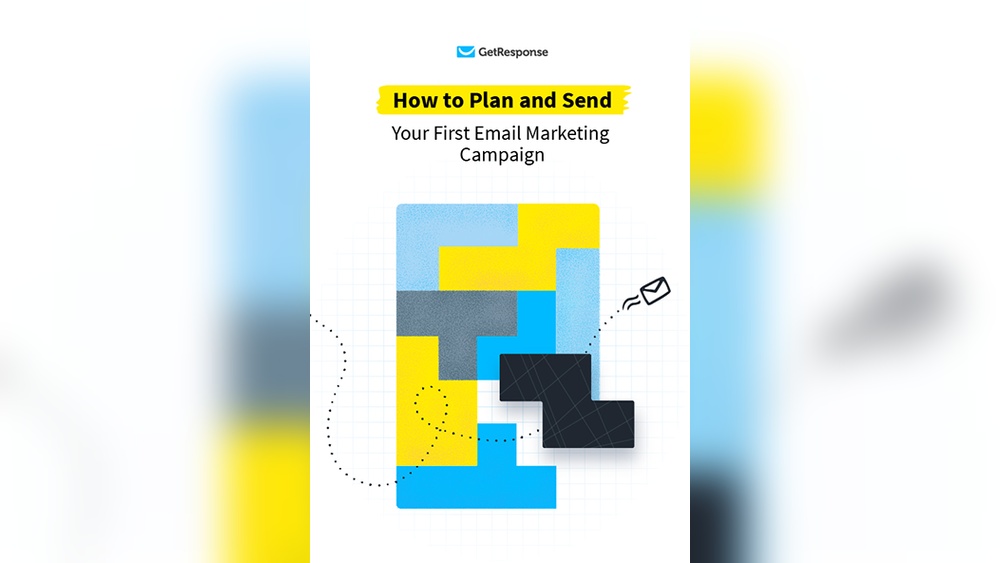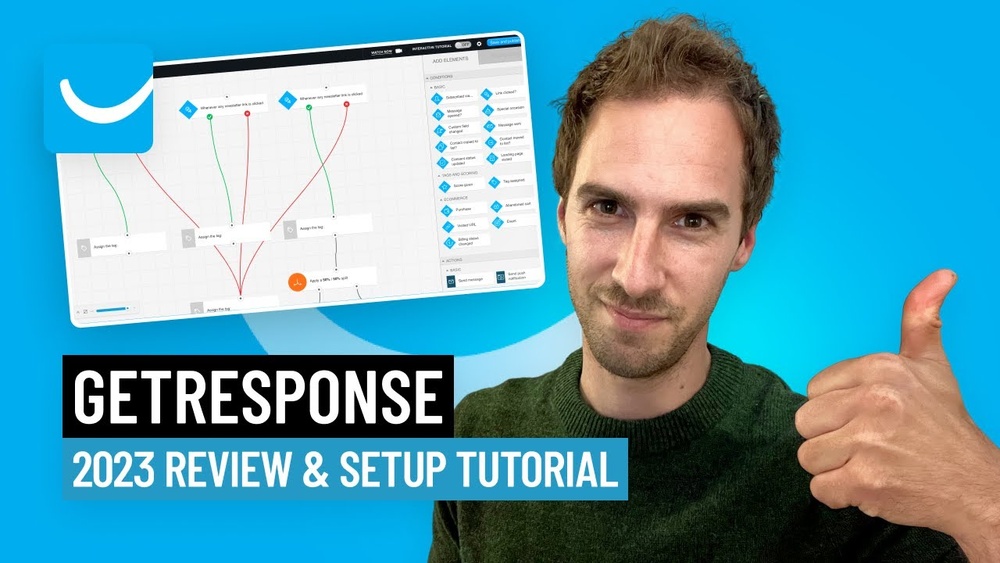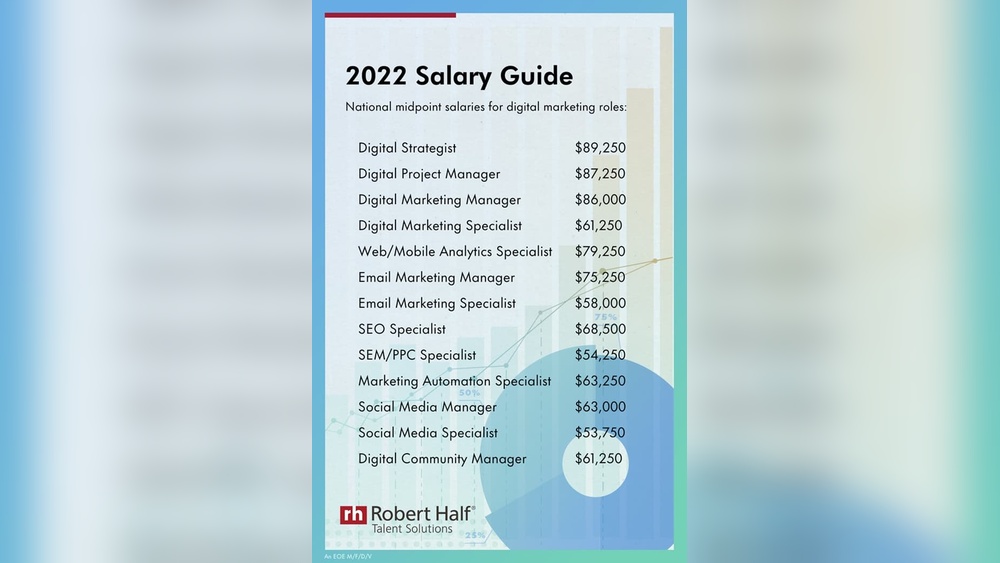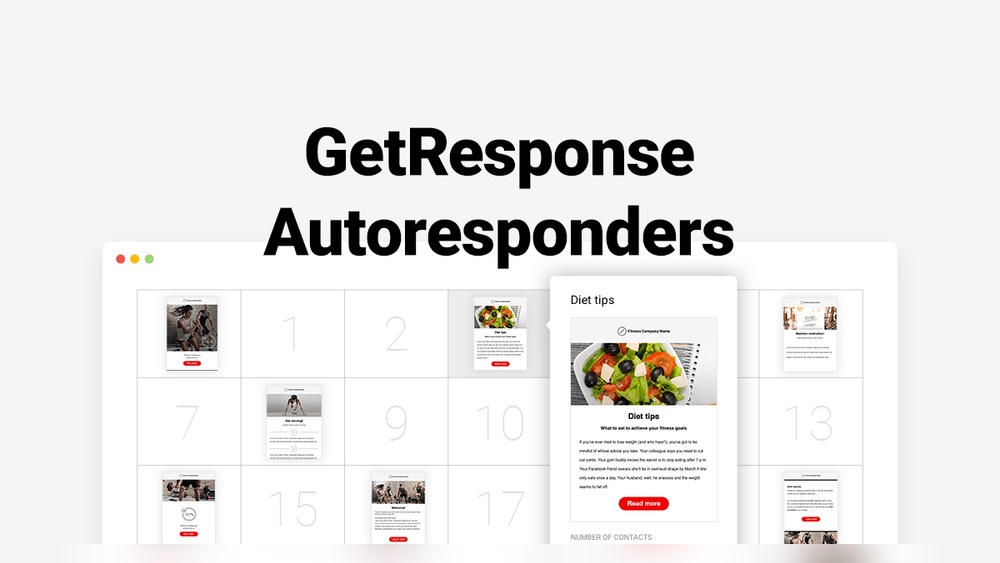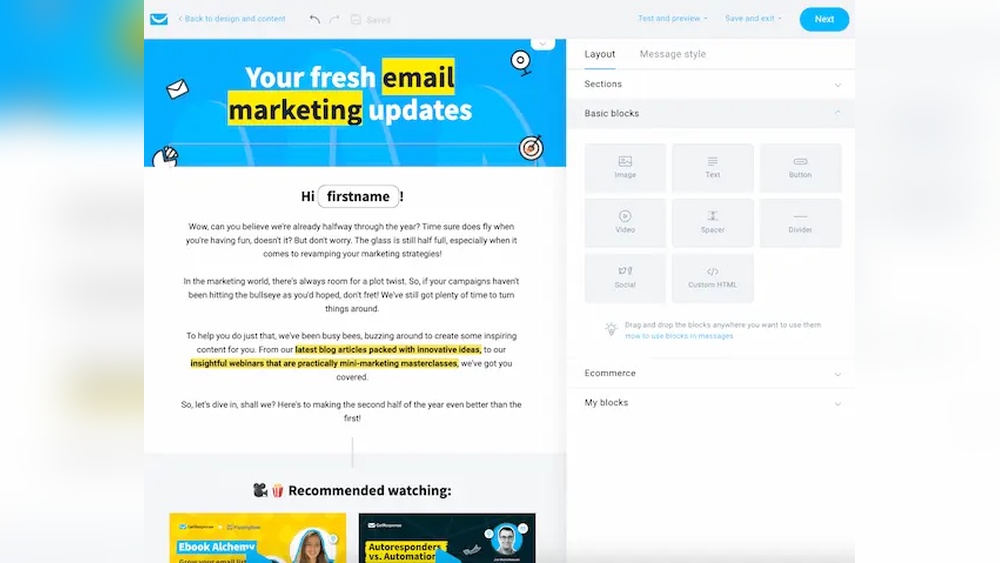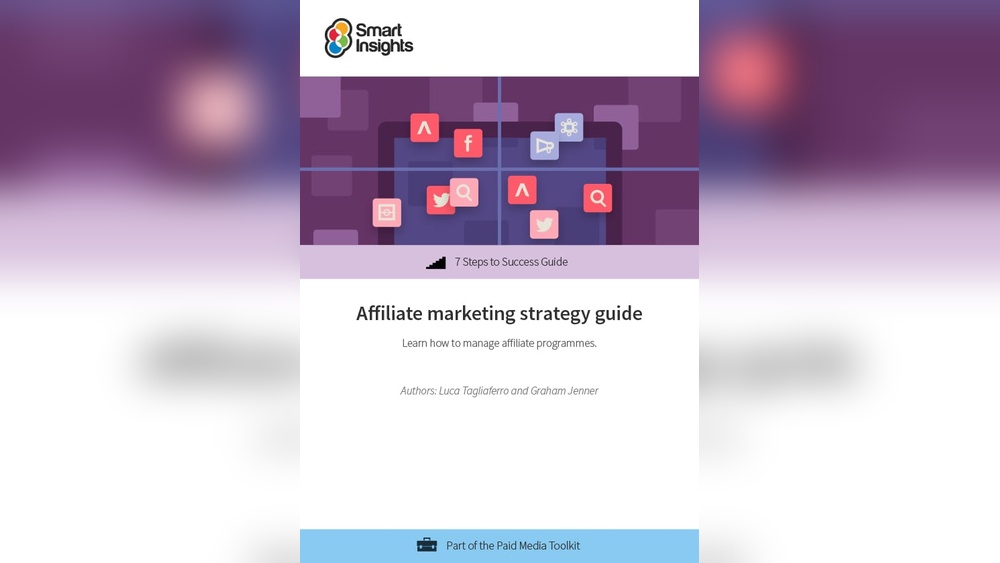If you’ve crafted the perfect email campaign in GetResponse, you’re probably eager to share it and see the results roll in. But how do you easily share your campaign with colleagues, clients, or collaborators without losing your valuable time?
Whether you want to get feedback, collaborate on improvements, or expand your reach, knowing how to share your GetResponse email campaign can make all the difference. In this guide, you’ll discover simple, step-by-step methods to share your campaign effortlessly—so you can focus on what matters most: growing your audience and boosting your business.
Keep reading to unlock the secrets to sharing like a pro!
Getresponse Campaign Basics
GetResponse Campaign Basics help you start email marketing with ease. This platform guides you through setting up, creating, and choosing the right campaign type. Each step is simple and clear, even for beginners. Follow these basics to share your email campaigns effectively.
Setting Up Your Account
Begin by signing up for a GetResponse account. Enter your email and create a password. Verify your email to activate the account. Next, fill in basic details about your business. This setup helps tailor your experience. It also ensures your emails reach the right people.
Creating Your First Campaign
Click on the “Create Campaign” button. Name your campaign clearly for easy tracking. Select your email list to target the right audience. Use the drag-and-drop editor to design your email. Add images, text, and links to make it engaging. Preview your email on different devices. Test the campaign before sending to avoid mistakes.
Choosing Campaign Types
GetResponse offers various campaign types. Choose newsletters to send regular updates. Use autoresponders for automatic replies after a trigger. Select RSS campaigns to share blog posts automatically. Webinars and surveys are also available for engagement. Pick the type that fits your marketing goal best.

Credit: www.getresponse.com
Preparing Your Email Content
Preparing your email content is a key step before sharing a GetResponse email campaign. Clear and attractive content grabs attention and encourages readers to act. The right preparation helps your message stand out in crowded inboxes. Keep your emails simple and focused to improve engagement rates.
Designing Engaging Emails
Use clean layouts that guide readers through your message. Break text into short paragraphs and bullet points. Choose readable fonts and colors that match your brand. Add images to support your message but avoid clutter. Make your call-to-action buttons visible and easy to click.
Adding Personalization
Personalization makes your emails feel relevant to each reader. Include the recipient’s name in the greeting or subject line. Use data like location or purchase history to tailor content. Personalized emails improve open rates and clicks. Keep the tone friendly and direct for better connection.
Using Templates Effectively
Templates save time and ensure consistency across emails. Pick templates that fit your campaign goal and style. Customize colors, fonts, and images to match your brand. Test templates on different devices to check responsiveness. Using templates reduces errors and speeds up the creation process.
Managing Your Contacts
Managing your contacts is a key step in sharing a GetResponse email campaign. It helps ensure your messages reach the right people. Proper contact management improves engagement and reduces errors. Organizing contacts clearly makes your campaigns more effective and easier to handle.
Building And Importing Lists
Start by creating your contact lists in GetResponse. You can build lists from scratch or import existing contacts. Import files in CSV or Excel format to save time. Always check your list for duplicates and errors. Clean lists improve your email delivery and open rates.
Segmenting Your Audience
Segment your contacts based on their interests and behaviors. Use tags, custom fields, or past interactions to group them. Sending targeted emails increases relevance and response rates. Segmentation helps you tailor messages for different groups easily.
Ensuring Contact Compliance
Follow legal rules for email marketing to protect your contacts and business. Obtain clear consent before adding people to your lists. Include an easy way to unsubscribe in every email. Regularly update your lists to remove inactive or unsubscribed contacts. Compliance keeps your sender reputation safe and avoids penalties.
Sharing Email Campaigns
Sharing email campaigns in GetResponse allows you to collaborate easily. It helps teams work together and share successful strategies. You can share entire campaigns, autoresponders, or templates with others. This makes managing multiple accounts or clients simpler. Learn how to share your campaigns effectively to save time and effort.
Sharing Campaigns Via Link
GetResponse lets you share your email campaigns using a direct link. This link can be sent to colleagues or clients for quick access. Recipients can view the campaign content without logging into your account. It’s a fast way to get feedback or approval. To create the link, choose the campaign and select the sharing option. Copy the link and send it via email or chat.
Exporting And Importing Autoresponders
Autoresponders are sequences of automated emails. You can export these from one account and import them into another. This feature saves time when duplicating campaigns across accounts. Exporting creates a file you can download and save. Importing uploads this file into the new account. This way, autoresponders stay consistent and ready to use.
Copying Templates Between Accounts
Templates define the look and style of your emails. GetResponse allows you to copy templates between different accounts. This helps maintain brand consistency across campaigns. To copy a template, export it from your current account. Then import it into the target account. This process keeps your design intact and ready for new campaigns.
Sending Your Campaign
Sending your email campaign is a key step in sharing your message with your audience. This process ensures your email reaches the right people at the right time. Careful planning during sending can improve your campaign’s success and reader engagement.
Scheduling Emails
Scheduling allows you to pick the best time to send your emails. You can choose a specific date and hour that fits your audience’s habits. This helps your emails land in inboxes when readers are most active. GetResponse offers options to schedule emails ahead, saving time and effort.
Choosing Sending Options
GetResponse provides several sending options for your campaign. You can send immediately or schedule for later. You also decide which list or segment will receive the email. Personalizing sending options helps target the right readers. This increases the chance your email will be opened and read.
Testing Before Sending
Testing your email before sending is crucial. It lets you check how your email looks and works on different devices. You can send a test email to yourself or a small group. This step catches errors and improves the message quality. Testing ensures your campaign appears professional and clear.
Tracking Campaign Performance
Tracking campaign performance is vital to understand how your GetResponse email campaign connects with your audience. It shows what works and what needs fixing. Keeping an eye on key metrics helps you improve future campaigns and reach better results.
Monitoring Open And Click Rates
Open rates reveal how many recipients open your email. This metric shows if your subject line and sender name catch attention. Click rates track how many people click links inside your email. It indicates interest in your content or offers. Both rates give a quick view of your campaign’s initial success.
Analyzing Engagement Metrics
Beyond opens and clicks, engagement metrics provide deeper insights. Look at bounce rates to see if emails fail to deliver. Track unsubscribe rates to understand if your content meets expectations. Heat maps show where readers spend most time. These details help identify strengths and weaknesses.
Using Reports To Improve
GetResponse offers detailed reports to analyze your campaign’s data. Use these reports to compare different emails and segments. Spot trends and patterns to refine your approach. Adjust subject lines, content, or sending times based on report findings. Continuous improvement ensures your campaigns get better results over time.
Tips For Effective Sharing
Sharing your GetResponse email campaign effectively boosts teamwork and campaign success. Proper sharing helps avoid errors and saves time. It also keeps your messaging clear and consistent across your brand.
Collaborating With Team Members
Invite team members to view or edit your campaign. Assign tasks clearly to avoid confusion. Use comments to give feedback directly within the campaign. Share updates regularly to keep everyone informed. This creates a smooth workflow and better results.
Using Roles And Permissions
Set roles carefully to control access. Limit editing rights to prevent unwanted changes. Allow some members to only view the campaign. Adjust permissions based on team members’ tasks. This keeps your campaign secure and organized.
Maintaining Consistency Across Campaigns
Use templates to keep your branding uniform. Share approved images, fonts, and colors with your team. Follow the same tone and style in every email. Check each campaign before sending to catch errors. Consistency builds trust and improves recognition.

Credit: bloggingwizard.com
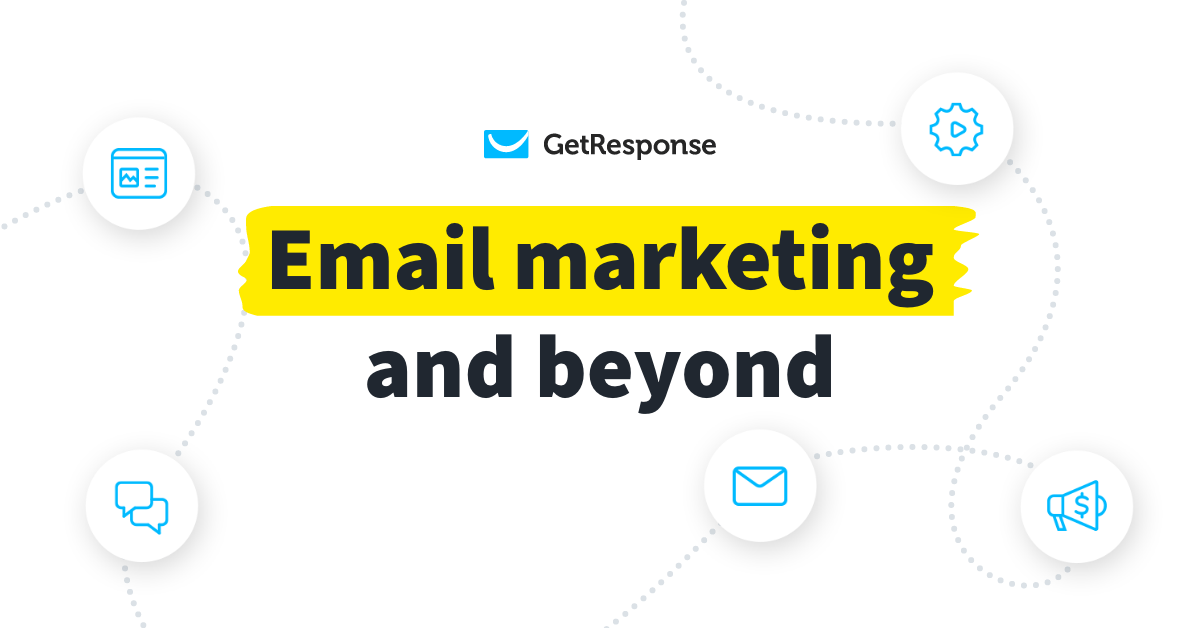
Credit: www.getresponse.com
Frequently Asked Questions
How Do I Send An Email Campaign?
Log into your email platform and select “Create Campaign. ” Choose your audience, design your email, and add a subject line. Review and test your email, then click “Send. ” Track results to optimize future campaigns.
Is Getresponse Good For Email Marketing?
GetResponse offers robust email marketing tools with easy contact management, segmentation, and automation. It suits businesses needing advanced features beyond basic newsletters.
How To Send An Email In Getresponse?
Log in to GetResponse, click “Create Newsletter,” name your email, select the list, set sender details, add subject, design, and send.
How To Send Bulk Email In Getresponse?
Log into your GetResponse account and import your contacts. Create and design a newsletter. Select your contact list, then send the bulk email.
Conclusion
Sharing your GetResponse email campaign is simple and effective. Follow the clear steps to share your campaign link or autoresponder easily. This helps you collaborate with others or reuse successful emails quickly. Always check your settings before sharing to ensure accuracy.
Sharing campaigns boosts teamwork and saves time. Keep practicing to improve your email marketing skills with GetResponse.