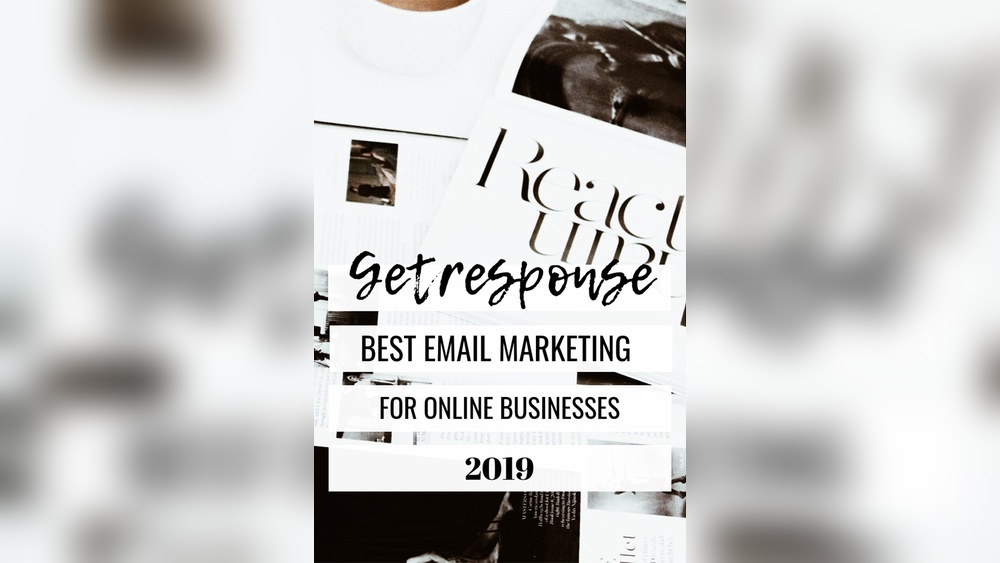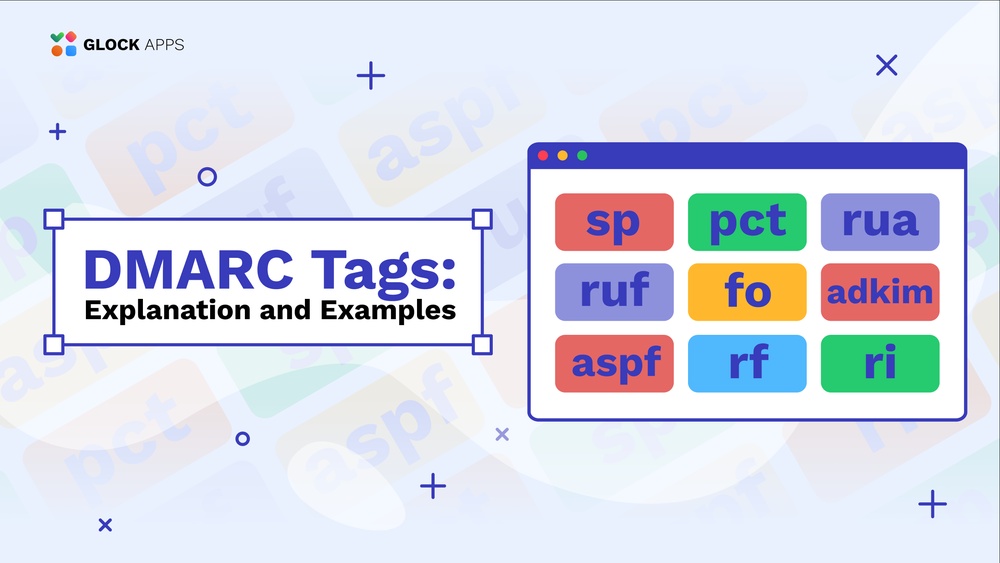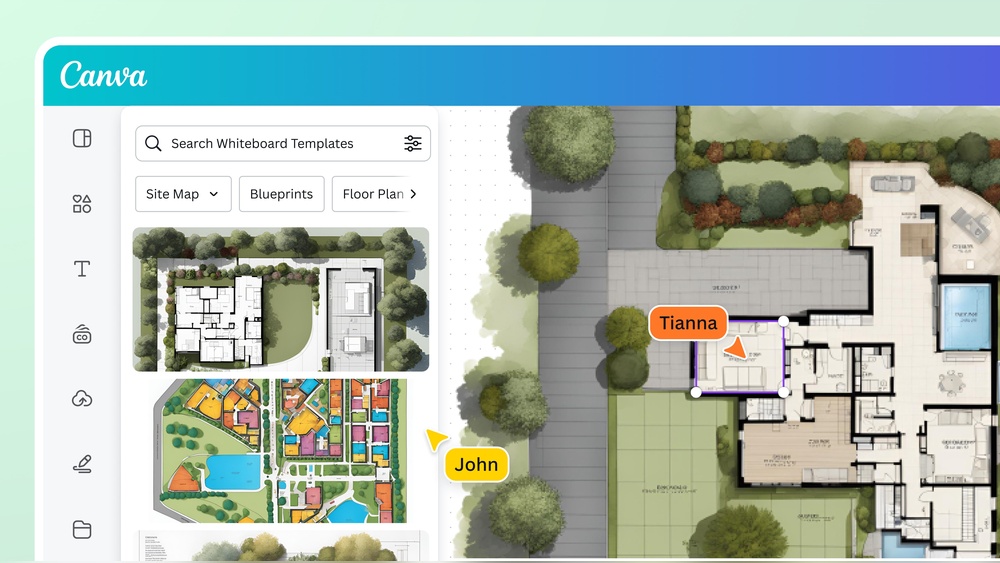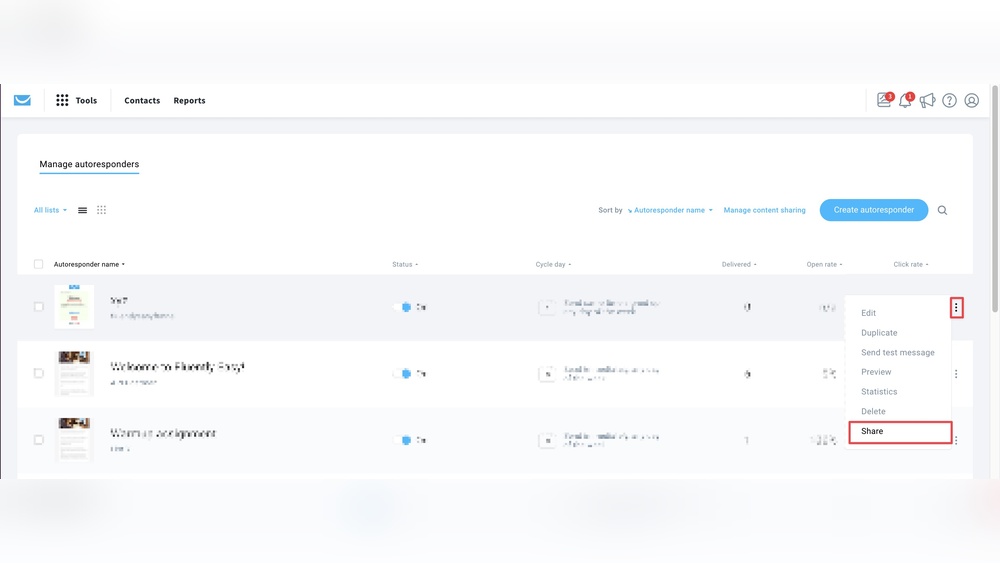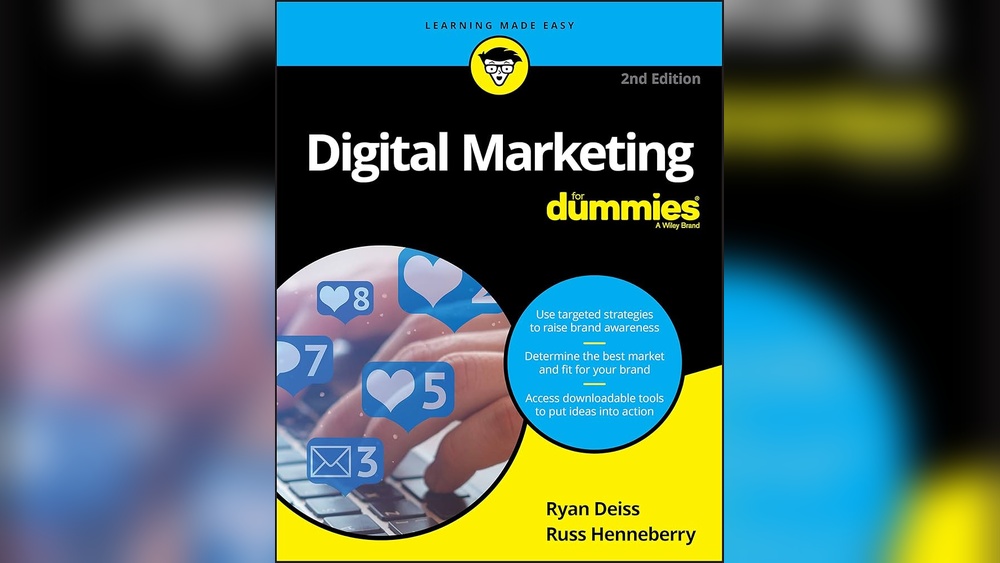Imagine landing on a webpage that instantly captures your attention with its stunning visuals. Now, think about the impact of an outdated image that doesn’t quite fit the vibe of your brand.
As someone who understands the importance of making that perfect first impression, you might be wondering how you can update the image on your Webflow landing page without a hitch. You’ve come to the right place. In this guide, you’ll discover straightforward steps to refresh your page’s imagery, enhancing your visitors’ experience and possibly boosting your conversion rates.
Whether you’re a seasoned Webflow user or just starting out, you’ll find practical tips to make your landing page as captivating and engaging as your vision demands. Dive in, and let’s transform your webpage into a visual masterpiece.
Accessing The Webflow Dashboard
Open your browser and visit the Webflow website. Find the login button on the top right. Click it. Enter your email and password. Press the login button. Wait a few seconds. You will see the Webflow Dashboard.
Look at the list of projects. Find your project. Click on the project name. This opens the project editor. You can see the design and tools here. Ready to update your image.

Credit: www.wedoflow.com
Selecting The Landing Page
Finding the Specific Page is simple in Webflow. First, go to your dashboard. Then, choose the project you wish to edit. Look at the left panel. Click on the “Pages” icon. A list of pages will appear. Scroll through the list. Find the page you want. Click on the page name. This action will open the page editor.
Opening the Page Editor allows you to make changes. The editor shows the page design. Look for the image you want to change. Hover your mouse over it. A small menu will appear. Select the image. Now, you can update it with a new one.
Locating The Image To Update
Start by opening your Webflow project. Find the Navigator Panel on the left. It shows all the elements on your page.
Look for the Image Element you want to update. Click to select it. The panel highlights the selected image.
Double-check to make sure it’s the right image. You can see details in the panel. The name and position help you confirm.
If the image is nested, check parent elements. These might contain the image. Use the panel to see the structure.
This way, finding your image becomes easy. Now, you are ready to update it.
Uploading A New Image
Choose the new image for your landing page. Click on the current image. An option to replace it will appear. Select “Upload” to add your new image. Make sure the image is high quality. It should fit the design style.
Pick an image that suits your page theme. Think about colors. They should match your brand. The image should be clear. Avoid blurry images. Check the dimensions. Ensure it fits well. Quality is key.
Saving And Publishing Changes
Previewing the Updated Page: Click the Preview button. You can see your changes before saving. Ensure everything looks correct. Check images, text, and layout. Make sure the updates fit well. Once satisfied, exit the preview mode.
Publishing to the Live Site: Find the Publish button on the top right. Click it to make changes visible online. Ensure your internet is stable. The page might take a few seconds to update. Once published, check the live site. Confirm the image displays correctly. Happy publishing!
Troubleshooting Common Issues
Easily update images on your Webflow landing page by accessing the Designer panel. Replace the old image with a new one by selecting the desired element and clicking on the image settings. Ensure your changes are saved and published to reflect updates.
Resolving Upload Errors
Sometimes, images fail to upload in Webflow. Check internet connection first. Slow connections cause problems. File size matters too. Large files might not upload. Reduce file size if needed. Try different formats like JPEG or PNG. Some formats may not work well. Reload the page. This helps fix minor glitches. Ensure proper permissions for file access. Restricted access stops uploads. Double-check everything. It solves most errors.
Ensuring Image Compatibility
Images must be compatible with Webflow. Use recommended formats like JPEG or PNG. Resolution is crucial. High-resolution images look better. Low-resolution images may appear blurry. Aspect ratio matters. Keep images proportional. Avoid extreme dimensions. It causes display issues. Check browser support. Some browsers have trouble with certain formats. Test images on different devices. They should display correctly everywhere. Follow these tips for smooth uploads.
Enhancing Image Quality
Choose images that are sharp and clear. High-resolution images make your page look professional. They show details better. Users like images that look good. They stay longer on your page. Check the image size. Large files can slow down your site.
Keep images small for faster loading. Use tools to compress images. Smaller images make pages load quickly. Faster pages make users happy. Choose the right format. JPEG and PNG are popular. JPEG is best for photos. PNG is good for logos. Webflow helps with image sizes. Use Webflow’s settings for better performance.

Credit: webflow.com

Credit: webflow.com
Frequently Asked Questions
How Do I Change The Image On Webflow?
To change an image in Webflow, select the image element. Click “Replace Image” in the settings panel. Choose your new image from the asset manager or upload one. Ensure the image fits your design and optimize for faster loading. Save changes and publish to update your website.
How Do I Change My Website Thumbnail On Webflow?
To change your website thumbnail on Webflow, go to your project settings. Under the “General” tab, find the “Social Thumbnail” section. Upload your desired image, and click “Save Changes” to update. Make sure the image size and format meet Webflow’s requirements for optimal display.
How Do I Change Website Images?
To change website images, access your site’s CMS dashboard. Locate the image section, upload new images, and save changes. Ensure images are optimized for web use to improve loading speed. Regularly update visuals to maintain freshness. Consult your CMS documentation for specific instructions tailored to your platform.
How Do I Make An Image Responsive In Webflow?
To make an image responsive in Webflow, set the image width to 100% and adjust the height to auto. Use the “Cover” or “Contain” settings for background images. Test responsiveness across various devices to ensure optimal display.
Conclusion
Updating images on a Webflow landing page is straightforward. Follow the steps. First, access the Designer mode. Then, choose the image element. Next, click the settings icon to open image options. Upload your new image. Ensure it fits well. Save changes and preview the page.
Your landing page now looks fresh. Regular updates keep your site engaging. It also enhances user experience. Practice these steps for future edits. Your site remains current and appealing. Happy designing!