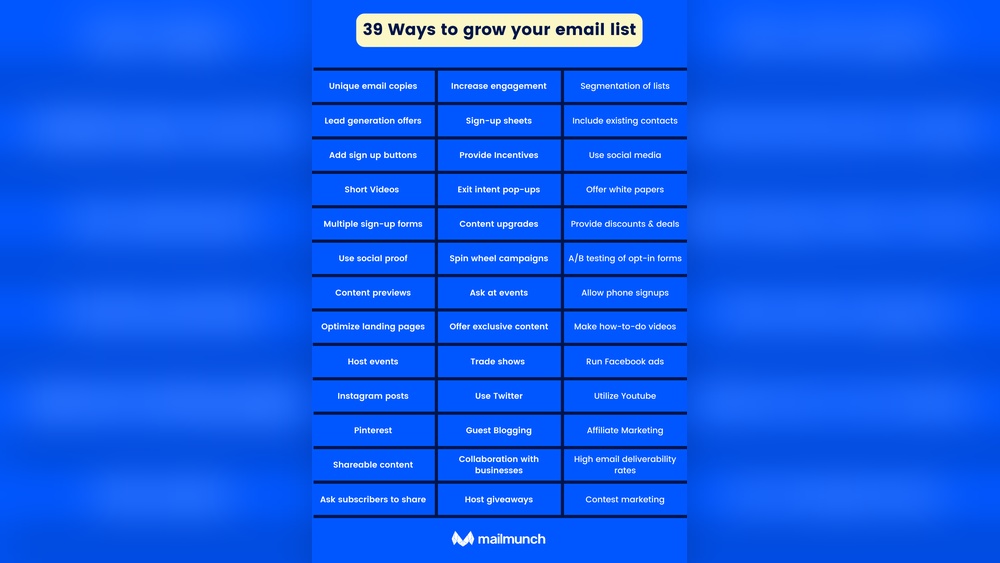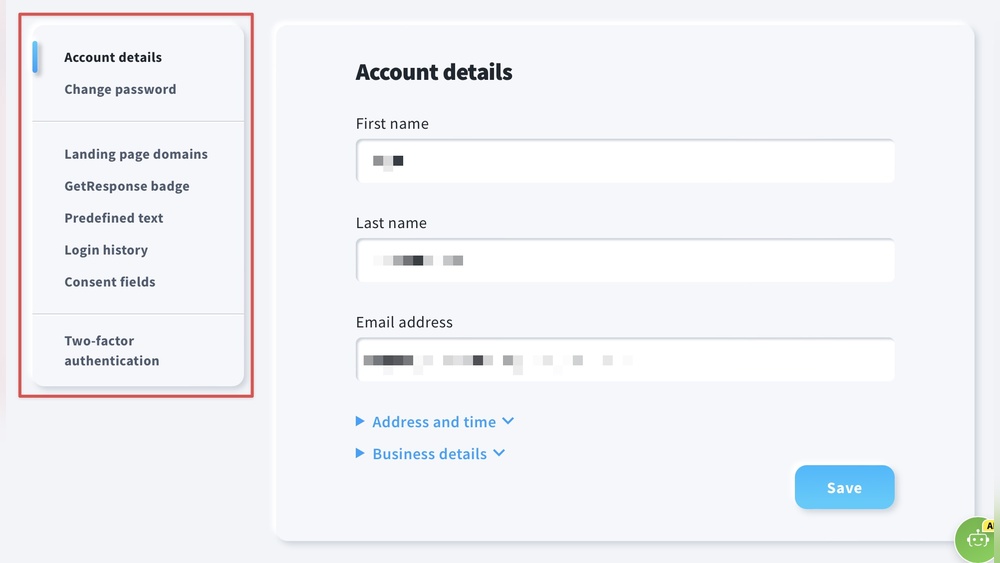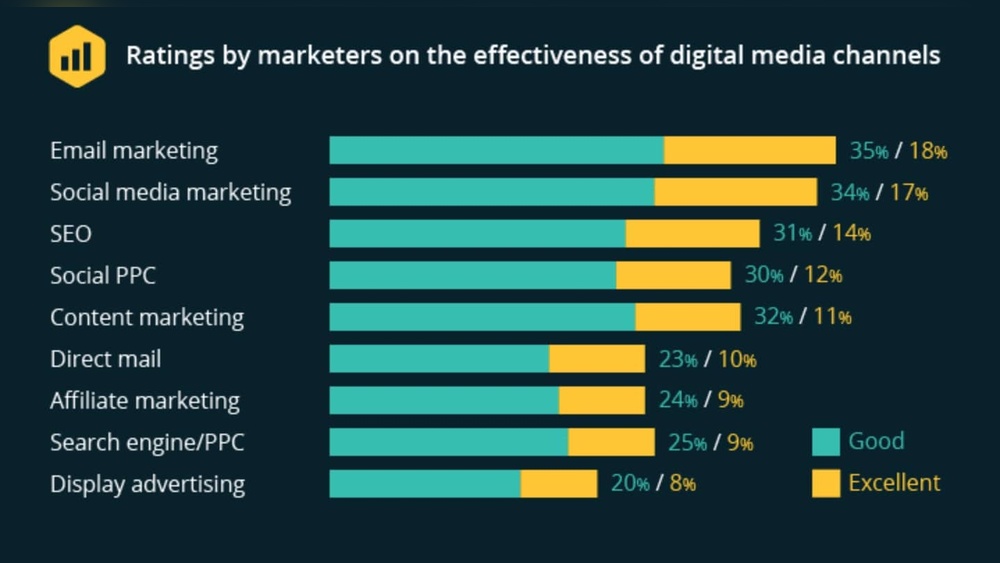Are you eager to learn how to create a landing page using MIT App Inventor? You’re in the right place.
Imagine having the power to design a user-friendly and interactive landing page without needing a degree in computer science. Sounds intriguing, right? MIT App Inventor makes it possible for you to craft engaging landing pages with ease. Whether you’re a beginner or someone looking to add a new skill to your repertoire, this guide will walk you through the process step by step.
By the end of this article, you’ll have the confidence and knowledge to create a landing page that not only captivates your audience but also drives results. Let’s dive in and unlock the potential of your creativity.
Getting Started With Mit App Inventor
First, visit the MIT App Inventor website. Click on the “Create Apps!” button. You’ll need a Google account to sign in. Follow the steps to authorize your account. This will connect your Google account with MIT App Inventor. Once done, you can start making apps. It’s simple and quick.
After logging in, you will see the main interface. This is where you build apps. The interface has a Design section for adding components. A Blocks section is for programming. On the left, there are many tools. These tools help you create your app. The interface is colorful and easy to use. Spend some time exploring it. This will help you learn faster.
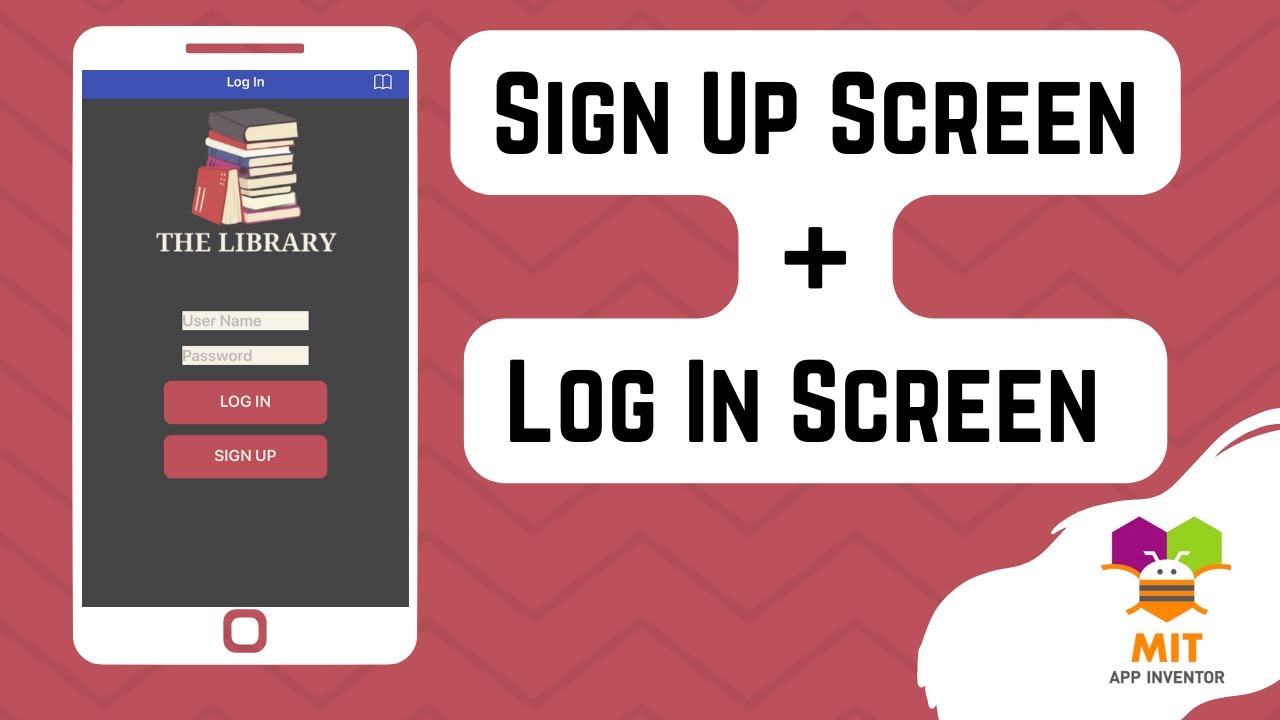
Credit: www.youtube.com
Designing The Landing Page
Choose simple layout elements for your landing page. Use buttons, images, and text boxes. Arrange them neatly. Keep it clean. Avoid clutter. Make sure everything looks nice. Make sure everything is easy to find. Use colors that match. Colors should be bright and clear.
Include your logo on the page. Use brand colors. These colors should be in the background. Fonts should match your brand. Keep the font size readable. Make sure visitors know your brand. Images should be clear and bright. Images should tell your story.
Make your page mobile-friendly. Check how it looks on phones. Use small images. Adjust buttons for touch. Use simple fonts. These fonts should be easy to read. Test on different phones. Make sure everything works well. Ensure fast loading. This makes users happy.
Adding Interactive Features
Buttons and links make a page lively. Adding them is simple. First, drag a Button component to your page. Give it a name that tells what it does. Next, use the Blocks Editor to add actions. When the button is clicked, it can open another screen. Or, it can show a message. Links work like buttons. They lead to another page. Use the Web Viewer to add links. This lets users explore more.
Forms help gather information. They are easy to add. Start with a Text Box for user input. Add a Label to tell what to enter. Use a Button to submit the form. The Blocks Editor can store this data. Use Variables to save the input. Forms can ask for names, emails, or feedback. This helps understand users better.

Credit: www.youtube.com
Enhancing User Experience
Simple navigation is key. Users should find things easily. Use clear buttons. Guide them to important sections. Navigation bars help users move around. Keep it simple. Don’t clutter the screen. Users love clear paths. Make sure links work. Check regularly. This improves user satisfaction.
Everyone should access your page. Use large fonts for easy reading. Add alt text to images. This helps visually impaired users. Keep color contrast high. Users should see all text clearly. Test your page often. Ensure it works on all devices. Make sure the page loads fast. Users dislike waiting. Accessibility boosts user engagement.
Testing And Debugging
Running simulations helps find mistakes in your app. Use the emulator in MIT App Inventor for this task. It shows how your app works without a real device. Make sure to pay attention to any errors. These errors can help you improve your app.
Identifying and fixing errors is a key step. First, look for red blocks or warnings. They show where problems might be. Next, check your code for typos or wrong connections. Fix these one by one. Finally, test your app again to see if the errors are gone. This process ensures your app runs smoothly.
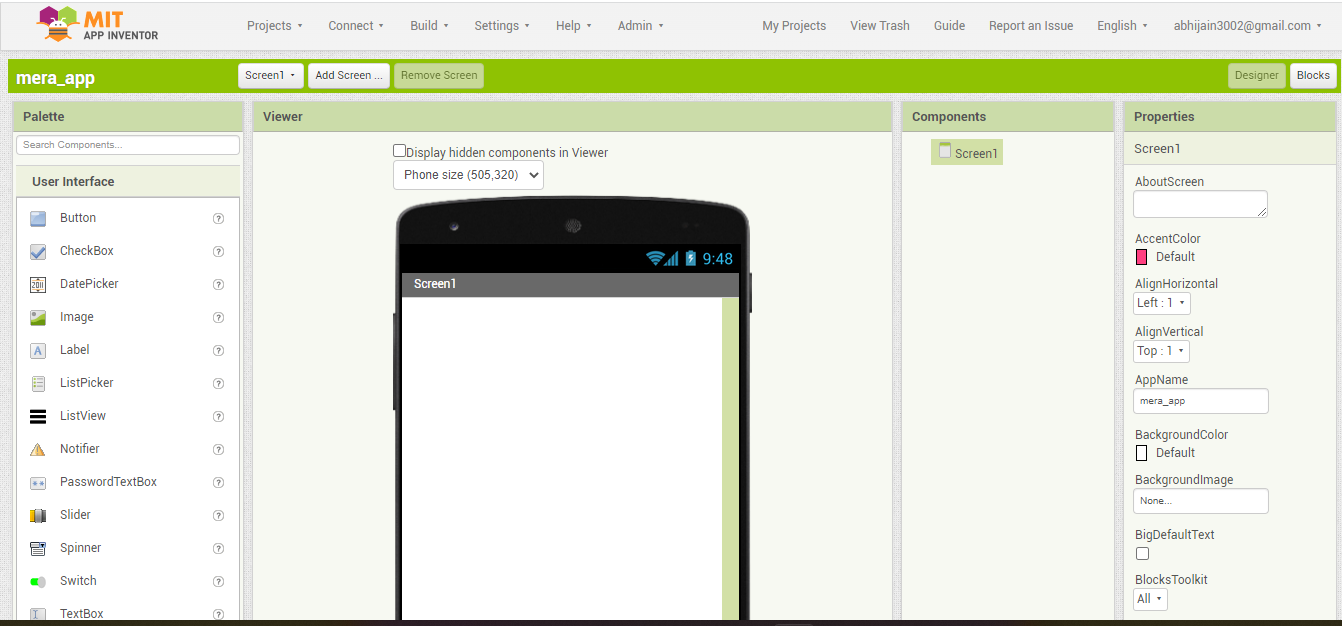
Credit: community.appinventor.mit.edu
Deploying The Landing Page
Create a landing page with MIT App Inventor by utilizing its intuitive drag-and-drop interface. Easily customize elements to meet your needs and engage visitors effectively. Deploy your project with straightforward steps, ensuring a seamless user experience.
Publishing Your App
The first step in publishing your app is saving your project. Make sure all changes are saved. Use the export feature to download your app file. This file is called an APK. You need this to share your app.
Next, decide where to publish. Google Play Store is popular for Android apps. Create a developer account there. Follow their steps to upload your APK. Your app will reach many users.
Another option is sharing your APK directly. Send it to friends or use social media. They can install it on their phones. Always test your app before sharing. Check for errors and fix them.
Monitoring Performance
After publishing, watch how your app performs. Use analytics tools to track user behavior. These tools show how many people use your app. They reveal which parts they like or dislike.
Read user feedback. Comments can help you improve your app. Fix problems users mention. Update your app regularly. Keep it fresh and exciting. This keeps users happy and engaged.
Frequently Asked Questions
How Do I Create A Location Tracking App In Mit App Inventor?
Start by creating a new project in MIT App Inventor. Add a LocationSensor component. Design the user interface. Use blocks to access and display location data. Test your app on a device for accurate tracking.
How Do You Publish In Mit App Inventor?
To publish in MIT App Inventor, export your project as an APK file. Install the file on your Android device. Ensure your app meets Google Play Store requirements. Follow guidelines for submission on the Play Store to make your app available to users.
How To Open A Website In Mit App Inventor?
Use the WebViewer component in MIT App Inventor to open a website. Drag it onto the design screen. Set the URL property to the desired website’s address. Use the ‘Go Home’ block to load the website. This method efficiently opens websites within your app.
How To Create An App Using Mit App Inventor?
Begin by signing up on the MIT App Inventor website. Use the designer tool to create your app’s layout. Employ blocks in the blocks editor to program your app’s behavior. Test your app using the MIT AI2 Companion app. Finally, download your app to your device or publish it on app stores.
Conclusion
Creating a landing page with MIT App Inventor is simple and effective. It offers a user-friendly interface that helps beginners. You can design, test, and refine your page easily. Every element can be customized to suit your needs. This tool enhances creativity while saving time.
Beginners find it helpful and intuitive. Start building your landing page today. Experience the ease and functionality firsthand. With practice, you’ll become more confident in using this tool. Remember, a well-designed landing page attracts more visitors. Keep learning and experimenting for the best results.
Happy building!