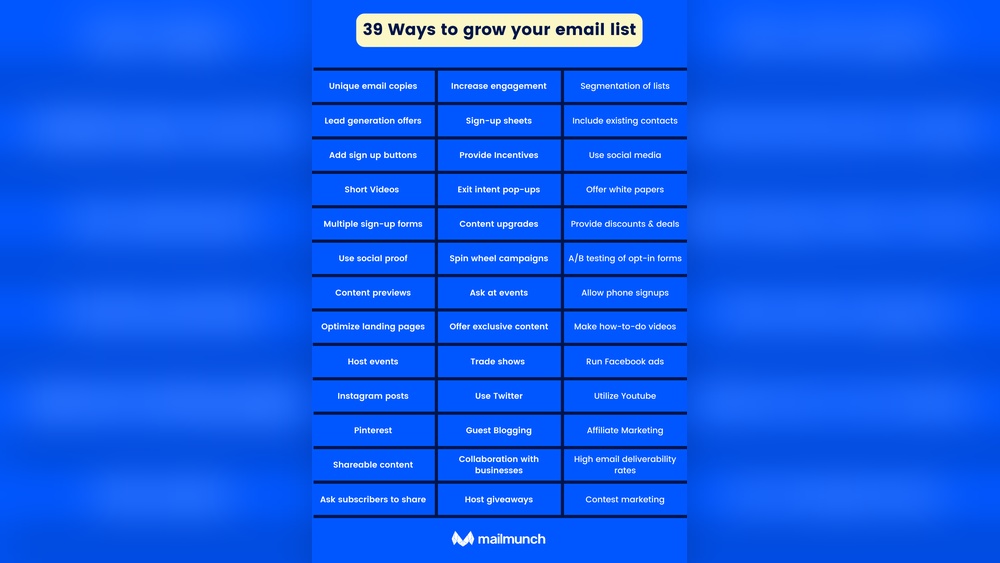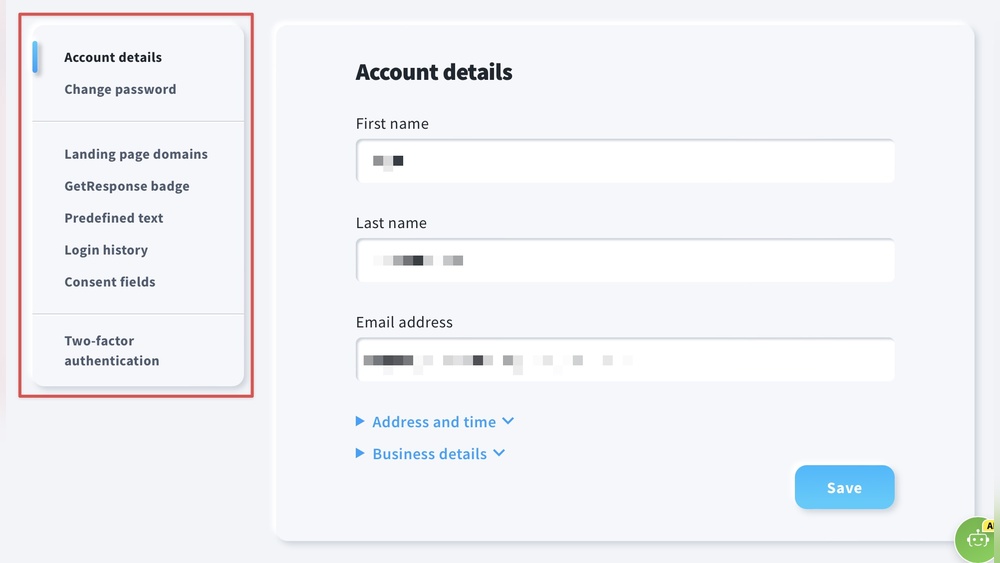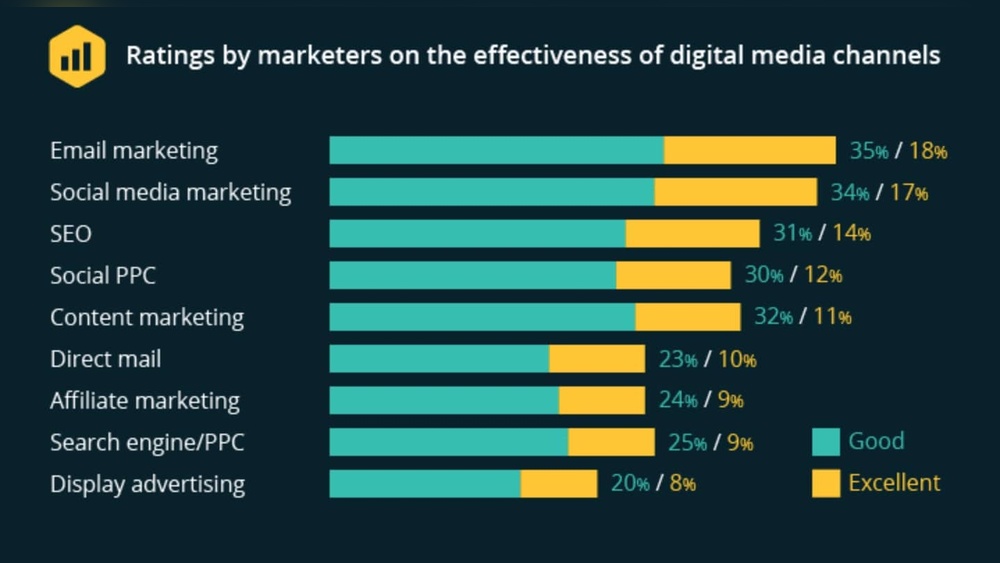Are you struggling to make your WordPress landing page pop with vibrant colors? You’re not alone.
Many WordPress users face the challenge of forcing specific colors in CSS to achieve the perfect design for their site. But the good news is, you’re about to discover how easy it can be to transform your landing page with the colors you want.
Imagine the impact of a visually stunning page that grabs attention and keeps visitors engaged. The right color can evoke emotion, build trust, and even drive action. We’ll walk you through simple steps to force color in CSS on your WordPress landing page, ensuring your site stands out. Ready to captivate your audience? Let’s dive in!
Custom Css In WordPress
To change colors, use the WordPress Theme Customizer. First, go to the dashboard. Click on Appearance and then Customize. This opens the customizer. Look for the colors or additional CSS section. Here, you can add CSS to change colors. Make sure to save changes after editing. This will update your page with the new colors.
The Additional CSS section is useful for adding custom styles. Navigate to Appearance and select Customize. Find the Additional CSS option. Type your CSS code here. For example, to change the background color, use body { background-color: blue; }. Hit the Publish button to save. This applies your color changes to the landing page.

Credit: www.facebook.com
Targeting Specific Elements
You need to find the class or ID of an element. This helps in styling. Use the developer tools in your browser. Right-click on the element. Choose “Inspect”. A new window will appear. It shows the HTML code. Look for words starting with “.” or “#”. These are classes and IDs. Write them down. You will use them in your CSS.
Developer tools are very helpful. They show you the structure of a webpage. You can see styles and elements clearly. Open the tools by pressing F12 on your keyboard. Click on the “Elements” tab. It shows the HTML. Click on any element to inspect. You can view the CSS rules applied. This helps in editing and testing changes.
Implementing Color Changes
Colors make a page look nice. You can use Hex codes to choose colors. They use numbers and letters. Like #FF5733 for a bright orange.
RGB is another way. It uses three numbers. Each number is from 0 to 255. These numbers are for Red, Green, and Blue. Example: rgb(255, 87, 51) is the same orange.
HSL is different. It stands for Hue, Saturation, and Lightness. Hue is a number from 0 to 360. Saturation and Lightness are percentages. hsl(14, 100%, 60%) makes the same orange.
Use these codes in CSS to change colors. They help match the page style. Pick colors that fit your brand. It makes the page look better.

Credit: wpastra.com
Handling Theme Overrides
Themes in WordPress have a structure. This structure is called theme hierarchy. It decides how your site looks. Sometimes, themes can change your colors. This happens because themes have their own style rules. They follow these rules. To change colors, you must know the theme hierarchy. This helps in finding the right file. Change the right code and get the color you want.
The !important rule is a special rule in CSS. It makes sure your color is used. This rule is powerful. It overrides other rules. Add this rule to your CSS. Your color will stay, even if the theme tries to change it. Write your CSS like this: color: red !important;. Now, your colors will not change easily. This is a simple way to control colors.
Color Consistency Across Devices
Colors must stay the same on all devices. Use media queries in CSS. Media queries help adjust colors for different screens. Check your landing page on phones and computers. Make sure the colors look right. Use tools that show how your page looks on other devices.
Browsers show colors differently sometimes. Make sure your colors look the same everywhere. Use a reset CSS file. This file helps browsers show your page the same way. Test your page on browsers like Chrome, Firefox, and Safari. Fix any color problems you find. Always keep your CSS code clean and simple.
Troubleshooting Common Issues
Enhancing your WordPress landing page requires forcing CSS color settings for consistent design. Adjust the CSS styles in the WordPress theme editor to ensure colors display correctly across devices. This method guarantees a unified and appealing visual experience for users visiting your site.
Identifying Conflicting Styles
Conflicting styles often create problems in your webpage. First, check your CSS rules. See if there are any duplicate styles. Remove or change them to prevent conflicts. Next, review your WordPress theme settings. Sometimes, themes have their own styles that clash. Adjust these settings to match your needs. Lastly, look at any custom CSS plugins you use. They might have rules that override your own styles. Update these plugins to stop conflicts.
Debugging With Browser Tools
Browser tools help find style problems quickly. Use the Inspect Element feature in your browser. It shows the exact CSS rules applied to elements. Check which styles override others. Look for strikethrough text. This means a rule is overridden. Adjust these rules to fix your styles. Browser tools also let you test changes instantly. Try different CSS values to see immediate results. This helps in finding the right style quickly.
Enhancing Visual Appeal
Brand colors make your page unique. Use CSS to add these colors. It helps users remember your brand. Use colors in headers, buttons, and backgrounds. Keep it simple. Don’t use too many colors. Make sure text is easy to read. Contrast is key. Bright colors attract eyes. They make the page exciting. Choose colors that match your brand theme.
A good color scheme is important. It makes your page look nice. Start with three main colors. Use one for the background. Another for text. And the third for accents. Balance is important. Too much color can confuse users. Use CSS to set these colors. Use HEX or RGB codes. Experiment to find the best look. Keep user experience in mind.
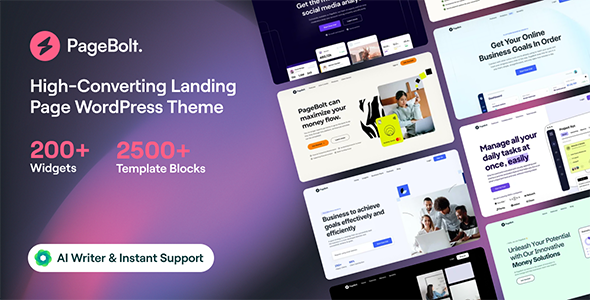
Credit: themeforest.net
Frequently Asked Questions
How Do You Override Css In WordPress?
Override CSS in WordPress by adding custom styles in the Theme Customizer or using a child theme. Use the “Additional CSS” section for quick edits. For permanent changes, create a child theme and modify styles in the style. css file.
Ensure your CSS selectors are specific to prevent conflicts.
How Do I Color An Entire Page In Css?
Use the CSS property `background-color` on the `body` selector to color an entire page. Example: “`css body { background-color: #f0f0f0; } “` Replace `#f0f0f0` with your desired color code.
How Do I Change The Default Color In WordPress?
To change the default color in WordPress, go to your dashboard. Navigate to Appearance, then Customize. Select Colors and adjust the settings as desired. Save changes to apply the new color scheme. Ensure your theme supports color customization for best results.
How Do I Enable Custom Css In WordPress?
To enable custom CSS in WordPress, go to your dashboard. Navigate to “Appearance” and select “Customize. ” Click “Additional CSS” and add your custom code. Save changes to apply.
Conclusion
Mastering color in CSS enhances your WordPress landing page. It captures attention. A consistent color scheme strengthens your brand identity. Use clear CSS rules. They ensure your colors display correctly. Experiment with shades and hues. They create visual interest. Keep testing different combinations.
Find what resonates with your audience. Don’t forget mobile users. Ensure your colors look good on all devices. Using CSS effectively can transform your page. It makes it more appealing and professional. Always stay updated with CSS trends. They can offer fresh ideas.
Your landing page deserves the best visual appeal.